Ncast presentation recorder reference manual – NCast PR-HD User Manual
Page 55
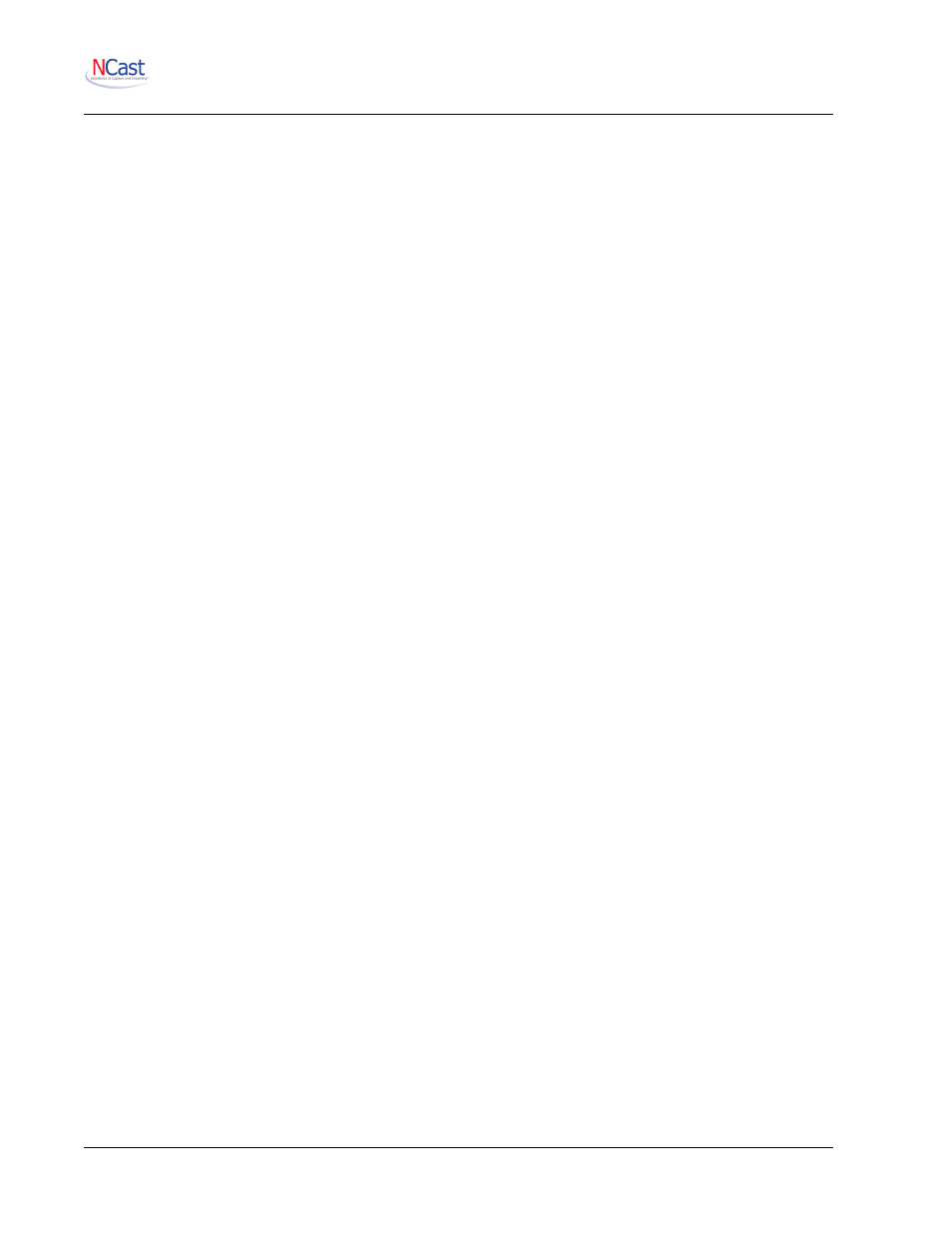
NCast Presentation Recorder Reference Manual
</archive>
The use of XML format allows the content to be encoded in the Unicode (UTF-8) character set.
The <main_window> and <pip_window> tags record the position of these windows at the start of a session.
This information may be useful for downstream video editing processes which wish to extract video or
graphics details from these windows.
The “video_format” types currently supported are “mpeg4” and “h264”. There is currently only one audio
format available, “aac”.
6.1.3. Upload Button
Clicking on this button marks this archive file for immediate upload (via FTP or Secure FTP) to the
configured FTP server (see Section 5.11 for details on (S)FTP server setup). The upload is executed
immediately and can start when a Session is active. Immediate upload may interfere with ongoing Session
streaming, and should be used cautiously or not at all if network bandwidth is not available to support both
streaming and file transfer.
The (S)FTP information is specified on a Channel basis. Since each Channel has its own unique (S)FTP
information, different (S)FTP sites may be accessed by starting or using different Channels.
For example, if the Session starting at 9:00 am needs to be uploaded to Dept. A's server, and the Session
starting at 10:00 am needs to be uploaded to Dept. B's server, this is easily accomplished by specifying
different (S)FTP sites in the Channel Table. Or if some uploads go to a local, on-campus server and if other
uploads go to a remote CDN server, the Channel Table settings may be used to differentiate the upload
repository for each different recording.
Information about what Channel was used to record an archive is retained with the archive. If later, from the
Archives page, a new upload or re-upload is requested, the system extracts current (S)FTP settings from the
Channel Table entry and uses that (S)FTP site information to upload the recording. Thus, the “Upload All
Archives” button may result in the transfer of existing archives to many different (S)FTP sites.
6.1.4. Edit Button
Along with every archive file an associated text file (in XML format) is kept with additional information about
the archive. The Edit button allows entry of “Title”, “Presenter” and “Description” comments into this file.
These entries may be made during the presentation or afterwards.
6.1.5. Remove Button
Places the archive file into the Trash. Files may be recovered from the Trash Can if they have not yet been
automatically deleted by the system during recording operations which require more disk space.
6.1.6. Play Button
The Play button allows an archive to be played directly and immediately on a PC or laptop. No download is
needed.
6.1.7. Unfinished Tab
Files which are not yet ready or are being processed are unfinished. To reduce processing and archive not
ready time, uncheck the “Hints track”, “Optimize MP4” and “Compatibility” options on the recording tab.
6.1.8. Uploads Tab
A list of files uploading or waiting to be uploaded.
6.1.9. Trash Can Tab
Files which have been removed are placed into the system Trash Can. If a file was removed or deleted in
error, opening the Trash Can permits recovery of the file, provided the file was not permanently deleted in
the quest for more recording space. At the start of recording the system empties trashed files until the Trash
Can size threshold is reached (See Section 7.10.4.). If the recording consumes all free space, more archive
files in the Trash Can will be permanently deleted until the disk becomes completely full.
6.1.10. Editing Archive Files
NCast Corporation
Revision 2.2
Page 55