Presentation server, Ncast presentation recorder reference manual – NCast PR-HD User Manual
Page 72
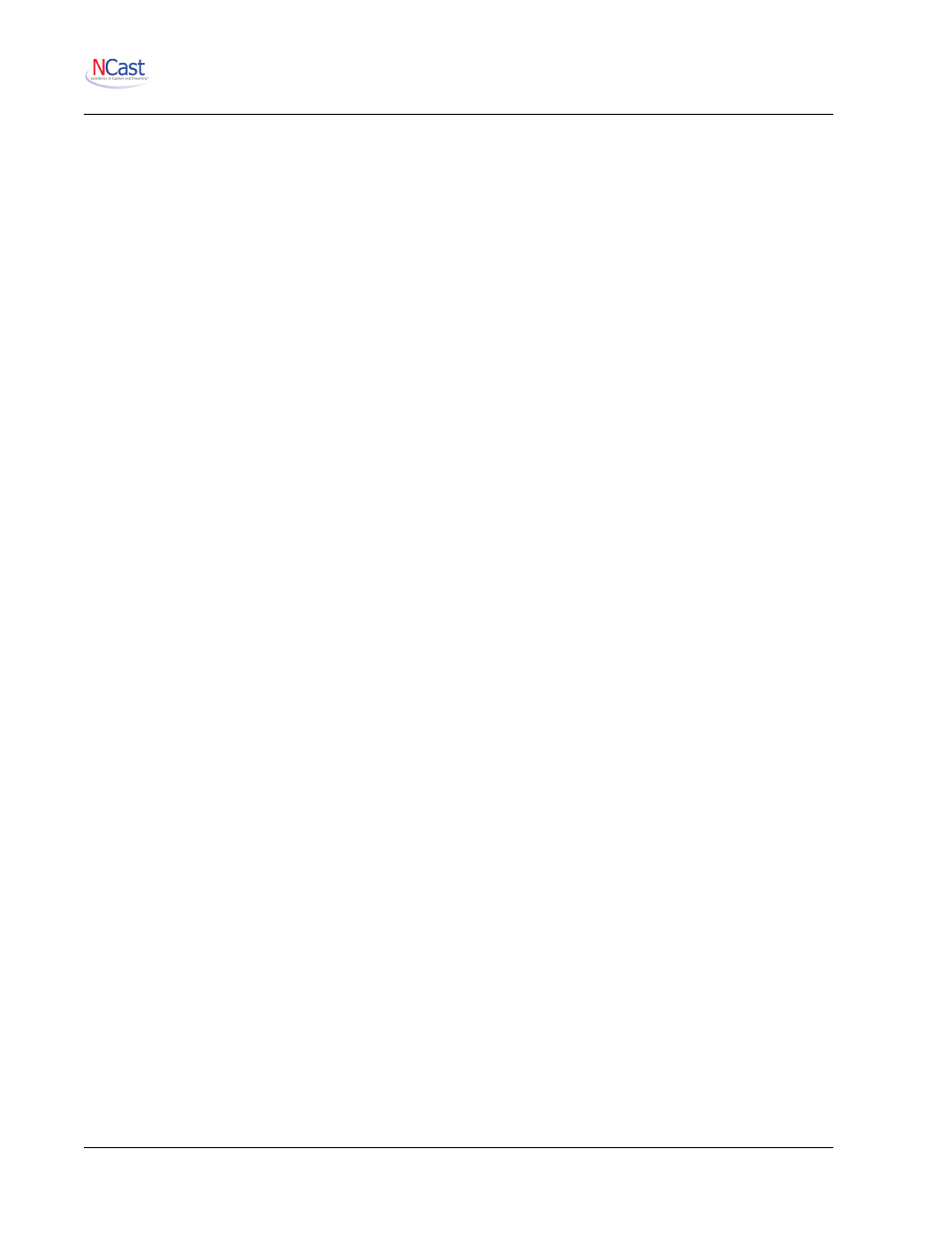
NCast Presentation Recorder Reference Manual
7.7.11.Exporting iCalendar Files
Each calendar application should have an “Export” or “Save” command to create an “.ics” file for backup or
use by other applications.
To do this in Google Calendar:
1. In the “Calendars” sidebar/block on the left side, click on the menu pop-up for the primary calendar.
2. Select “Calendar settings”.
3. In the “Private Address:” details, click on the green “ICAL” button. A pop-up window should come up.
4. Right click on the “basic.ics” and do a “Save as …” function in your browser, saving the .ics file to a
known location in your PC.
If you simply click on the link, your calendar application will probably come up, and that is not the way to
save the file. It will, however, allow you to import the file into your calendar and look at the contents locally.
7.7.12.Configuration
These parameters control scheduler process:
•
Google calendar – Enables or disables scheduling using Google Calendar data.
•
Google username – The account containing the calendar to be used.
•
Google password – Password for the above account
•
Google keyword – Unique identifier for the calendar entry
•
iCalendar – Enables or disables scheduling using an iCalendar file.
•
iCalendar to upload – Use this item to enter the filename of the iCalendar scheduling file which
will be used.
7.7.13.View Buttons
These buttons allows the operator to check on scheduled events:
•
View Google – Check on activities scheduled by Google calendar entries.
•
View iCalendar – Check on activities scheduled by iCalendar entries.
7.7.14.Viewing Scheduler Activity
The Logs page (See Section 8.3.) permits viewing the scheduler activity logs for possible error messages,
reports on scheduled events and other actions. The Serial log contains information on serial command
activity.
7.7.15.External Scheduler Program
There is an external utility program available (in the Python programming language) which may be used to
schedule multiple Presentation Recorders from a single, central location. Check the download area of the
NCast website for this utility.
7.8. P
RESENTATION
S
ERVER
7.8.1. Credentials and Configuration
The upload process to PS fits into the Upload method used by the Channel architecture of the encoder.
Upload to PS is conceptually no different than, say, and FTP upload to any other content management
system. Special REST API's have been implemented to execute this upload.
So, the first step in configuration is to go to the Configuration-->Presentation Server panel and enter the
required credentials to access the server. Once this has been entered and the function enabled the encoder
will register with the server.
7.8.2. Scheduling
NCast Corporation
Revision 2.2
Page 72