Notifications, Ncast presentation recorder reference manual – NCast PR-HD User Manual
Page 74
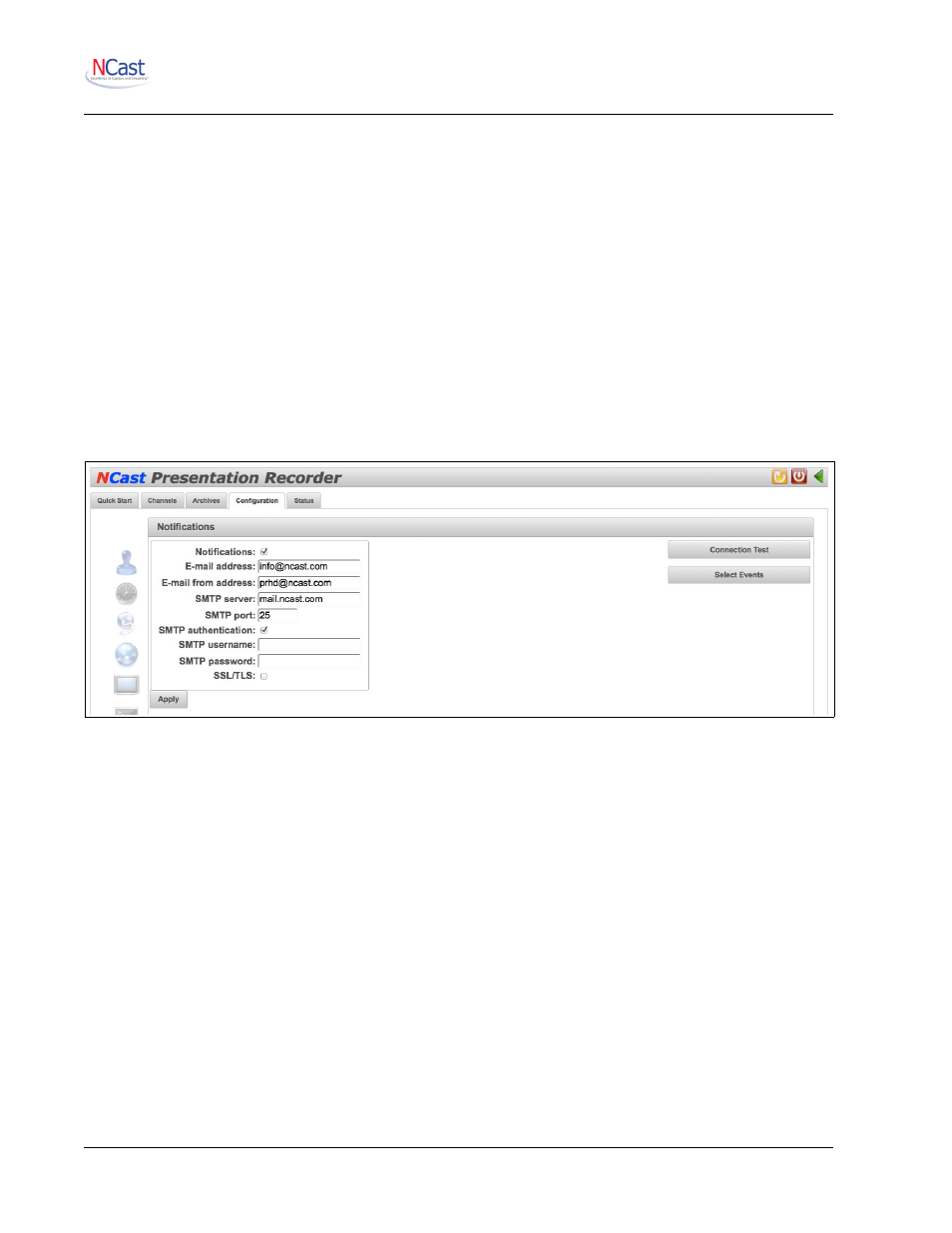
NCast Presentation Recorder Reference Manual
3. If the status shows that the Capture Agent is registered, next try to manually start/stop a recording.
Modify a Channel for PS Upload as described previously. Select the desired Workflow and Series.
Make sure that the Channel is set for “Auto” recording on the Channels-->Edit-->General tab. Start
the Channel from the Channels page and check that “Recording” is active. Then Stop the recording
Session. Go to the Archives page and see if the recording has been created. As soon as the
recording becomes “Ready” the file should upload to the server. Verify that a new Workflow has
been launched on the server's Workflows page.
4. Finally, schedule a recording for future capture. Allow 10-15 minutes lead time for all the schedules
to get synced. Verify that the encoder is seeing the event using the “View Schedule” test button. At
the scheduled time the encoder should be recording. Upload should work the same way as a manual
event.
Please contact NCast if any of these steps are not working.
7.9. N
OTIFICATIONS
The PR-HD Series has an extensive system of notifications by e-mail for routine and extraordinary events
during its operation. Events can be informational, like “Archive uploaded”, or they can be error reports such
as “Disk full”.
Event are categorized by their severity level (Info, Warning, Error and Critical), and by their specific action or
type (e.g. Session start, Recording start, etc.). Events can be system-wide (e-mails are sent to the system
administrator) or Channel specific (a subset of events is associated with a single Channel and sent to an e-
mail address associated with that Channel).
System-wide events are configured in the Configuration → Notifications → Select Events menu, and
Channel related events are configured in the Edit Channel → Notifications → Select Events menu (see
Section 5.12.). The rules controlling event reporting are the same in both cases, except for the System or
Channel orientation of the activity.
In summary, there is a comprehensive e-mail notification system in place to inform the administrator that
“The disk is full!” or the Channel owner that “Your recording is ready” and many other notices.
7.9.1. Notifications
This dropdown menu selection enables or disables the system-wide e-mail notification service. It does not
affect Channel notification activity.
7.9.2. E-mail Address
Enter the e-mail address of the administrator to be informed about system-wide events.
7.9.3. E-mail from Address
NCast Corporation
Revision 2.2
Page 74