Edit channel – upload, Ncast presentation recorder reference manual – NCast PR-HD User Manual
Page 45
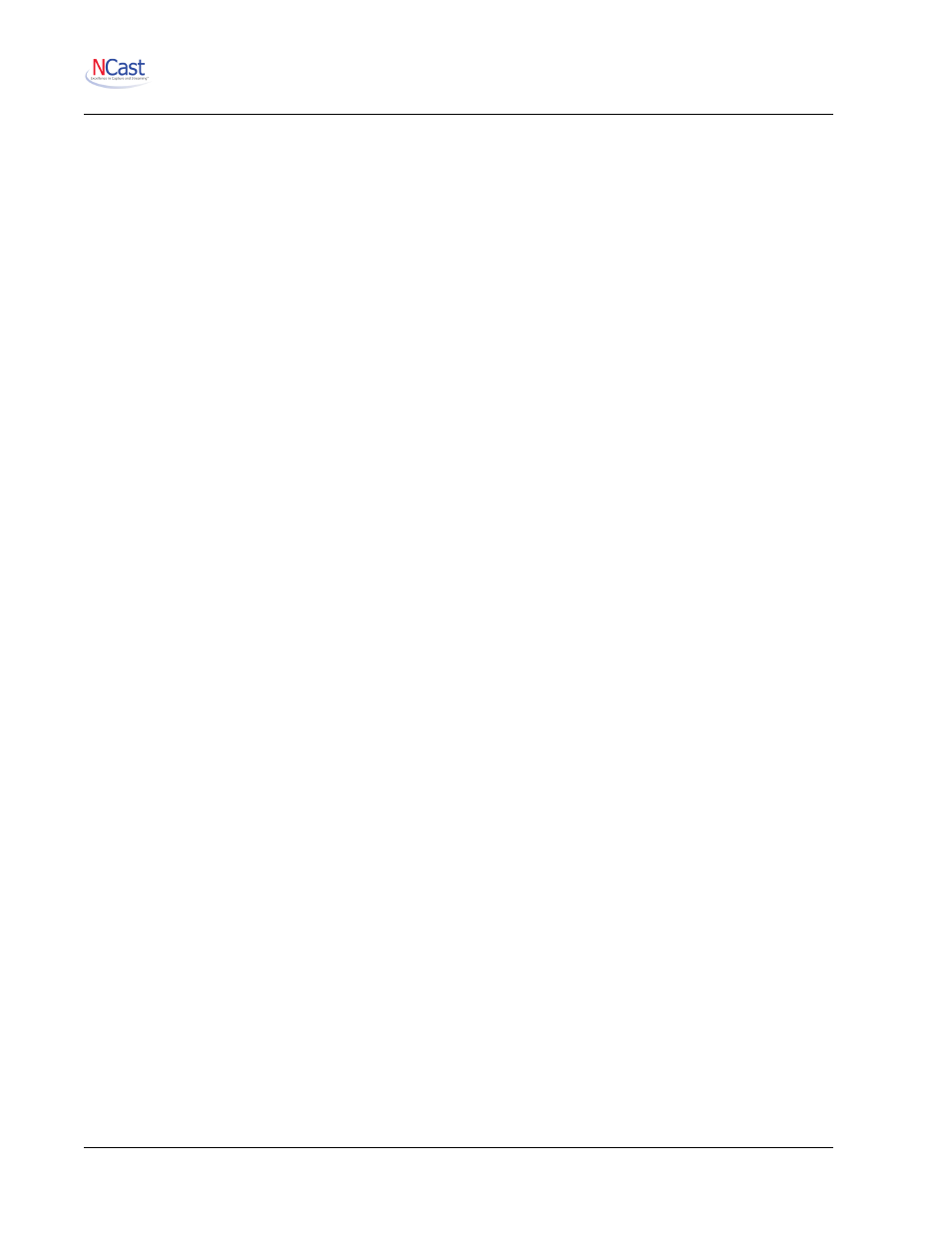
NCast Presentation Recorder Reference Manual
5.10.10. Enable Blackout on Pause and Resume?
This options add a fad in/fade out special effect when the recording is paused.
5.10.11. Special Text Variables
Metadata for the Title/Presenter/Description information is only created after a Channel & Session is started
and recording commences. By default this information is pulled from the Channel template/preset. In most
cases, however, it's desirable to alter this information for each instance of a recording, saving new
Title/Presenter/Description information.
One method to do this is to click on the “Edit” operation on the Archives page, either during or after a
recording.
Another method is to send serial commands (RT, RP, RI) to the unit after recording has started.
To provide for the situation where Title/Presenter/Description information needs to be entered prior to
recording start (say from a scheduling system or data input from an instructor) some special text formatting
variables were created to solve this need.
These formatting variables take the form “%0” to “%9” and the contents of each variable may be sent to the
unit via serial commands (TA, …, TJ).
To use the variable to create a new title, simply enter “%0” in the Title field. The metadata will contain a title
with the contents of the Text “0” variable (TA command). The substitution of the %n format variable with its
underlying text occurs at recording start, so any changes after that time will not be recognized.
The current contents of the Text variables may be viewed on the Configuration-->Custom-->Texts tab.
5.11. E
DIT
C
HANNEL
– U
PLOAD
The Upload tab provides for automatic upload of archives to a streaming server using File Transfer Protocol
(FTP) or Secure File Transfer Protocol (SFTP), to a locally inserted USB stick, to a Presentation Server or to
a Kaltura Server.
5.11.1.Automatically Upload Recordings?
Automatic upload transfers archives automatically at a scheduled time (or immediately after creating the
archive).
The system marks an archive for automatic upload right after it was created if auto upload is enabled. If auto
upload is disabled archives are not marked and will be not uploaded even when auto upload is later enabled.
Archives marked for automatic upload will not start uploading when a session is active. The automatic
upload mark is preserved after system shutdown or reboot.
Manual upload is available from the Archives page, where a user may choose to upload one archive or all
archives. The selected archive(s) will be marked for manual upload. Manual upload is executed immediately
and can start when a session is active. The system will upload archives marked for manual upload before
archives marked for automatic upload. The manual upload mark is not preserved after system shutdown or
reboot. When the archive is being uploaded to the target destination its transfer progress is shown on
Archives page.
5.11.2.When to Start Uploading?
This menu pulldown schedules automatic upload. It will start immediately after capture or in the selected 1
hour time window (i.e. “After 18:00” means upload after 6:00 p.m., not after an 18 hour delay).
NCast Corporation
Revision 2.2
Page 45