Reading average, broadcast, and scaling, Gpc-xp controller technical guide – Orion System GPC-XP Controller User Manual
Page 15
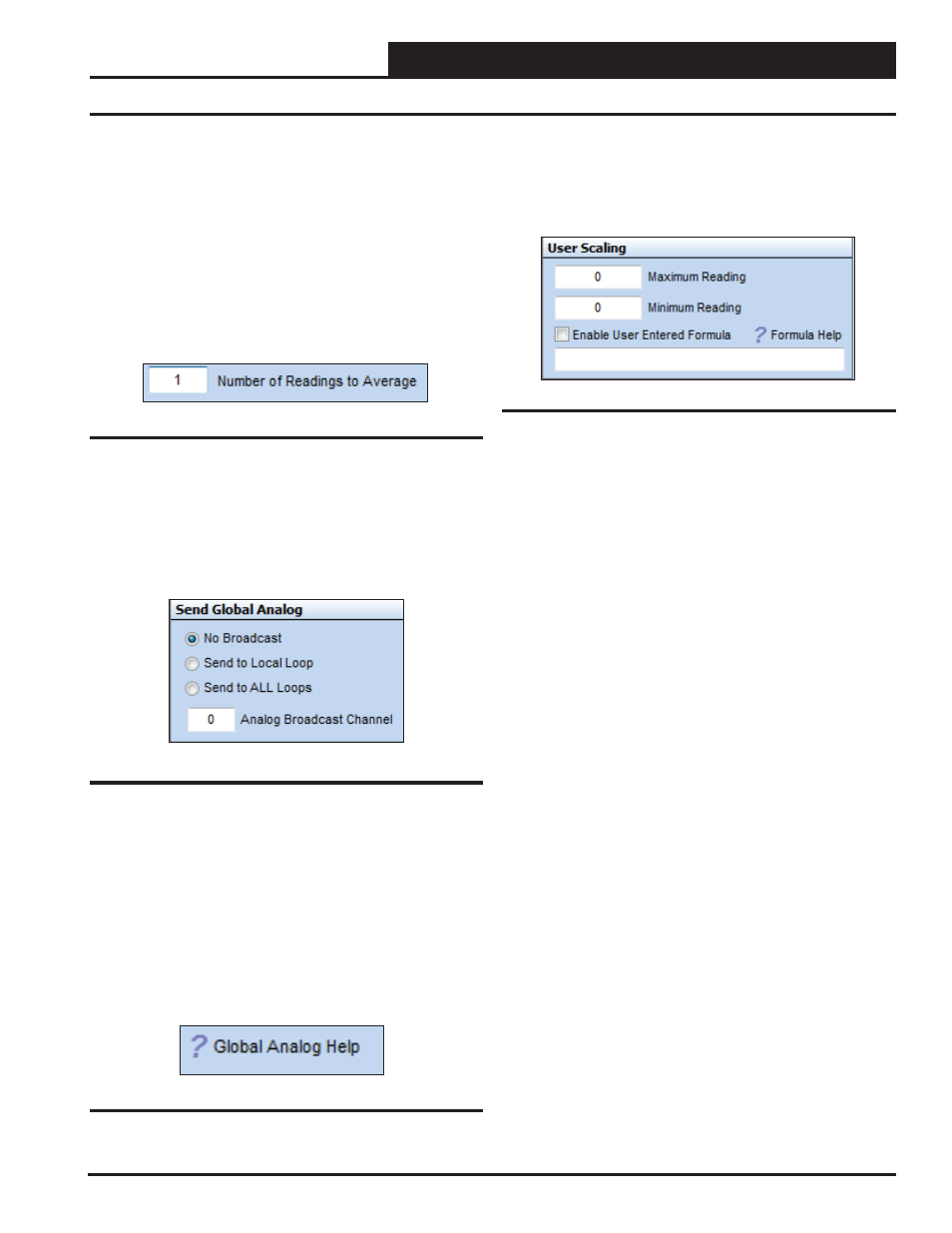
GPC-XP Controller Technical Guide
Section 4: Confi guring Analog Inputs
15
Reading Average, Broadcast, and Scaling
Number of Readings to Average
This function has the capability of averaging up to 25 sensor read-
ings before it displays a new value on the GPC-XP Controller Status
Screen. Sensor values are read once per second.
Type the number of readings from this sensor you want to aver-
age in the
<Number of Readings to Average>
fi eld and press
<ENTER>
to save. See Figure 16. Valid entries are from 1-25.
If you want the input sensor to only show its most current reading,
enter <1>.
Figure 16: Number of Readings to Average Field
Send Global Analog
The reading of this sensor can also be “broadcast” to other controllers
on the communications loop. See Figure 17 below. The following
options are available: No Broadcast, Send to Local Loop, or Send
to ALL Loops.
Figure 17: Send Global Analog Box
If you select
< Send to Local Loop>
or
< Send to ALL Loops>
, you
must also type a channel in the
< Analog Broadcast Channel>
fi eld
and press
<ENTER>
to save. You must select from channel 15 to 31
for broadcast use. There are 31 available channels, but channels 1
to 14 are pre-defi ned for specifi c uses. See Figure 110, page 48 in
the Appendix for the list of predefi ned channels that appear in the
Global Analog Help Screen.
Left or right click on the Question mark beside Global Analog Help
to access information about the Global Broadcasts and to view pre-
defi ned channels. See Figure 18 below.
Figure 18: Accessing Global Analog Help
User Scaling
The User Scaling Box allows you to set a Maximum and Minimum
Reading for the specifi c 4-20 mA or 0-5 vdc sensor you are using.
See Figure 19 below. Type in the values and press
<ENTER>
to save.
User Entered Formula
The User Entered Formula fi eld allows you to create a custom math
function (formula) associated with the Analog Input of the screen
you are on. The product of this formula will then be displayed as the
value of that Analog Input, just as if it were the reading of a sensor
connected to the input. This value can then be used in the control
logic of a Relay Output or an Analog Output or it can be used in a
AVC Highest/Lowest/Average calculation.
The formula can utilize the value(s) of any of the Analog Inputs, the
Analog Outputs, the calculated AVC Highest/Lowest/Average values
of several sensors, as well as other values listed in the Formula Help
Window accessed by clicking on the question mark next to Formula
Help in the User Scaling Box.
To use this function you must click the
<Enable User Entered
Formula>
check box and then type the formula in the text box and
press
<ENTER>
to save.
Left or right click on the Question mark beside Formula Help to
access information about accepted formula formats.
To view the Formula Help Screen which contains some examples,
see the Formula Help section on page 49.
A maximum of 60 characters is allowed in the formula, so refrain
from using spaces between characters and operators as they will use
up needed space for the actual formula.
If you enter a formula incorrectly or create an invalid math function,
such as dividing by zero, the Analog Input Window will display the
word ERROR for that input so that you know something needs to
be corrected in your formula.
Figure 19: User Scaling Box