Alarms, calibration, and overrides – Orion System GPC-XP Controller User Manual
Page 16
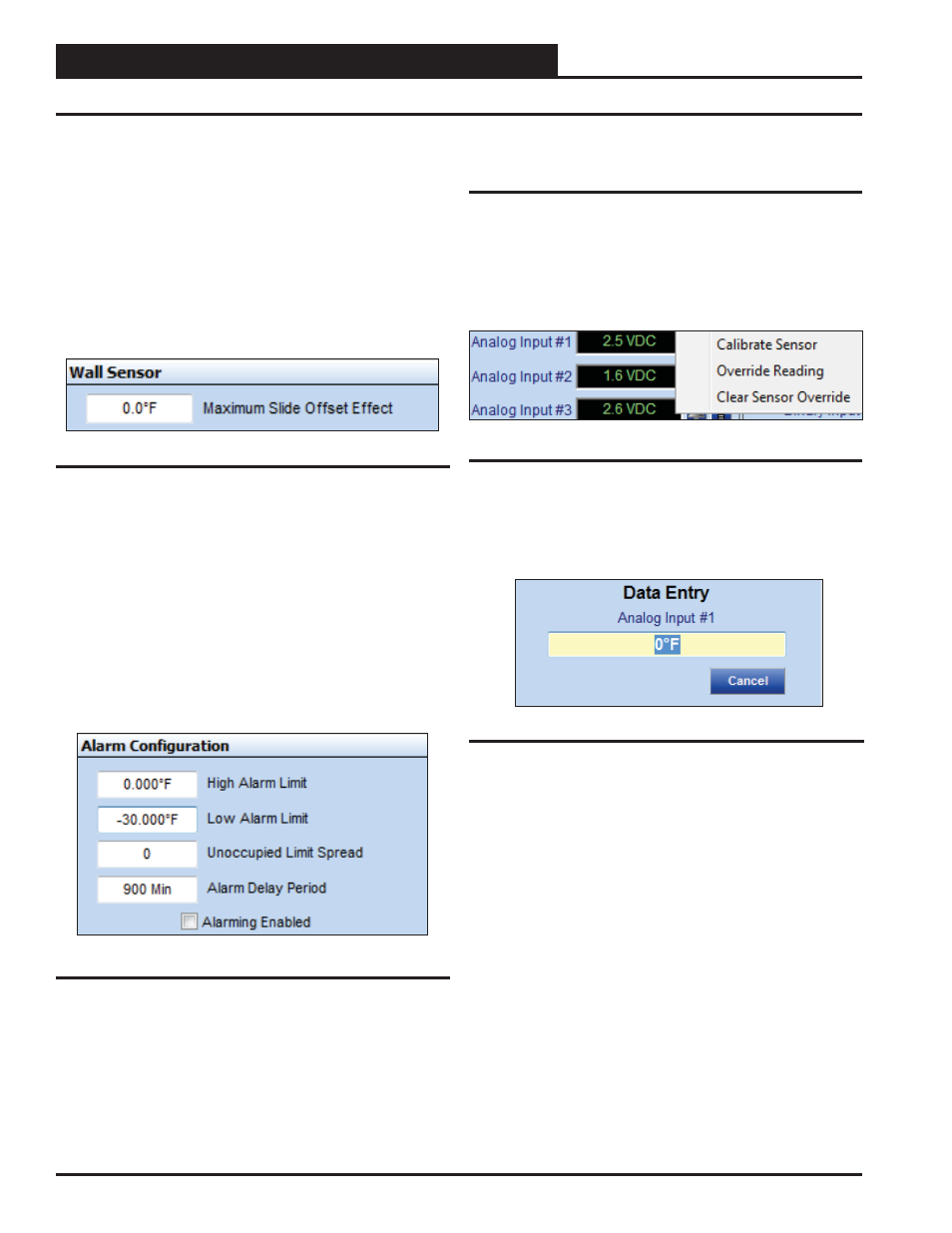
Section 4: Confi guring Analog Inputs
GPC-XP Controller Technical Guide
16
Alarm Confi guration
High and Low Alarm Limits can be programmed if the job-site
requires out of range values to notify service personnel. The alarm
limits can be increased at night by the amount of the Unoccupied
Limit Spread. The Alarm Delay Period is the amount of time the
sensor must be outside the limits before an alarm is generated. This
prevents false alarms if the reading temporally exceeds the limit
but then recovers and stays within the limits the remainder of the
time. Type in a value and press
<ENTER>
. In order for the alarms
to function, the
<Alarming Enabled>
check box must be checked.
See Figure 21 below.
Figure 21: Alarm Confi guration
Calibrate, Override, and Clear Sensor
Override
Once confi gured, all thermistor sensors can be calibrated and all
readings can be overridden to specifi c values.
Right-click in the data entry fi eld in the Analog Inputs Window to
open the Calibrate, Override, and Clear Sensor Override Pop-Up
Menu shown in Figure 22 below and select the desired function.
If you select Calibrate Sensor or Override Reading, the data entry
window as shown by Figure 23 below will open. Left-click in the yel-
low text fi eld, type in the desired value, and press
<ENTER>
to save.
● Calibrate Sensor: Type a positive or negative offset that
will be applied to the current reading and press
<ENTER>
to save.
● Override Reading: Type a value that will override the
actual sensor reading and press
<ENTER>
to save.
● Clear Sensor Override: Select to clear a sensor override
that was entered.
Figure 22: Calibrate and Override Sensor
Figure 23: Data Entry Field
Alarms, Calibration, and Overrides
Wall Sensor
If the sensor has been confi gured as a Wall Sensor Slide Offset,
and you are using a WattMaster OE212, OE213, or Digital Space
Temperature Sensor with the slide offset function, type the amount
of the desired offset in
< Maximum Slide Offset Effect>
fi eld and
press
<ENTER>
to save. See Figure 20 below.
The value you enter is the amount of offset that will be applied to
the Space Temperature Setpoint when the slider is all the way up or
all the way down. At the center slide position, the Offset will have
no effect on the current Space Temperature Setpoints.
Figure 20: Maximum Slide Offset