Orion System GPC-XP Controller User Manual
Page 42
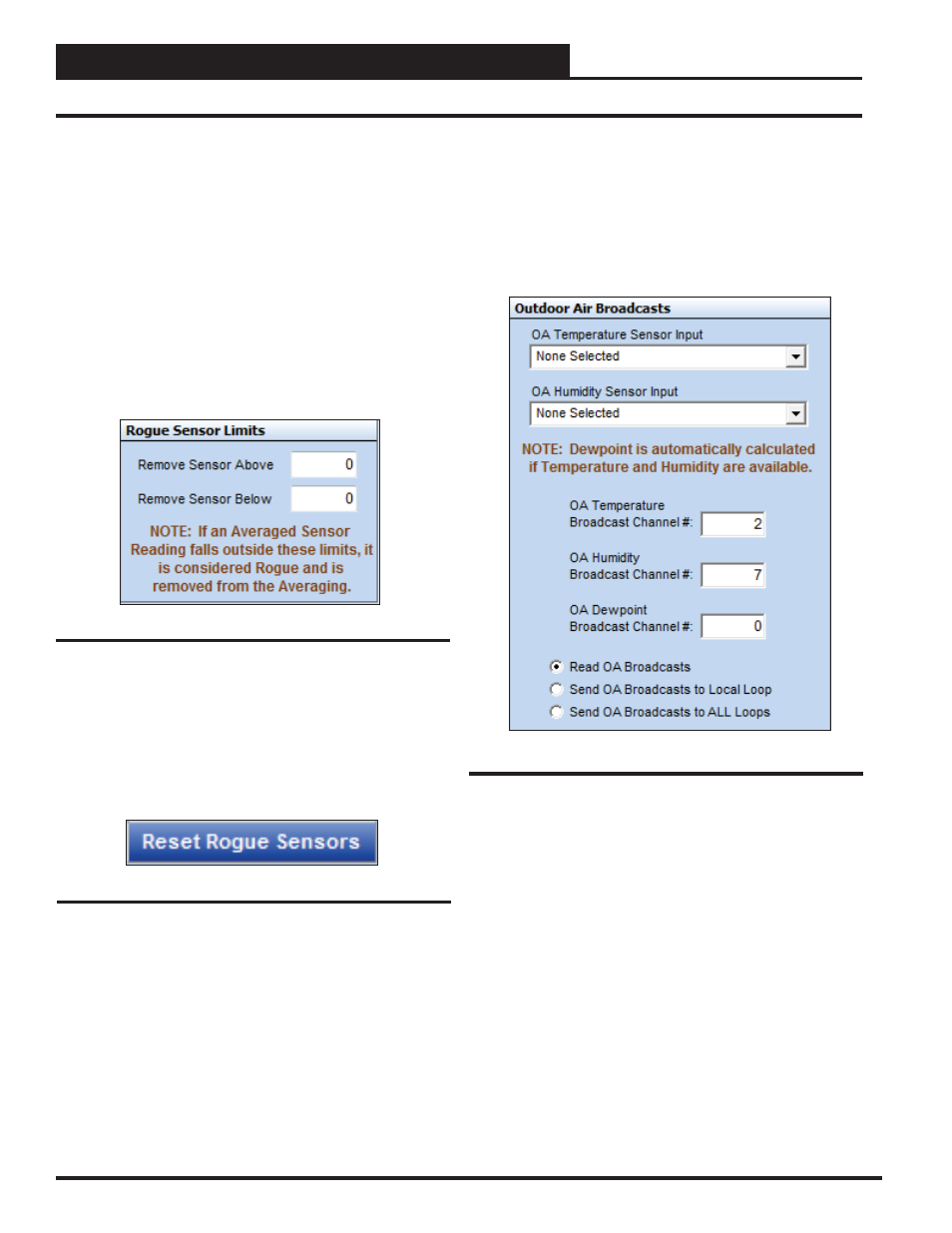
Section 11: Miscellaneous Settings
GPC-XP Controller Technical Guide
42
Rogue Sensor Limits & Reset & Outdoor Air Broadcasts
Figure 89: Rogue Sensor Limits
Rogue Sensor Limits
The Rogue Sensor Limits Window (Figure 89 below) is located in
the GPC-XP Miscellaneous Setpoints Screen (Figure 85, page 40)
This allows you to remove an AVC sensor value from the AVC Av-
eraging function if it falls outside the range specifi ed by the Above/
Below values in this fi eld. This condition could be caused by a
bad sensor or a space condition that gets out of control for some
reason. A Rogue Sensor Alarm can be generated and requires you
to confi gure “Alarming Enabled” on the Analog Input Confi guration
Screen (see Figure 11, page 13) for each Analog Input included in
the AVC function. The sensor will automatically be re-included
in the AVC Average function if it returns to the acceptable range.
The alarm, however, is locked until it is cleared by clicking on the
<Reset Rogue Sensors>
button (Figure 90 below).
Reset Rogue Sensors
A Rogue Sensor will automatically be re-included in the AVC Average
function if it returns to the acceptable range set in the Rogue Sensor
Limits Window (Figure 89
above). The alarm, however, is locked until it
is cleared by clicking on the
<Reset Rogue Sensors>
button (Figure
90
below). This ensures that the condition is reported and investigated.
Figure 90: Rogue Sensor Limits
Outdoor Air Broadcasts
In the Outdoor Air Broadcasts Window (Figure 91 below) located
in the Miscellaneous Settings Screen ( Figure 85, page 40), you can
confi gure which inputs will be used to read the Outdoor Air (OA)
Temperature and the OA Humidity. These are the values that will
display in the Outdoor Status section of the GPC-XP Controller
Status Screen (Figure 8, page 11).
Alternately, these values can be read as broadcasts from other con-
trollers by checking the “Read OA Broadcasts” option. In this case,
the OA Temperature is always read on Global Channel #2, and the
OA Humidity is read from Global Channel #7.
The OA Temperature and/or the OA Humidity (read from Analog
Inputs on this GPC-XP) or the calculated Dewpoint from those inputs
can be broadcast to other controller(s). To do this, you must select
the channels you want to broadcast these values on. If the OA Temp
and OA Humidity will be used universally on the system, you should
select Channel 2 and Channel 7 respectively. If these are different
values from what are already being broadcast on Channels 2 and 7,
then you need to select different channels to broadcast these values
(using Channels 15-31). To broadcast the OA Dewpoint you would
also need to use a Channel from 15-31.
Figure 91: Outdoor Air Broadcasts