Main control method window – Orion System GPC-XP Controller User Manual
Page 25
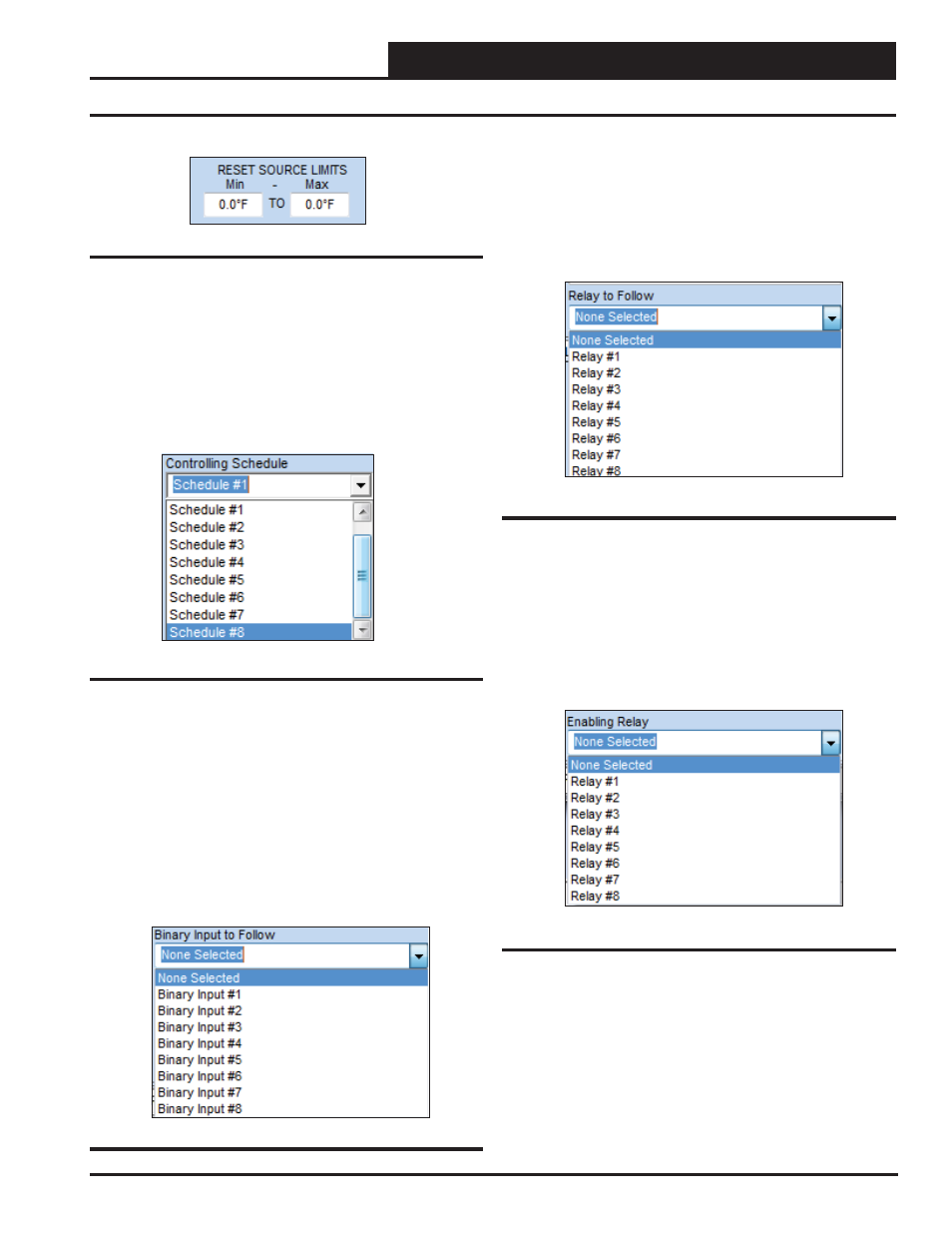
GPC-XP Controller Technical Guide
Section 6: Confi guring Relays
25
Figure 43: Controlling Schedule
Controlling Schedule Field
You can select one of the Internal Schedules to set the occupied or
unoccupied mode of operation for this selected relay. If the relay
does not require a schedule to be part of its control strategy, leave
the selection as “None Selected.” This will cause the controller to
assume it is always “occupied” and therefore always available for
operation. See Figure 43 below.
Figure 44: Binary Input to Follow
Binary Input to Follow Field
You can confi gure this relay to energize whenever a selected Binary
Input is Active/Inactive. If the Control Method you confi gured for
this relay is “Follow Active/Inactive Binary Input” (see Figure 36,
page 22 for more detail), you need to select which Binary Input
will cause this relay to energize in the appropriate condition. See
Figure 44 below. The Binary Input does not require a physical
contact closure to become active. It can follow a global broadcast or
some other event as noted in the Binary Input Confi guration section
(pages 18 & 19).
Figure 45: Relay to Follow
Relay to Follow Field
If you want this relay to energize at the same time as another relay
(based on that relay’s control logic), select “Follow Relay Output”
in the Control Method fi eld, Figure 36, page 22) and select the
other relay here (Figure 45 below).
Main Control Method Window
Figure 46: Enabling Relay
Enabling Relay Field
When confi guring the operation of a relay, an Enabling Relay can
also be selected. The operation of the confi gured relay can only occur
once the Enabling Relay (based on its logic) has energized. For ex-
ample, a Cool Stage Relay could be prevented from energizing until
a Fan Relay (Enabling Relay) has fi rst energized (Figure 46 below).
Figure 42: Reset Source Limits