Orion System GPC-XP Controller User Manual
Page 19
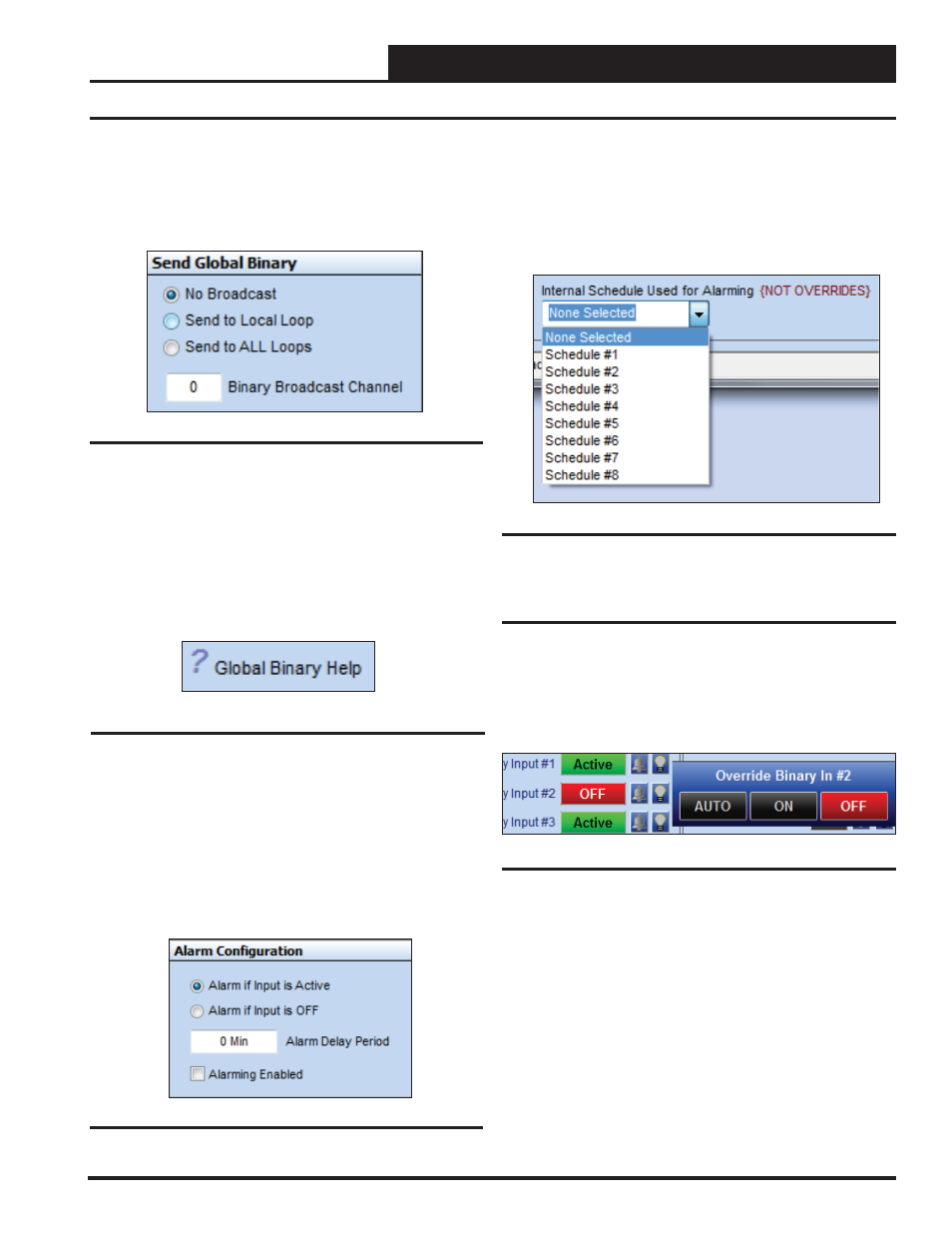
GPC-XP Controller Technical Guide
Section 5: Confi guring Binary Inputs
19
Send Global Binary, Alarm Confi guration & Internal Schedule
Send Global Binary
The binary condition of this input can also be “broadcast” to other
GPC-XP Controllers on the communications loop. See Figure 27
below. The following options are available: No Broadcast, Send to
Local Loop, and Send to ALL Loops.
Figure 27: Send Global Binary Box
If you select
< Send to Local Loop>
or
< Send to ALL Loops>
,
you must also type a channel in the
< Binary Broadcast Channel>
fi eld and press
<ENTER>
to save. There are 16 available binary
channels you can use.
Left or right click on the Question mark beside Global Binary Help
to access information about the Global Broadcasts. See Figure 28
below. See Figure 111, page 48 in the Appendix for Global Binary
Help.
Figure 28: Accessing Global Binary Help
Alarm Confi guration
You can select an alarm designation for this input based on if the
input is active (ON) or input is OFF. The Alarm Delay Period is the
time that must elapse after the ON/OFF condition occurs before
the Alarm occurs. The maximum delay period is 300 minutes. The
< Alarming Enabled>
box must be checked for Alarming to occur.
See Figure 29 below.
Figure 29: Alarm Confi guration
Internal Schedule Used for Alarming
(Not Overrides)
The confi gured Alarm condition will only become active during the
Occupied Period of the selected schedule. See Figure 30 below.
Actual Schedules are set in the Schedules Window. See instructions
on page 35 for setting Schedules.
Figure 30: Internal Schedule Used for Alarms
Override
Once configured, Binary Inputs can be overridden to specific
conditions.
Right-click on the Status box in the Binary Inputs Window (Figure
24, page 17) to open the Override Binary Menu shown in Figure
31 below, and select the desired function.
● AUTO:
Select
to have a Binary Input turn ON and OFF on
its own.
● ON: Select to override and turn a Binary Input ON.
● OFF: Select to override and turn a Binary Input OFF.
Figure 31: Override Binary Input