Changing the confi g.csv file, Pt-link ii lon, Technical guide – Orion System PT-Link II LON User Manual
Page 10: Pt-link ii interface 10
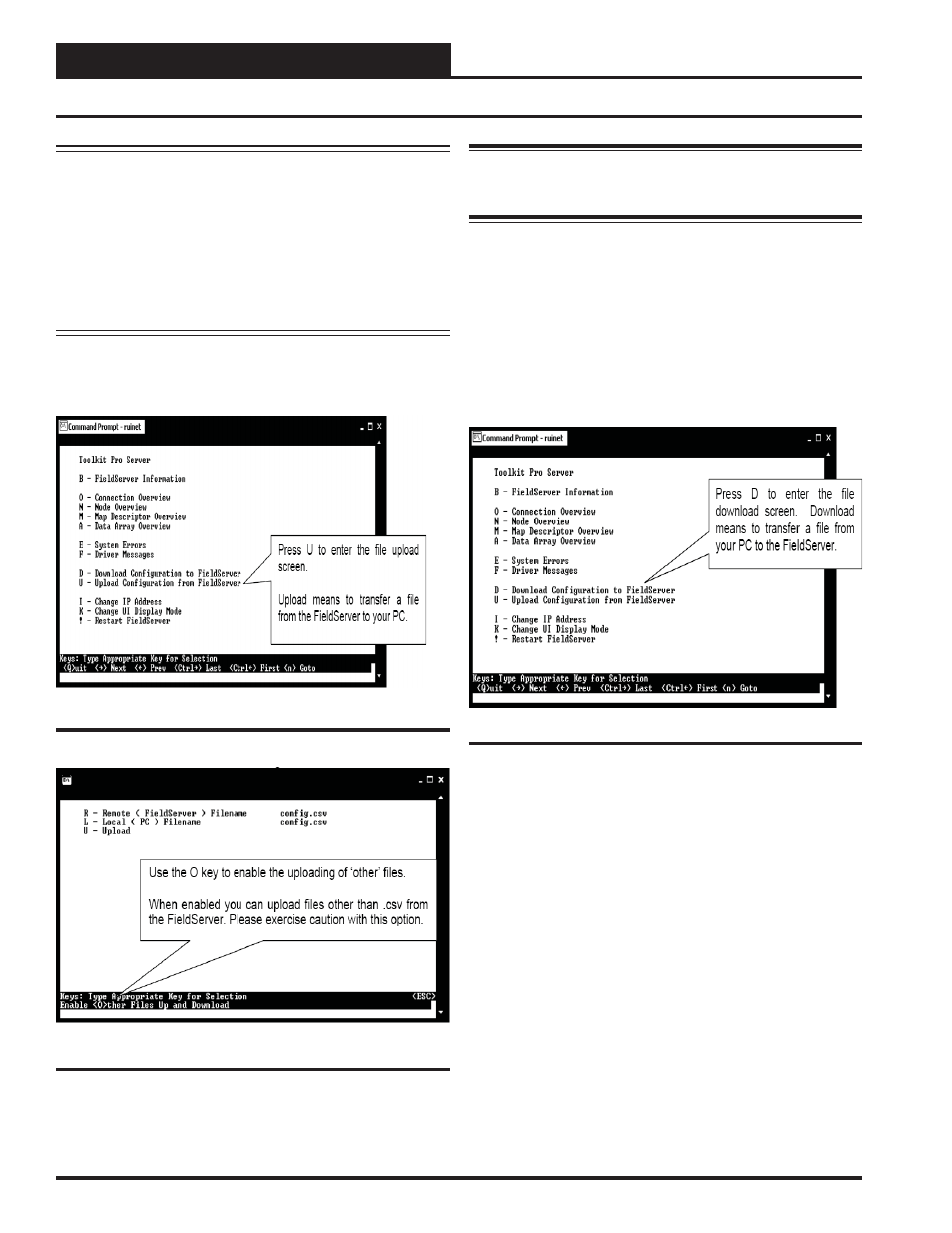
PT-Link II LON
®
Technical Guide
PT-Link II Interface
10
Figure 13: RUINET PT-Link II Upload
8.) You will get confi rmation that the upload is complete. Type
<N>
to open the confi g.csv fi le in Notepad.
7.) Type the letter
<U>
to upload the Confi g fi le (Figure 12), then type
<U>
again (Figure 13) for Upload.
Changing the Confi g.csv File
Figure 12: RUINET PT-Link II Main Menu - Upload
WARNING:
Only edit the confi g.csv fi le using Notepad. DO
NOT use Excel. Using Excel to edit the confi g.csv fi le will cor-
rupt its contents!
9.) Follow the directions under “Explicit and Implicit Addressing”
on pages 12 & 13 to make changes to the confi g.csv fi le.
NOTE:
The PT-Link II contains an external interface fi le other-
wise called an XIF fi le (fserver.xif). The XIF fi le includes
information such as SNVT names and LON network
information. This fi le can be uploaded for use with LON
programming software. When uploaded, these fi les can be
located in the same directory that the RUINET executable
fi le is stored and run from. Be sure when uploading that
the correct fi le is specifi ed in the upload window. Refer
to Figures 12 & 13 below for screen details. Refer to
Appendix B, page 25 for details on uploading XIF fi les.
10.) Once the changes are made to the confi g.csv fi le, click
<File>
in the upper left and then click
<Save>
. Now close the fi le and
return to the RUINET Main Menu.
11.) From the RUINET Main Menu, type
<D>
to Download the new
confi g.csv fi le to the FieldServer (Figure 14).
Figure 14: Download new Confi g.csv fi le