Connect to cli, Serial port connection, Telnet connection – Quintum Technologies Tenor Call Relay SP User Manual
Page 49: Connect to cli -3, Serial port connection -3, Telnet connection -3
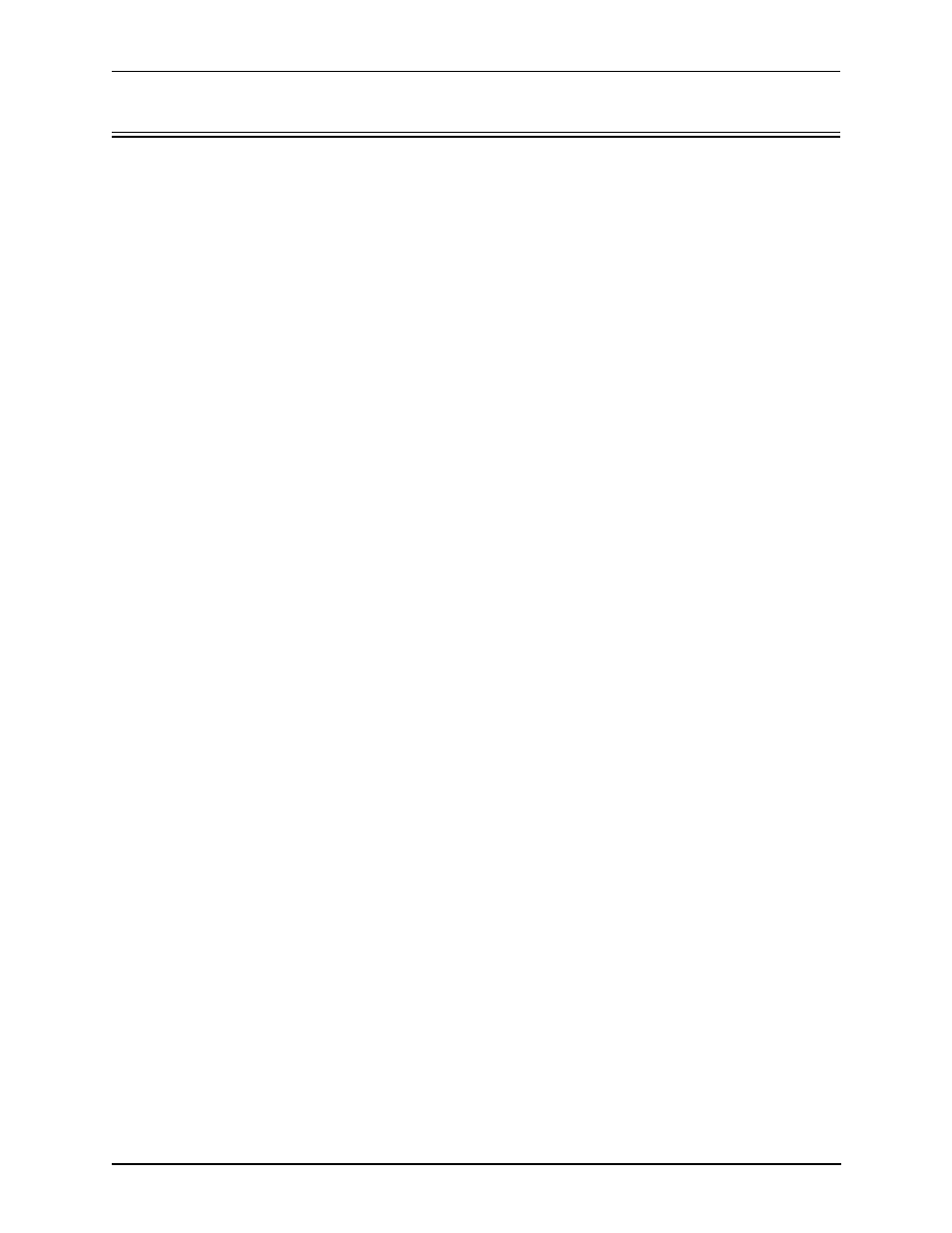
P/N 480-0048-00-10
4-3
Chapter 4: Configuring Call Relay SP via CLI
Connect to CLI
You are able to connect to the CLI via serial port or Telnet. Both procedures are defined below.
Serial Port Connection
When the Tenor is first shipped to you, you must connect to the unit using this method. To connect to the
Tenor’s serial port, locate a workstation (PC) relatively close to the Tenor unit. Connect as follows:
1. Insert one end of the supplied DB-9 cable into the Call Relay SP’s CPU port labeled Console.
2. Insert the other end of the DB-9 cable into your workstation’s Com port.
Once the cable is connected and the Call Relay SP is powered on, open a HyperTerminal session (or other ter-
minal emulation program) as follows:
3. Click Start > Programs > Accessories > Communications > HyperTerminal. The HyperTerminal window
will be displayed.
4. Click on Hypertrm.
5. Enter a connection description (i.e., name for each unit such as Call Relay SP Chicago).
6. Click Ok.
7. Choose a connection port (on your PC) from the Connect Using drop down list box (i.e., Direct to Com 1).
Click Ok. The Com 1 properties window will be displayed. From the Bit Per Second drop down list box,
choose 38400.
8. From the Data Bits drop down list box, choose 8.
9. From the Parity drop down list box, choose None.
10. From the Stop bits drop down list box, choose 1.
11. From the Flow Control drop down list box, choose None.
12. Click Ok. A connection to the Call Relay SP will be established.
Telnet Connection
Once the Tenor has been initially configured and is connected to your IP address, the easiest way to connect to
the Tenor and use the CLI is through a standard Telnet session from any PC on your IP network.
Connect to a Tenor unit via Telnet as follows:
For Windows 95/Windows 98:
1. Click on Start> Run. The Run dialog box will be displayed.
2. Type telnet and click on Ok.