Working with snmp, View traps, View alarm status via call relay sp icon – Quintum Technologies Tenor Call Relay SP User Manual
Page 65: Working with snmp -8, View traps -8, View alarm status via call relay sp icon -8
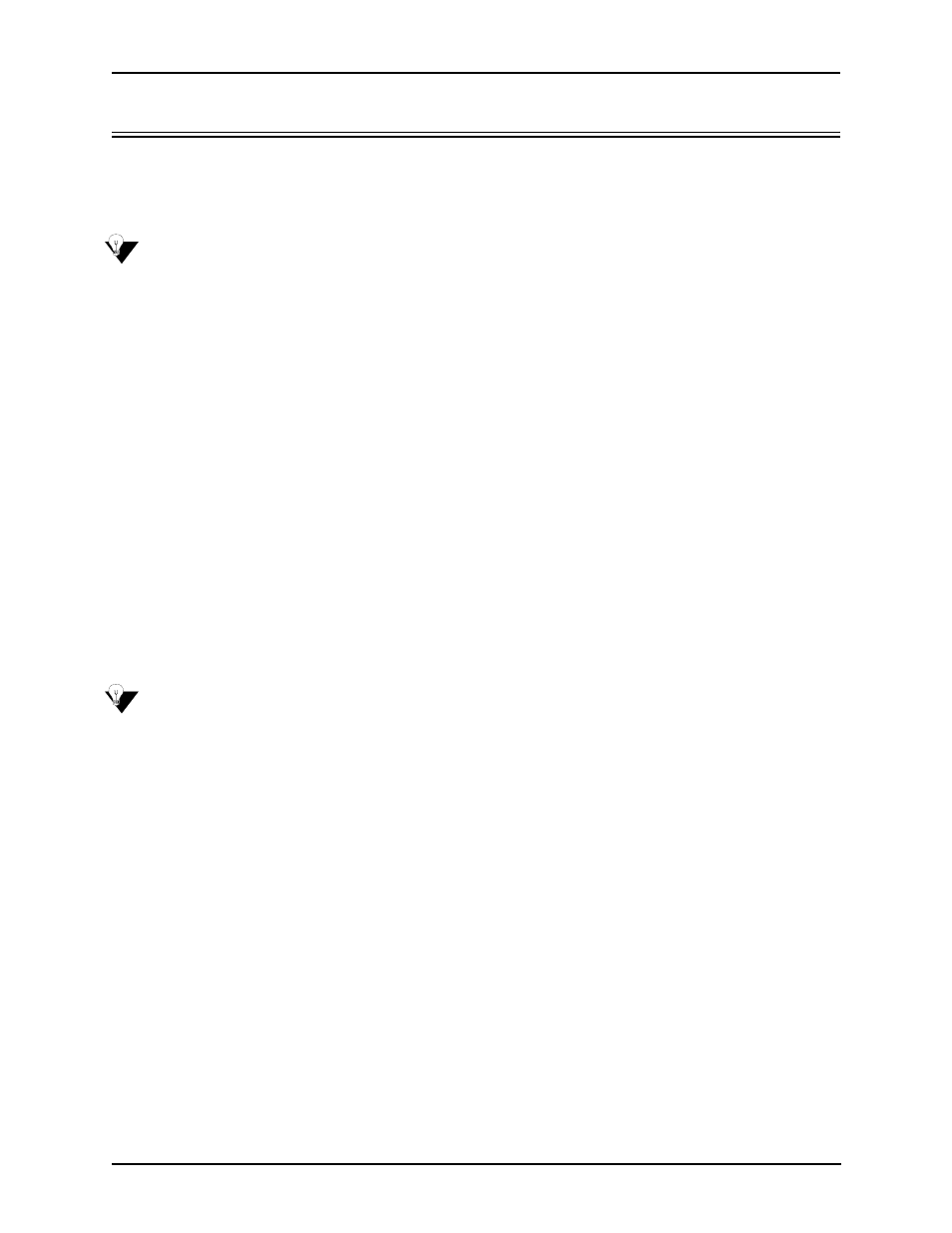
6-8
P/N 480-0048-00-10
Chapter 6: Working with SNMP
Working with SNMP
View traps
You can view the traps HP Openview received from the Call Relay SP unit as follows:
NOTE:
Ensure HP Openview is running.
1. From the HP Openview map where the Call Relay SP units appear, right-click on the Call Relay SP icon
for which you want to view traps and select Alarms.
2. From the Alarm Categories window, click on All Alarms. All traps (alarm messages) will be listed in the
order of which they occurred.
View Alarm Status via Call Relay SP icon
Through the color of a Call Relay SP icon on the HP Openview desktop, you can determine the alarm state of
the unit as well as view the corresponding alarms. Valid icon colors are listed below.
• Green Icon. No Alarm indicated.
• Red Icon. Critical Alarm (used for when HP Openview cannot communicate with the Call Relay SP or
there is a severity level 1 alarm).
• Orange Icon. Major Alarm (used for severity level 2 alarms).
• Yellow Icon. Minor Alarm (used for severity level 3 alarms).
• White Icon. Info Alarm (used for severity level 4 alarms).
View the alarms associated with a Call Relay SP unit as follows:
NOTE:
Ensure HP Openview is running.
1. From the HP Openview desktop, identify the icon for the Call Relay SP unit from which you would like to
view alarms.
2. According to the color of that icon, determine the alarm state from the list above.
3. To view the alarms associated with that icon, right-click from anywhere on the HP Openview desktop and
select Alarms. The All Alarms Browser window will appear, which contains the list of alarms.
Launching Command Line Interface (CLI) from HP Openview
You can launch the Command Line Interface (CLI) from HP Openview as follows:
Launch Command Line Interface with pop-up menu as follows:
1. From the HP Openview desktop, right-click on the desired Call Relay SP unit icon and select Quintum
CMS.
The CLI will launch with the IP address of the unit associated with that icon (the correct IP address will
appear in the URL).