Set up call relay sp status polling, Set up debug message display window, Set up call relay sp status polling -9 – Quintum Technologies Tenor Call Relay SP User Manual
Page 66: Set up debug message display window -9
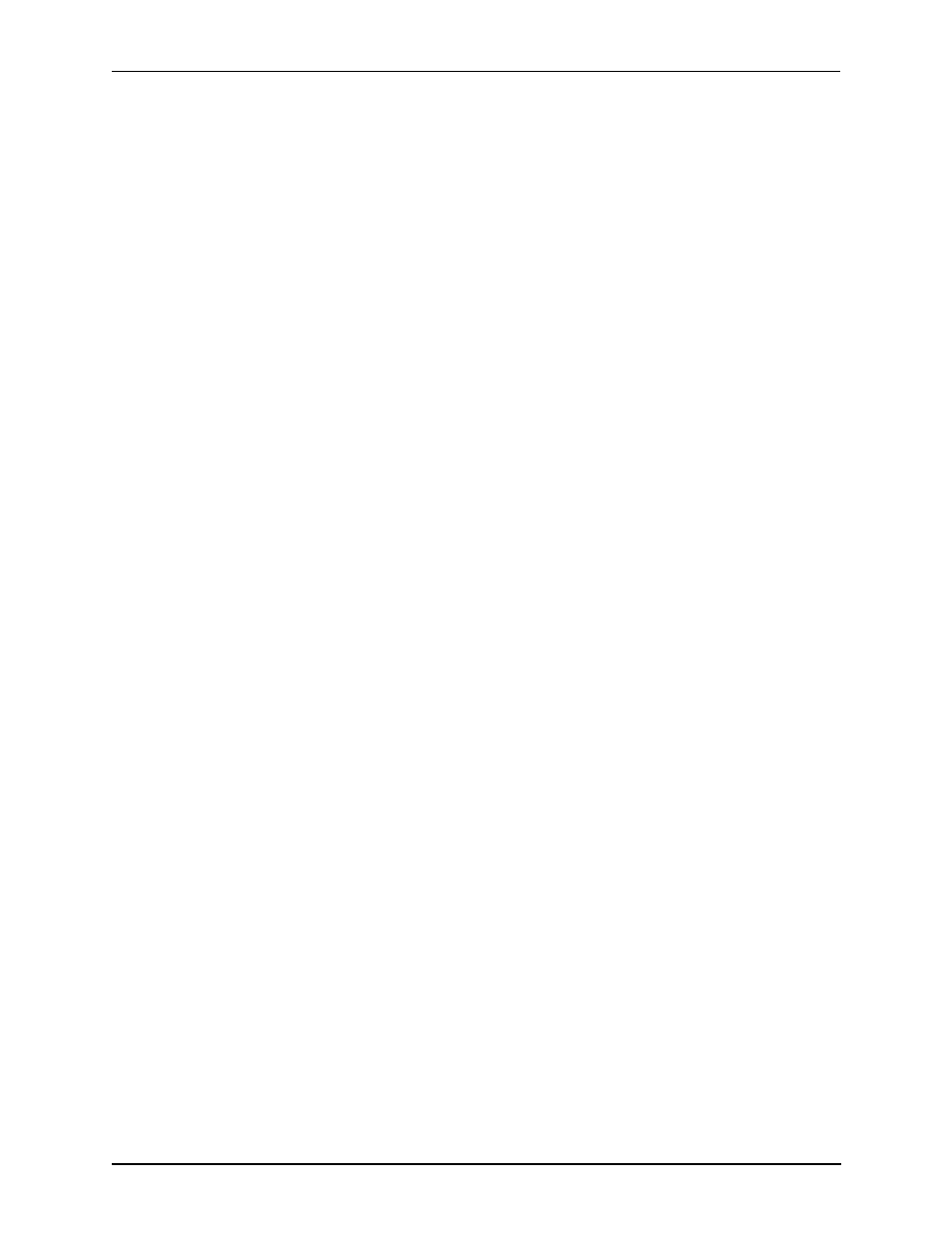
P/N 480-0048-00-10
6-9
Chapter 6: Working with SNMP
2. Configure the unit.
OR
Launch CLI by double-clicking as follows:
Launch Call Relay SP CLI by double-clicking the icon as follows:
1. From the HP Openview desktop, double-click on the desired Call Relay SP unit icon and select Call Relay
SP.
The CLI will launch with the IP address of the unit associated with that icon (the correct IP address will
appear in the URL).
2. Configure the unit as defined in Chapter 4: Getting Started with Command Line Interface (CLI).
Set up Call Relay SP status polling
The following explains how to configure HPOV to determine and display unit status if the Call Relay SP is not
configured to send traps. Polling is only intended for Call Relay SP units which are not accessible to configure
the network manager IP address using the Call Relay SP’s Command Line Interface (CLI). We do not recom-
mend polling more than 10 Call Relay SP units.
1. From the HP Openview desktop, right-click on the desired Call Relay SP unit icon and select Object Prop-
erties.
2. From the Attributes window, select Quintum Call Relay SP attributes.
3. Click on Edit Attributes.
4. Select Turn on Tenor Status Polling (the toggle allows you to set to True or False). Select True.
5. Click on Verify. After the verification is complete, click Ok.
Polling occurs in a 30 second interval, or whenever a Call Relay SP trap is received.
Set up Debug Message Display window
The following explains how to display debug messages that are generated by the quintum.exe. This window is
used to troubleshoot HPOV processing events for the Call Relay SP icons.
1. From the HP Openview desktop, right-click on the desired Call Relay SP unit icon and select Object Prop-
erties.
2. From the Attributes window, select Quintum Call Relay SP.
3. Click on Edit Attributes.
4. Select Turn on Debug Window (the toggle allows you to set to True or False). Select True.
5. Click on Verify. After the verification is complete, click Ok.
The Debug Message Display window will appear that displays debug messages being processed that are asso-
ciated with that icon, only one window can be opened at a time.