Saving and loading assignments (quck routing), The channels, Input channels – Teac 2488 User Manual
Page 22: Digital pad/gain, Saving and loading assignments (quck, Routing), 2 – mixer
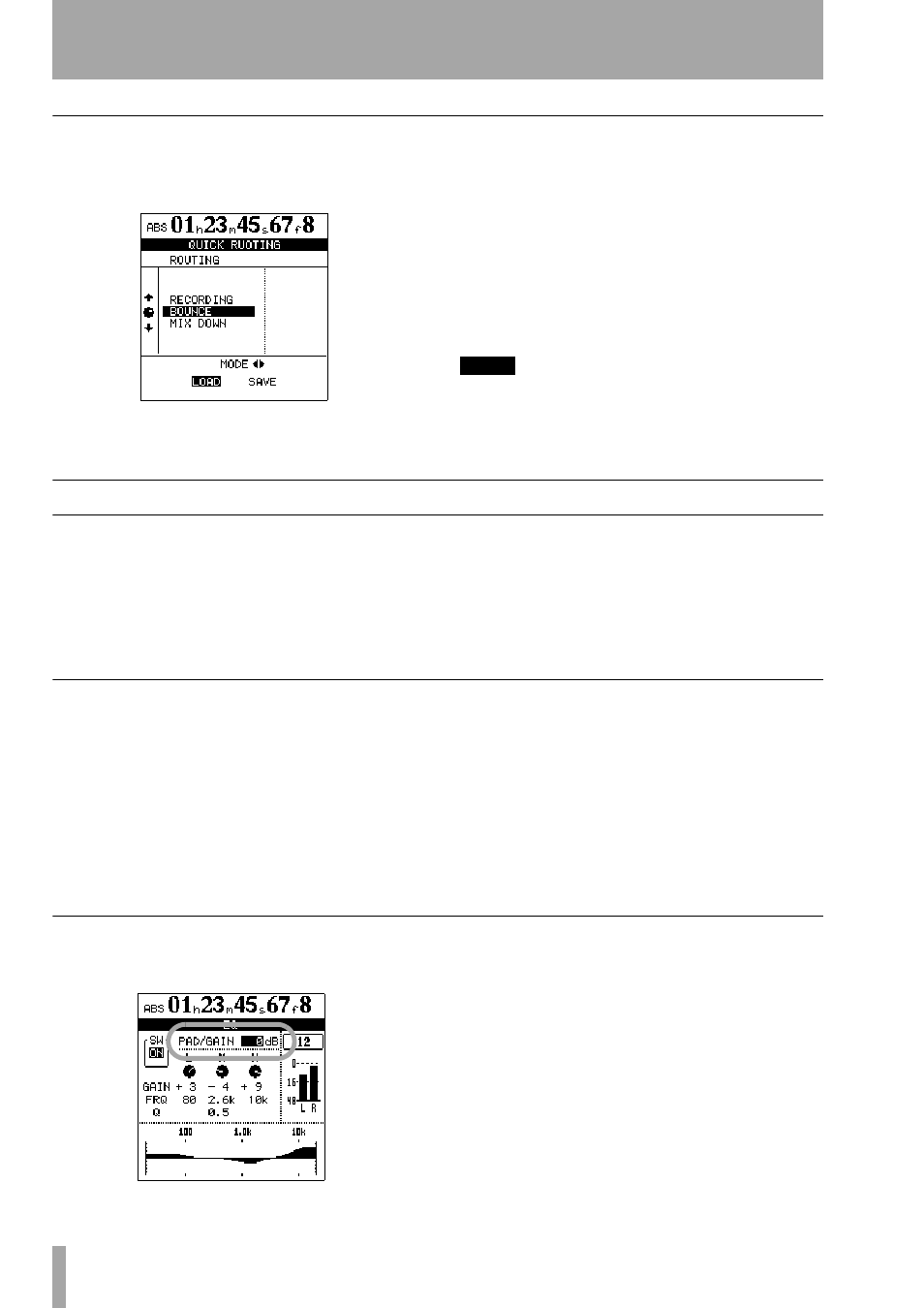
2 – Mixer
22
TASCAM 2488
User’s Guide
Saving and loading assignments (QUCK ROUTING)
There are three “slots” that can be used to save com-
monly used routing assignments. These slots
accessed through the
QUICK ROUTING
key:
1
Press the
QUICK ROUTING
key to bring up the
screen shown here.
2
Use the wheel or “up” and “down” cursor
keys to select the slot to be loaded or to which
the current routing assignments will be saved.
3
Use the “left” and “right” cursor keys to select
LOAD
or
SAVE
.
4
Press
ENTER
. The routing assignments are
either stored (the home screen shows
Save
routing
briefly) or loaded (the home screen
shows
Load routing
briefly).
NOTE
If you save a routing assignment to the BOUNCE slot,
even if you are not in bounce mode (“Making a bounce
mix” on page 49), the 2488 will enter bounce mode
when this assignment is next recalled.
The channels
Each of the 24 channels provides the following facil-
ities:
• Digital pad/gain
• 3-band parametric EQ
• Effect sends
• Phase reversal switch
• Panpot
• A physical fader (which may be overridden by an
internal “virtual fader”)
• A mute key
• Solo facilities
Input channels
Like the 24 track channels, the eight inputs are pro-
vided with phase, digital pad/gain, EQ, effect sends,
etc.
They are not provided with physical faders, but the
output from these “extra channels” can be adjusted
on-screen. Although these settings can be made at
any time, they are only effective when the inputs
have been assigned to the sub mix. See “Sub mix” on
page 29 for details.
In this manual we talk about “pressing a channel’s
SELECT
key” to select the appropriate screen, often
this includes the
INPUT
keys as well, even when this
is not actually stated.
Many times, there will be no need for these facilities
to be used on the input channel (there are times when
this is useful, though—see the sections on “Monitor-
ing” on page 27 and “Sub mix” on page 29).
Digital pad/gain
Press the channel’s
SELECT
key, followed by the
EQ
key (this order can be reversed).
Use the cursor keys to navigate to the
PAN/GAIN
area, and set the value to between
–42
and
+6
dB.
Usually, this value will be set to
0
.
Use this to add volume to a quiet instrument or to
remove excess volume from a loud one.
When a channel’s
EQ
screen is shown, simply press-
ing the
SELECT
key of another channel will show
the
EQ
screen for that channel.