Varispeed operations (pitch and ssa), 4 – recorder – Teac 2488 User Manual
Page 57
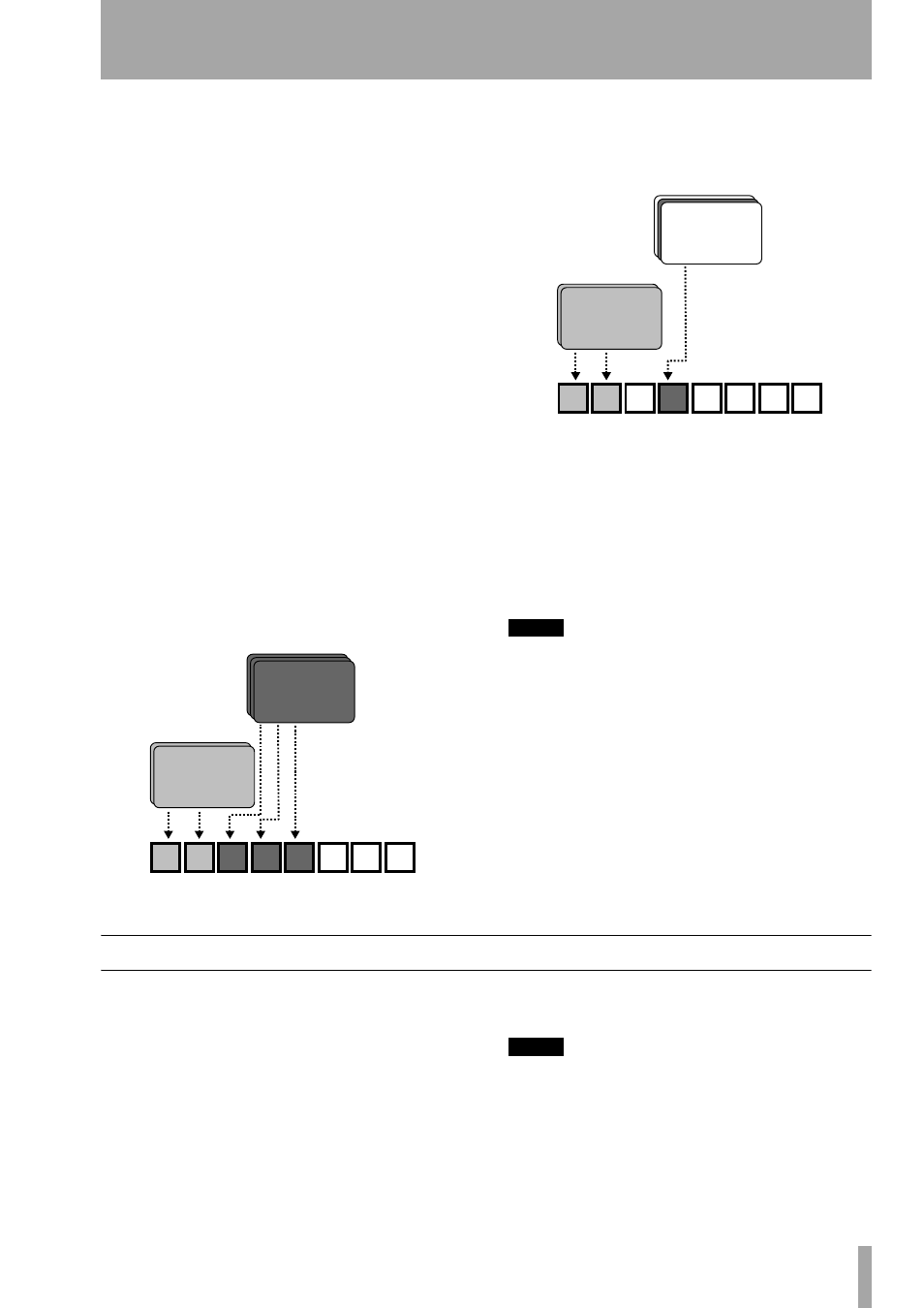
4 – Recorder
TASCAM 2488
User’s Guide
57
5
In this screen, you can press the
TITLE
key to
name the highlighted virtual track for future
reference.
If you have not worked with a system using virtual
tracks before, you may find it a little confusing.
Some ideas to bear in mind:
• A virtual track can only be assigned once (a virtual
track cannot be used on two active tracks at the
same time). When you start a song, virtual tracks 1
through 24 are assigned to active tracks 1 through
24.
• If you’re recording a difficult part, you don’t have
to re-record over the top of “almost, but not quite
perfect” takes. Keep these for later, just in case you
never get a better take. Simply assign a different
virtual track when you record the next take.
• You do not have to select all the final “active”
tracks at the same time. For example, if you have
recorded the drum part of a song, and you have
recorded three different takes of the bass line on
three different virtual tracks, you can assign these
three virtual tracks to three disk tracks and use the
faders to listen to each of them in turn (for simplic-
ity, these illustrations show only the first eight
tracks).
Then pick the one that fits best, and you can re-use
the other two unused disk tracks with new virtual
tracks—keep the alternative takes for the future if
you change your mind later on.
Alternatively, if you want to assemble a track for the
whole song, you could assign the three different
takes of the part to three different active tracks and
use the track editing functions to copy and paste the
good parts of each track to make a perfect whole.
Then use the two non-perfect tracks with other vir-
tual tracks for new parts.
NOTE
Of course, virtual tracks take up disk space, even when
you’re not using them. If you really don’t need a virtual
track, you should assign it temporarily to a disk track
and then clean it out to save disk space.
Varispeed operations (pitch and SSA)
You can play back and record at speeds which are
greater or less than the original (±6%) to allow for
differences in tuning, etc.
It is also possible to play back a selected pair of
tracks at the same pitch, but slower than the original
(the SSA—Slow Speed Audition feature). This allows
you to rehearse tricky lead lines, etc. at a slower
speed, and can be combined with repeat playback
(“Repeat” on page 46) for easy rehearsals.
NOTE
The monitoring status of the tracks played back using the
pitch (varispeed) or SAA features is exactly the same as for
normal playback,; that is, if they have been assigned to a
channel, the volume, etc. is controlled by the channel fader
and controls.
Virtual tracks (drums)
Virtual tracks (different takes of
the bass line)
1
2
3
4
5
6
7
8
The three best
bass takes
Drums
Virtual tracks (drums)
Virtual tracks (different takes of
the bass line; the best one has
now been selected for use, and
the other two are unused)
1
2
3
4
5
6
7
8
The best
bass take
Drums