Usb export (audio files), 6 – disk management and file import/export – Teac 2488 User Manual
Page 69
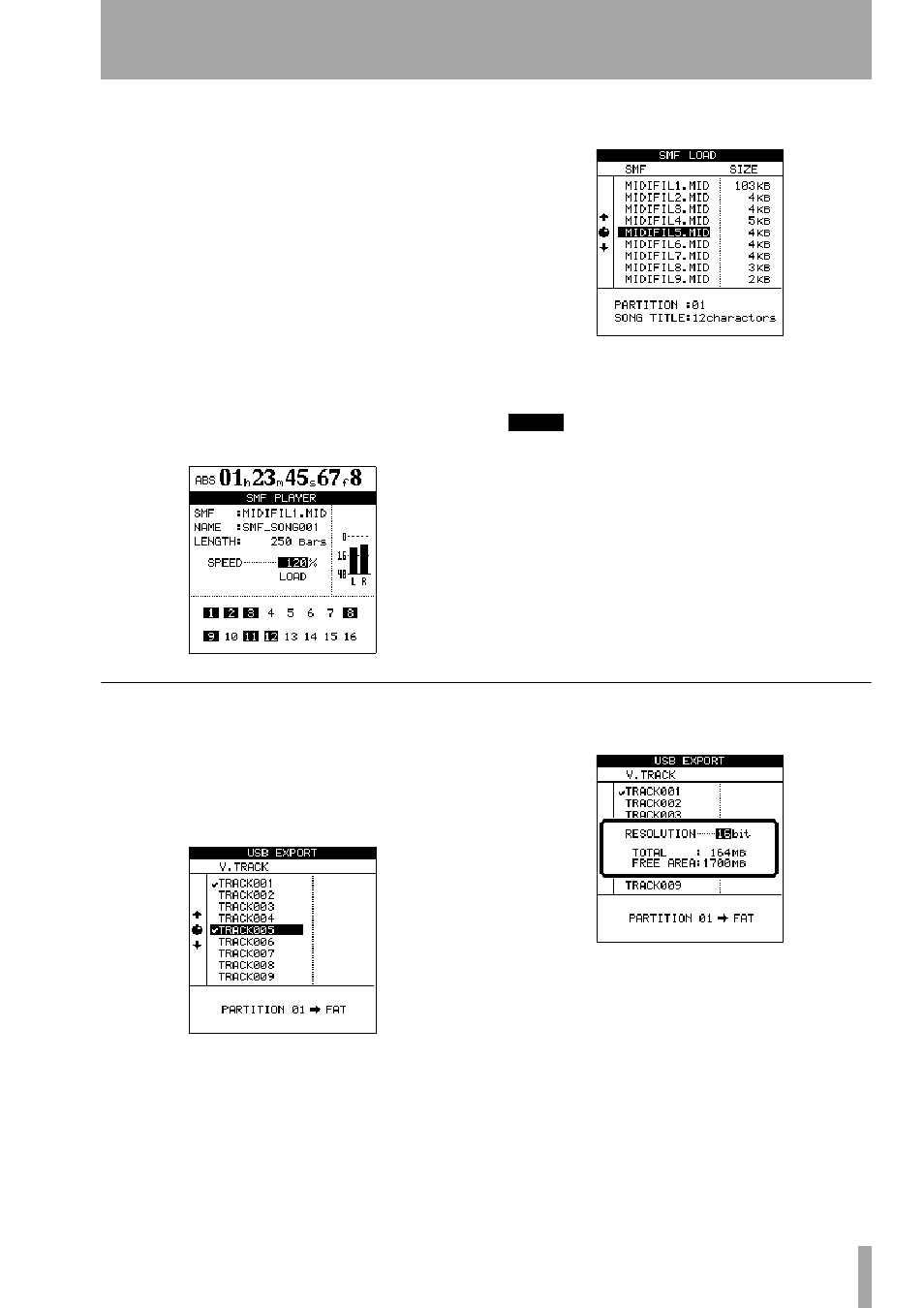
6 – Disk management and file import/export
TASCAM 2488
User’s Guide
69
The 2488 will appear as a removable disk on
your computer system.
3
Drag and drop the Standard MIDI file(s) from
your computer’s disk to the 2488.
4
You can now disconnect the 2488 from the
computer (see “Using USB for backup and
restore” on page 73).
5
Press
EXIT
to dismiss the popup message on
the 2488.
The 2488 restarts.
6
Now you can load the files from the FAT parti-
tion to the MIDI playback unit. From the
MIDI
PLAYER
menu, with
SMF
set as the tone genera-
tor mode, press the
MIDI PLAYER
key (above
the
STEREO
fader):
7
More the cursor to the on-screen
LOAD
button,
and press
ENTER
.
8
Move the cursor to the file you want to load
and press
ENTER
.
NOTE
Note that there is no SMF export function (the 2488
cannot create or edit MIDI sequences).
You can repeat step 3 as many times as you like, fol-
lowed by steps 6 through 8 as many times as you like.
USB export (audio files)
This is basically the reverse of the import procedure.
First, select a virtual track and then export its con-
tents to the FAT partition before connecting the 2488
to the computer and copying the file.
1
With the transport stopped, from the
WAVE IN/
OUT
menu, select the
USB EXPORT
option.
2
Select the virtual track to be exported and
press
ENTER
.
3
Select the resolution of the resulting file (16 or
24 bits). The resolution of the exported data
affects the size of the file. Press
ENTER
to
export the data to the FAT partition, or
EXIT
to cancel the process.
4
Select the
DISK
option and press
ENTER
and
then select the
USB OPEN/CLOSE
option and press
ENTER
.
5
Connect the 2488 to the computer.