Formatting the disk, Reformatting individual partitions, 6 – disk management and file import/export – Teac 2488 User Manual
Page 66
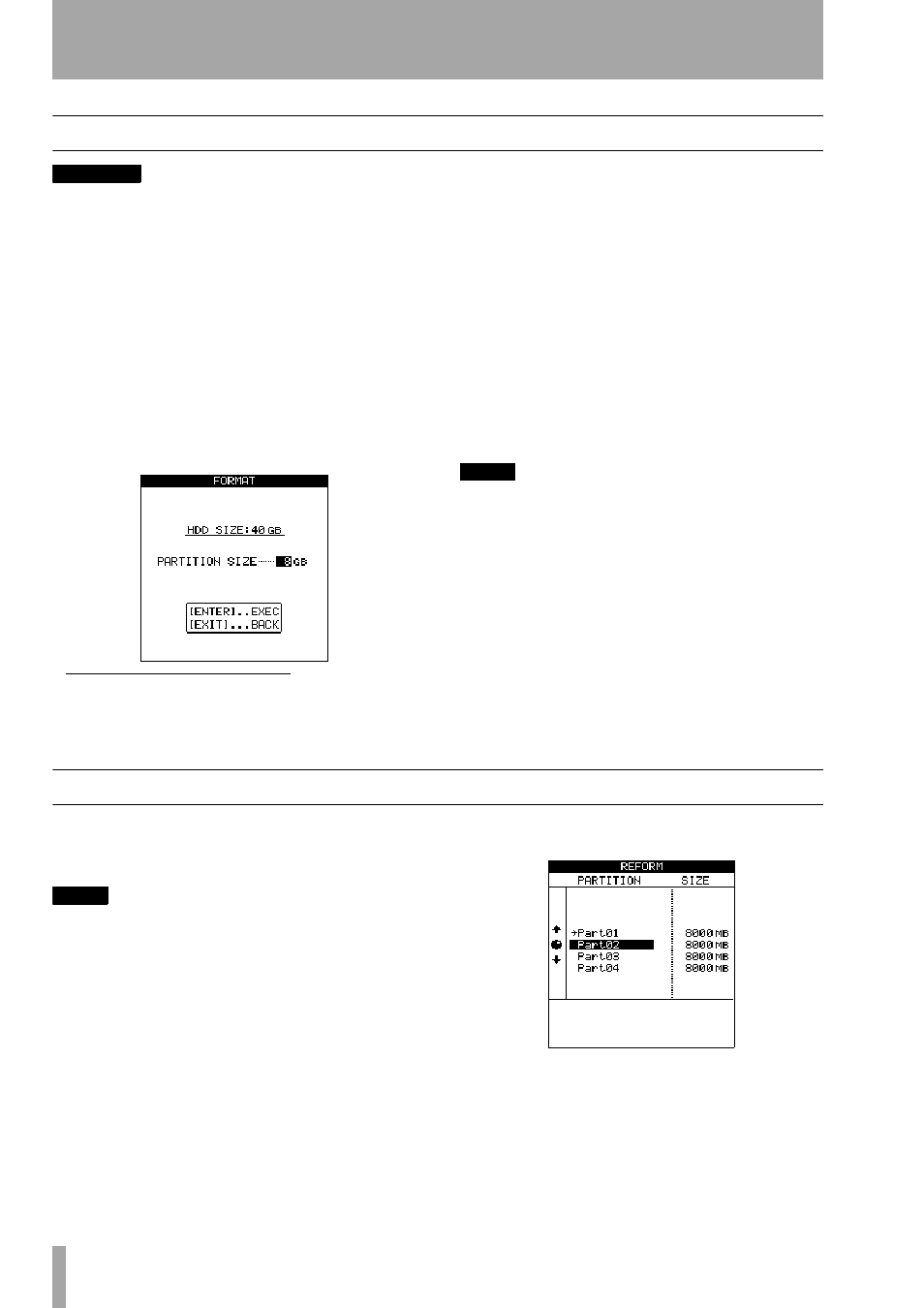
6 – Disk management and file import/export
66
TASCAM 2488
User’s Guide
Formatting the disk
WARNING
When you perform this operation, all data on the
native part of the disk is destroyed. This operation can-
not be undone. Before performing this operation, make
sure that all songs and data that you want to keep are
backed up, either to disc or to a personal computer (see
“Backup and restore” on page 72).
When you format a disk, you can also change the size
of the native partitions. All partitions are created with
the same size, which may be 4, 8, 16 or 32
gigabytes
1
.
This operation does not affect the FAT partition.
1
With the transport stopped, from the
DISK
menu, highlight
FORMAT
, and press
ENTER
.
2
The hard disk size is shown at the top of the
screen, and the partition size is shown below
this. Use the wheel to change the partition size.
3
Ask yourself once more if you want to format
the disk and erase all the data on it. Press
ENTER
to continue with the format operation.
Press
EXIT
to halt the operation.
4
If you continue with the format, a popup mes-
sage appears to ask you once again whether
you are really sure you want to format the
disk.
Press
ENTER
to continue with the format, and
EXIT
to stop the process.
NOTE
While the format operation is taking place, the
HD
indicator lights and you cannot perform any operations.
Make sure that you do not turn off the 2488 during the
format operation.
5
When the format operation is complete, a new
blank song is automatically created on each
partition.
Reformatting individual partitions
In addition to formatting the whole disk, it is possible
to clean out and reformat the entire contents of indi-
vidual partitions.
NOTE
When you perform this operation, all data on the
selected partition is destroyed. This operation cannot
be undone. Before performing this operation, make
sure that all songs and data that you want to keep are
backed up, either to disc or to a personal computer (see
“Backup and restore” on page 72).
1
With the transport stopped, from the
DISK
menu, highlight
REFORM
, and press
ENTER
.
2
Use the wheel to select the partition to be
reformatted, Press
ENTER
.
A popup message appears.
3
Ask yourself once more if you want to format
the partition and erase all the data on it. Press
1. A gigabyte is defined here as 1024 megabytes.
A gigabyte holds just under four hours’ worth
of 16-bit mono audio.