Patterns, 8 – midi – Teac 2488 User Manual
Page 80
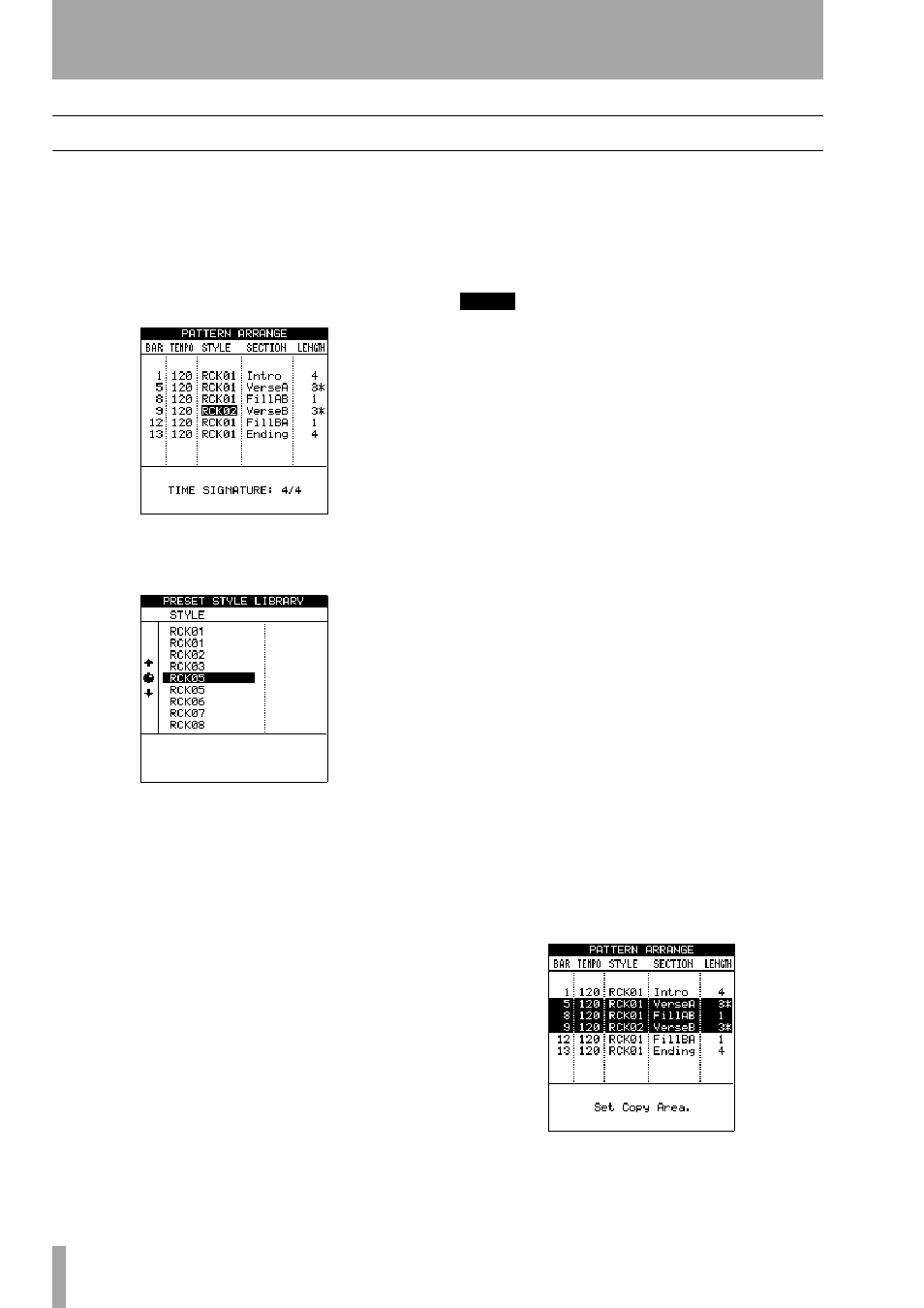
8 – MIDI
80
TASCAM 2488
User’s Guide
Patterns
In addition to being able to play SMF pieces, the
2488 can also play backing patterns (drums and per-
cussion only).
Select
PATTERN
as the player mode to enable this fea-
ture (“Internal module mode” on page 76).
When the pattern mode is selected, pressing the
MIDI
PLAYER
key brings up the
PATTERN ARRANGE
screen:
To select a “global” playback style from this screen,
press
ENTER
. The
PRESET STYLE LIBRARY
screen is
shown:
Use the wheel to select from the range of styles, clas-
sified as rock, pop, etc.), and the
ENTER
key to con-
firm (the
EXIT
key cancels a selection) a style for the
whole song, which is loaded along with its drum kit
and its default tempo (the selected style replaces any
previously-selected style throughout the whole song
and the sections and lengths will change).
You can then use the cursor keys and wheel to select
and edit (
•
BAR
at which the pattern starts
•
TEMPO
(in bpm)
•
STYLE
(set the individual section’s style from here)
•
SECTION
(this is the section of a song in the selected
style, such as verse, fill, intro, etc.) The time signa-
ture of the selected section is shown at the bottom
of the display.
•
LENGTH
(if you choose a length different to the
default length of the selected section, the number
of bars (measures) shows an asterisk
*
following
it).
NOTE
Do not use
ENTER
to confirm your settings, as this will
bring up the style library screen).
The tempos set here override any settings made using
the tempo map (“Tempo map” on page 78).
All the settings made here become a part of the cur-
rent song and are saved with it.
Deleting a section
To delete a section from the
arrangement, move the cursor to the section to be
deleted, and use the
DELETE
key (locate section) to
delete it.
Inserting a section
To insert a section into the
arrangement, move the cursor to the section above
which the new part will be inserted, and use the
INSERT
key (locate section) to insert a new section
which can then be edited.
Copying sections
You may want to copy a num-
ber of sections that occur frequently in your song,
such as verse+chorus+fill (which you can represent
by different verse and fill variations). Here’s how you
do it.
1
Move the cursor to the start of the block that
you want to copy.
2
Press the
COPY TO
key (shifted
TRIM
key).
The selected line is highlighted.
3
Use the wheel or cursor keys to move to the
final section of the block that you want to
copy.