Deleting unused space from a song, Protecting a song, 4 – recorder – Teac 2488 User Manual
Page 38
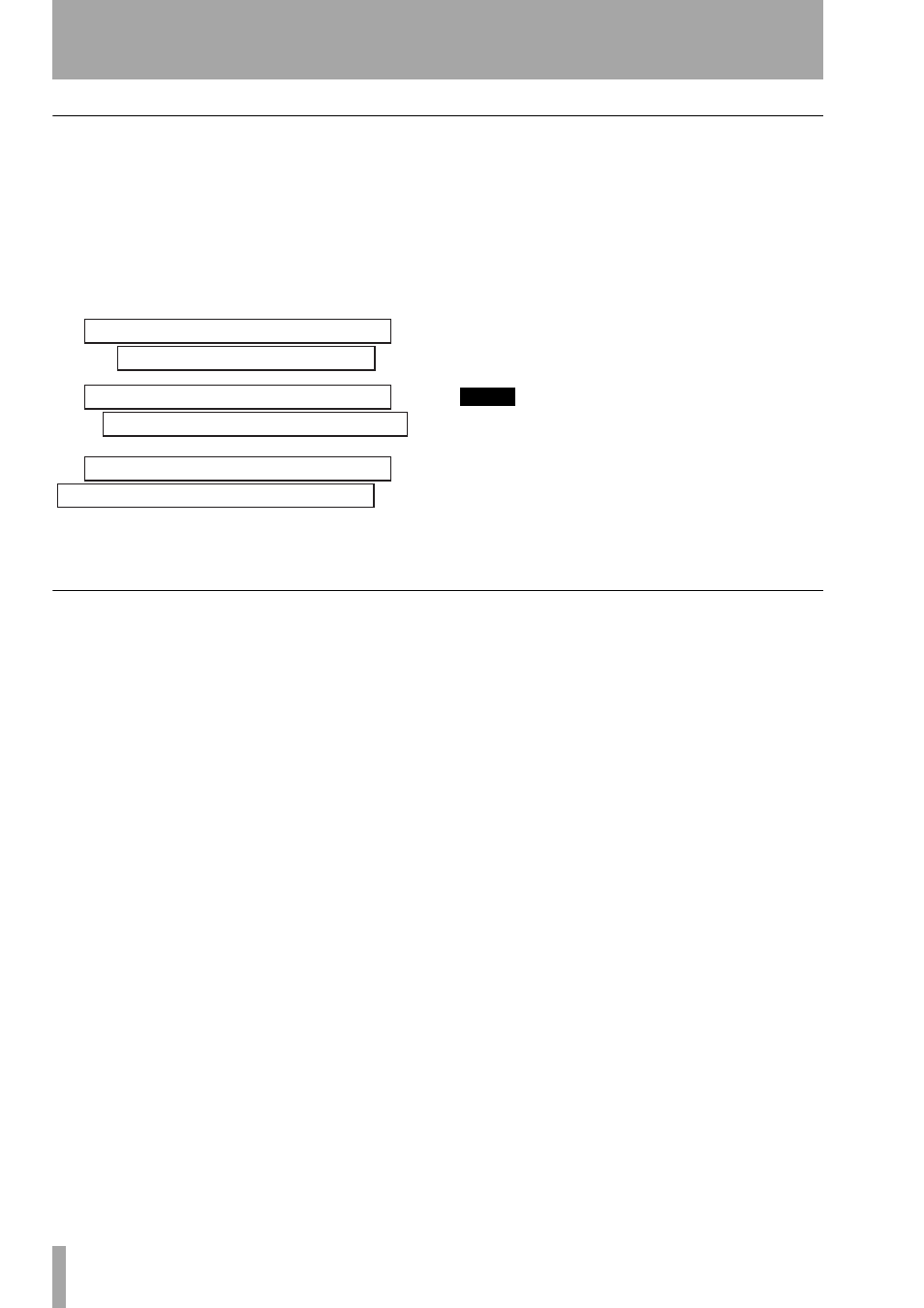
4 – Recorder
38
TASCAM 2488
User’s Guide
Deleting unused space from a song
As we explained earlier, a song does not consist of
just the recorded audio, but also of the “playlist” and
the recorded but unused parts of the song.
By “unused”, we mean parts of a song which have
been completely overwritten by other parts. If the
start or end or both of a new part extends beyond the
start or end of a new part, it will not be deleted in this
operation.
A virtual track which is not currently assigned as an
active track does not count as “unused” here.
To free up this disk space, once you’ve made all your
edit decisions (there’s no undo on this):
1
Press the
MENU
key and use the cursor keys to
highlight the
SONG
item. Press
ENTER
.
2
At the
SONG
menu, use the cursor keys to high-
light the
DELETE UNUSED
option. Press
ENTER
.
3
The 2488 asks you if you are sure. If you want
to delete all the unused portions of the song,
press
YES
. If you have second thoughts, press
NO
.
NOTE
Although there is no undo operation here, and you lose
all the unused parts of the song permanently, you can
back up the song to CD-R, before performing this
“cleanup” operation. If you change your mind later on,
you can restore this backed up version.
Remember that you cannot undo this operation.
Protecting a song
When a song is protected, recording is not possible
(the track
REC
keys are disabled), it cannot be edited
using the track editing functions, and it cannot be
erased, etc. using the
SONG
menu.
It is also impossible to set or edit location marks
except the IN and OUT points for repeat operations,
or to permanently reassign virtual tracks. Virtual
tracks can be assigned for audition purposes, but not
permanently saved.
In operations which show a list of available songs
(for instance, loading a song), any protected songs
have a small padlock icon beside the song title.
Only the currently-loaded song can be protected or
unprotected at any one time (though, of course, songs
stored on the disk can be stored as protected or
unprotected).
1
Press the
MENU
key and use the cursor keys to
highlight the
SONG
item. Press
ENTER
.
2
At the
SONG
menu, use the cursor keys to high-
light the
PROTECT
option. Press
ENTER
.
3
Use the wheel to set the protection
ON
or
OFF
,
and press
ENTER
to confirm the setting.
New guitar solo over the old
Old guitar solo (will be deleted)
New guitar solo over the old
Old guitar solo (will not be deleted)
New guitar solo over the old
Old guitar solo (will not be deleted)