Disc import (audio files), Disc export (audio files), 6 – disk management and file import/export – Teac 2488 User Manual
Page 70
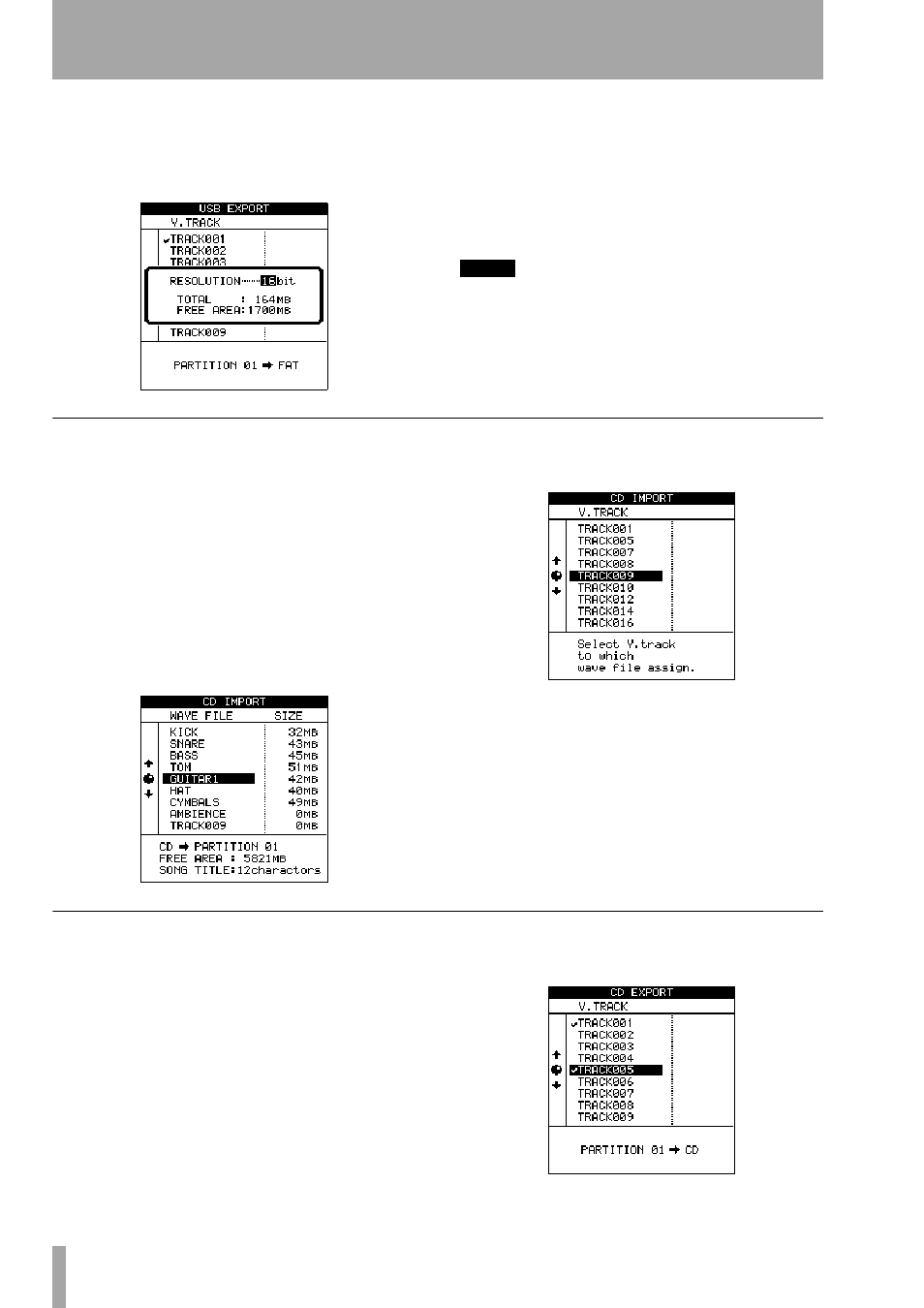
6 – Disk management and file import/export
70
TASCAM 2488
User’s Guide
The 2488 will appear as a removable disk on
your computer system.
6
Copy the wave file from the FAT partition to
the computer.
7
You can now disconnect the 2488 from the
computer (see “Using USB for backup and
restore” on page 73).
8
Press
EXIT
to dismiss the popup message on
the 2488.
The 2488 restarts.
NOTE
You can repeat steps 1 through 3 as many times as you
like (provided there is space on the disk), followed by
steps 5 through 7 as many times as you like.
Disc import (audio files)
The 2488 can only read mono WAV format files from
the top-level directory (root) of a data disc with no
other files on the disk. Files in subdirectories cannot
be imported.
When these files are imported, they are assigned to a
virtual track, that must then be assigned to a real
track.
1
Insert the disc containing the files into the disc
drive.
2
With the transport stopped, from the
WAVE IN/
OUT
menu, select
CD IMPORT
, and press
ENTER
.
3
Use the wheel to select the wave file to be
imported, and press
ENTER
:
4
Use the
ENTER
key to confirm the load of the
file to the virtual track (popup mess) or
EXIT
to cancel.
Disc export (audio files)
This allows you to export virtual tracks to audio files.
Even if the song is being recorded at 24-bit resolu-
tion, you can export 16-bit files (and the other way
round).
1
With the transport stopped, from the
WAVE IN/
OUT
menu, select the
CD EXPORT
option.