In/out/to points, Setting the in, out and to points, Locating to the points – Teac 2488 User Manual
Page 42: Editing the in, out and to points, Markers, Direct location, 4 – recorder
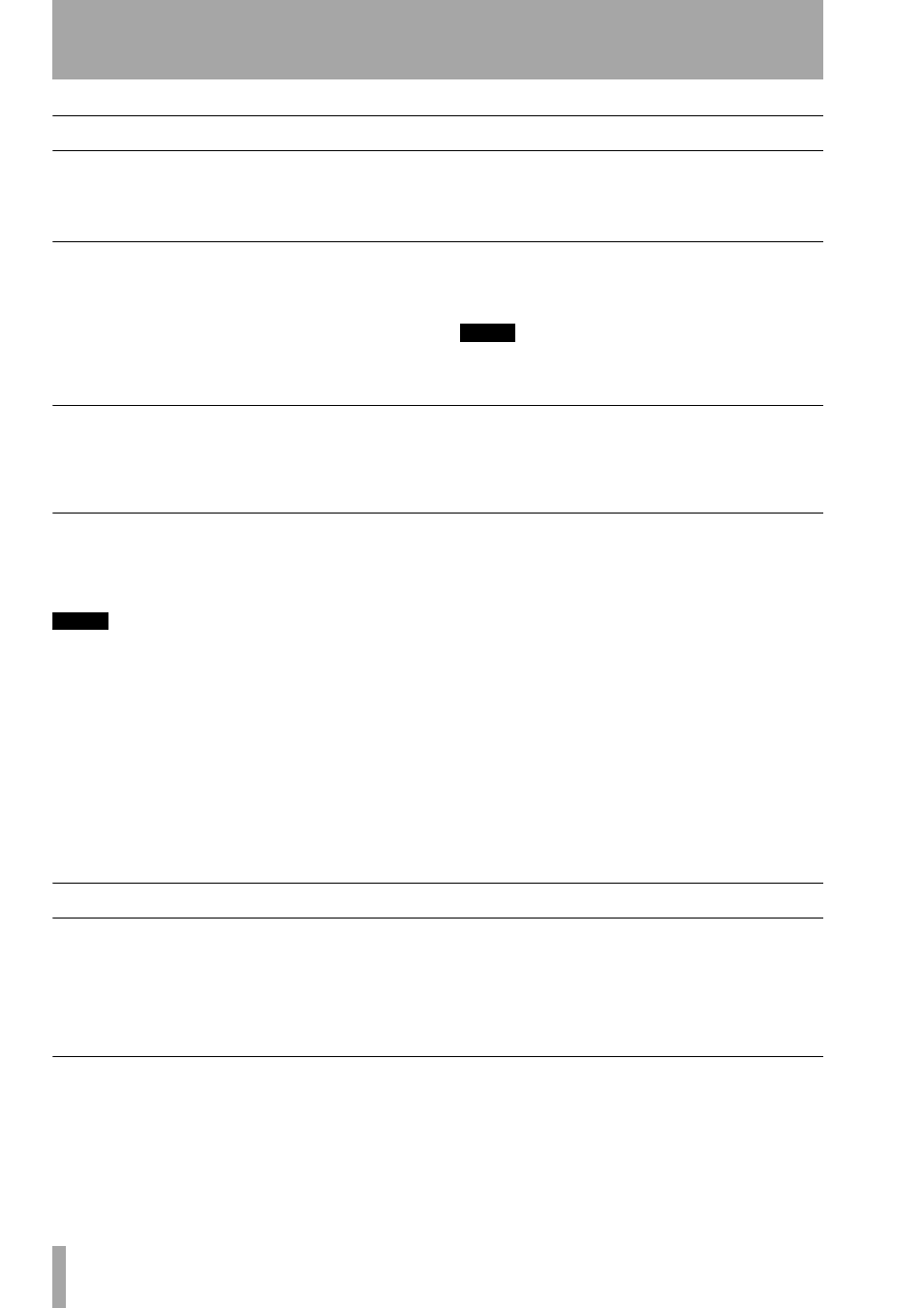
4 – Recorder
42
TASCAM 2488
User’s Guide
IN/OUT/TO points
The IN and OUT points are used for repeat playback
(“Repeat” on page 46), for punch operations (“Auto
punch operations” on page 46)and, often with the TO
point, for track editing (“About track editing” on
page 49).
Setting the IN, OUT and TO points
To set these points:
1
Locate to the position where the IN, OUT or
TO point is to be set.
2
Pres the shifted
IN
,
OUT
or
TO
key.
When the
IN
,
OUT
or
TO
key has been pressed,
Set IN !
or
Set OUT !
appears on the home display.
NOTE
You cannot set the IN and OUT points while the repeat
mode is active (the
REPEAT
indicator is lit).
Locating to the points
Simply press the
IN
,
OUT
or
TO
key to locate to the
appropriate point. You cannot do this in repeat mode
or while recording.
Editing the IN, OUT and TO points
When the points have been set, it may be necessary
to “trim” them, or to slip them backwards or for-
wards a little.
NOTE
You cannot edit the IN and OUT points while the repeat
mode is active (the
REPEAT
indicator is lit).
To edit the points:
1
Press the
IN
,
OUT
or
TO
key to locate to the
appropriate point.
2
Press and hold the
STOP
key and press the
PLAY
key. The
JOG
indicator lights. The dis-
play shows a view of the waveform of the cur-
rently selected track at the IN or OUT point
(depending on which was pressed).
3
Press the
SELECT
key of the track that you
want to view. The display changes to the wave-
form of that track.
4
Follow the instructions in “Jog positioning” on
page 39 for zooming and moving the current
jog position.
5
When you have set the point where you want
the point to be, press the shifted key to set the
respective point. The display returns to the
home screen.
Press
EXIT
to return to the home screen with-
out setting the points (remember that
ENTER
does not set these points).
Markers
As well as the IN and OUT points, which are used in
punch and editing, there are also 999 location marks
available for each song.
These can be inserted, deleted, named and edited
freely, and they are stored with the song, allowing
you to return at any time to a part of the song which
you have marked as needing attention.
There is also an easy method of directly locating to a
position without using the location marks, as
described here:
Direct location
In this method, you use the cursor keys and the wheel
to locate to a specified position.
There are three modes in which the time can be
shown on the home screen:
ABS
(the absolute time),
MTC
(MIDI Time Code) and
BAR
(which represents
the time in bars and beats, according to a tempo map
from the following sources: the 2488’s internal map,
that of a Standard MIDI File selected for playback, or
else from the pattern tempo map (see “MIDI” on
page 76 for details of these).