H3C Technologies H3C SR8800 User Manual
Page 219
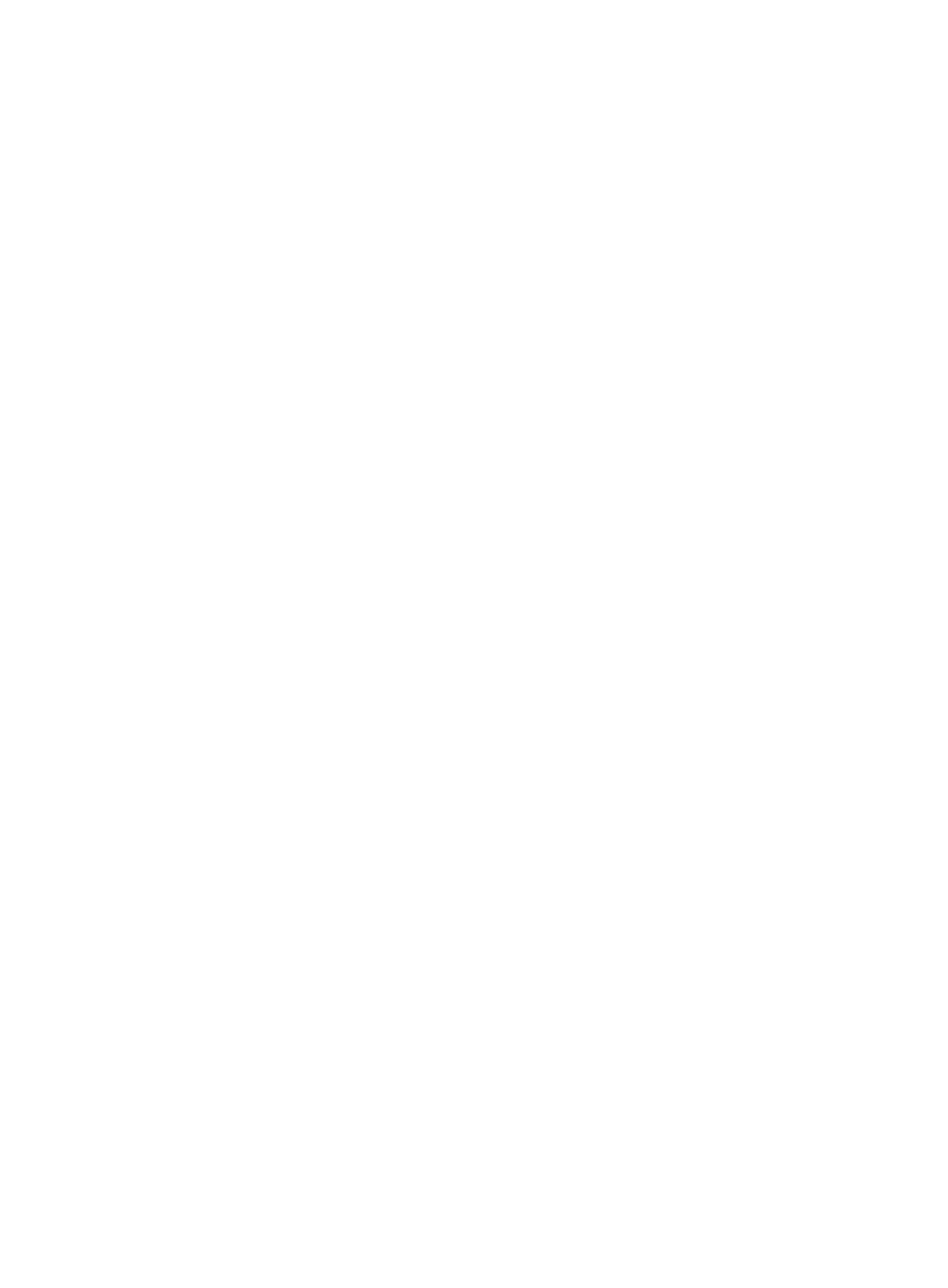
208
[Sysname] sysname PE2
[PE2] interface loopback 0
[PE2-LoopBack0] ip address 10.0.0.3 32
[PE2-LoopBack0] quit
[PE2] mpls lsr-id 10.0.0.3
[PE2] mpls
[PE2-mpls] quit
# Enable L2VPN and MPLS L2VPN.
[PE2] l2vpn
[PE2-l2vpn] mpls l2vpn
[PE2-l2vpn] quit
# Configure interface GigabitEthernet 4/1/2.
[PE2] interface GigabitEthernet 4/1/2
[PE2-GigabitEthernet4/1/2] quit
# Configure interface GigabitEthernet 4/1/1 and enable MPLS.
[PE2] interface GigabitEthernet 4/1/1
[PE2-GigabitEthernet4/1/1] ip address 10.2.2.1 24
[PE2-GigabitEthernet4/1/1] mpls
[PE2-GigabitEthernet4/1/1] quit
# Create a remote connection from CE 2 to CE 1, using the interface connecting CE 2 as the
incoming interface and the interface connecting the P router as the outgoing interface, setting the
incoming label to 201 and the outgoing label to 101.
[PE2] ccc ce2-ce1 interface GigabitEthernet 4/1/2 in-label 201 out-label 101 nexthop
10.2.2.2
5.
Configure CE 2.
<Sysname> system-view
[Sysname] sysname CE2
[CE2] interface GigabitEthernet 4/1/1
[CE2-GigabitEthernet4/1/1] ip address 100.1.1.2 24
6.
Verify your configuration.
# Display CCC connection information on PE 1. The output shows that a remote CCC connection
has been established.
[PE] display ccc
Total ccc vc : 1
Local ccc vc : 0, 0 up
Remote ccc vc : 1, 1 up
***Name : ce1-ce2
Type : remote
State : up
Intf : GigabitEthernet4/1/2 (up)
In-label : 201
Out-label : 101
nexthop : 10.2.2.2 (up)
# Ping CE 2 from CE 1. The output shows that CE 1 and CE 2 can ping each other.
[CE1] ping 100.1.1.2
PING 100.1.1.2: 56 data bytes, press CTRL_C to break
Reply from 100.1.1.2: bytes=56 Sequence=1 ttl=255 time=180 ms