H3C Technologies H3C SR8800 User Manual
Page 229
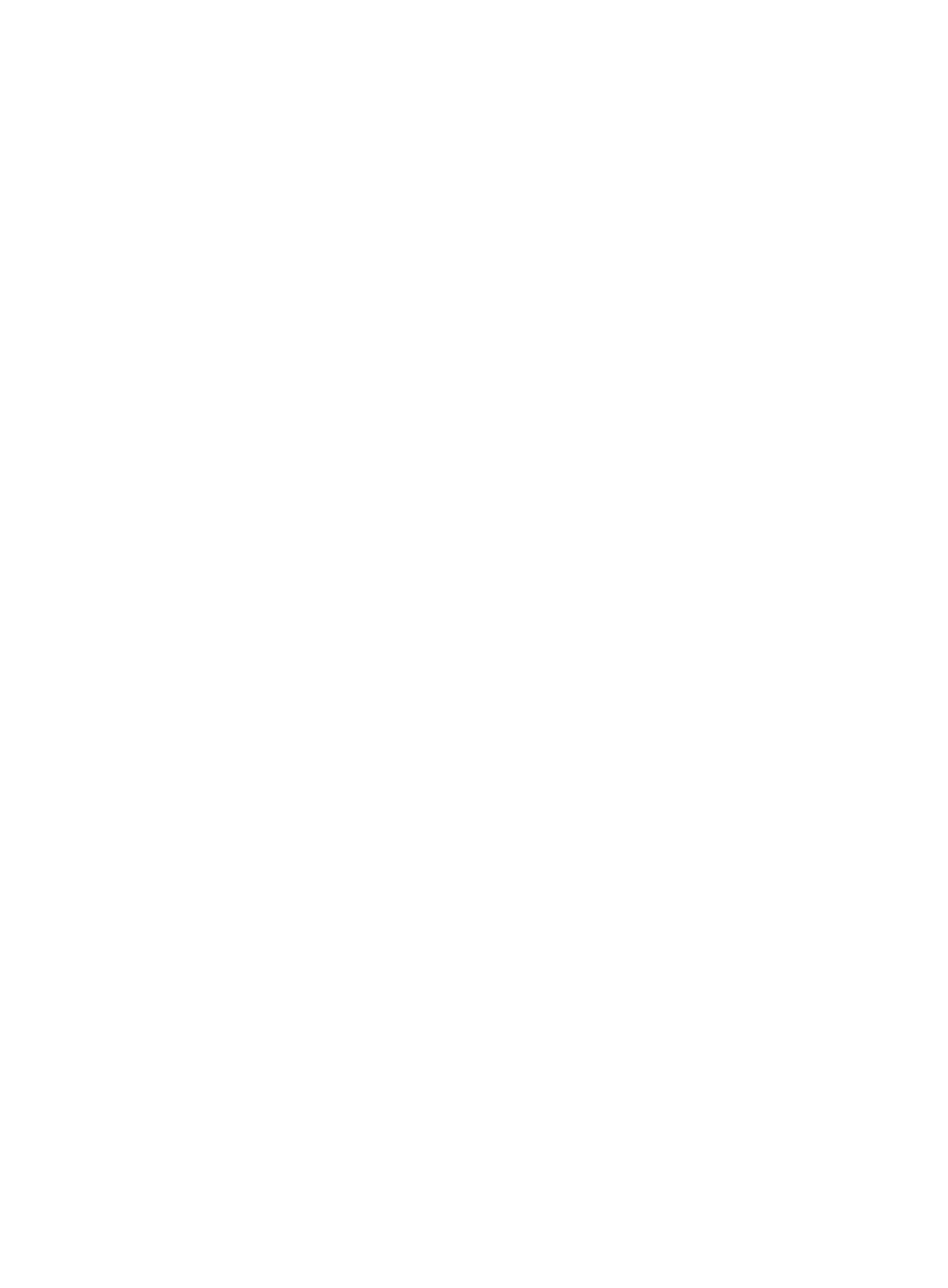
218
[PE1-bgp] peer 3.3.3.9 connect-interface loopback 0
[PE1-bgp] l2vpn-family
[PE1-bgp-af-l2vpn] policy vpn-target
[PE1-bgp-af-l2vpn] peer 3.3.3.9 enable
[PE1-bgp-af-l2vpn] quit
[PE1-bgp] quit
# Configure PE 2.
<Sysname> system-view
[Sysname] sysname PE2
[PE2] l2vpn
[PE2-l2vpn] mpls l2vpn
[PE2-l2vpn] quit
[PE2] bgp 100
[PE2-bgp] peer 1.1.1.9 as-number 100
[PE2-bgp] peer 1.1.1.9 connect-interface loopback 0
[PE2-bgp] l2vpn-family
[PE2-bgp-af-l2vpn] policy vpn-target
[PE2-bgp-af-l2vpn] peer 1.1.1.9 enable
[PE2-bgp-af-l2vpn] quit
[PE2-bgp] quit
After completing the configurations, issue the display bgp l2vpn peer command on PE 1 and PE 2
to view the peer relationship established between the PEs. The peer state should be Established.
Take PE 1 as an example:
[PE1] display bgp l2vpn peer
BGP local router ID : 1.1.1.9
Local AS number : 100
Total number of peers : 1 Peers in established state : 1
Peer V AS MsgRcvd MsgSent OutQ PrefRcv Up/Down State
3.3.3.9 4 100 2 5 0 0 00:01:07 Established
4.
Configure the L2VPN and the CE connection.
# Configure PE 1.
[PE1] mpls l2vpn vpn1 encapsulation ethernet
[PE1-mpls-l2vpn-vpn1] route-distinguisher 100:1
[PE1-mpls-l2vpn-vpn1] vpn-target 1:1
[PE1-mpls-l2vpn-vpn1] ce ce1 id 1 range 10
[PE1-mpls-l2vpn-ce-vpn1-ce1] connection ce-offset 2 interface GigabitEthernet4/1/1
[PE1-mpls-l2vpn-ce-vpn1-ce1] quit
[PE1-mpls-l2vpn-vpn1] quit
# Configure PE 2.
[PE2] mpls l2vpn vpn1 encapsulation ethernet
[PE2-mpls-l2vpn-vpn1] route-distinguisher 100:1
[PE2-mpls-l2vpn-vpn1] vpn-target 1:1
[PE2-mpls-l2vpn-vpn1] ce ce2 id 2 range 10
[PE2-mpls-l2vpn-ce-vpn1-ce2] connection ce-offset 1 interface GigabitEthernet4/1/2
[PE2-mpls-l2vpn-ce-vpn1-ce2] quit
[PE2-mpls-l2vpn-vpn1] quit
5.
Verify your configuration.