Configuring the label distribution control mode – H3C Technologies H3C SR8800 User Manual
Page 27
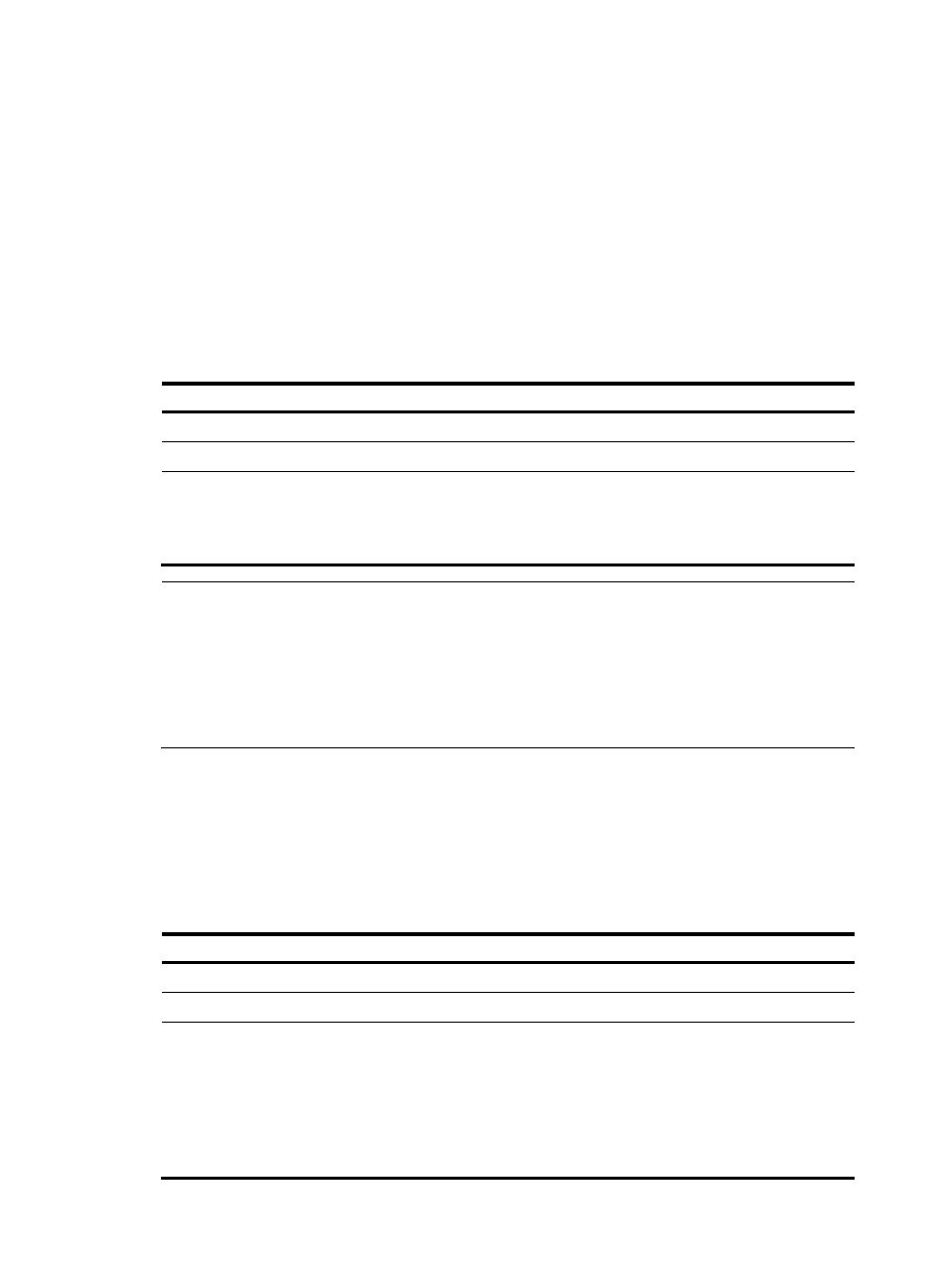
16
Configuring the policy for triggering LSP establishment
You can configure an LSP triggering policy on an LSR, so that only routes matching the policy can trigger
establishment of LSPs, reducing the number of LSPs to be established on the LSR and avoiding instability
of the LSR caused by excessive LSPs.
An LSR supports two types of LSP triggering policies:
•
Allowing all routing entries to trigger establishment of LSPs.
•
Filtering routing entries by an IP prefix list, so that static and IGP routes denied by the IP prefix list
will not trigger LSP establishment. To use this policy, you must create the IP prefix list. For information
about IP prefix list configuration, see Layer 3—IP Routing Configuration Guide.
To configure the policy for triggering LSP establishment:
Step Command
Remarks
1.
Enter system view.
system-view
N/A
2.
Enter MPLS view.
mpls
N/A
3.
Configure the LSP
establishment triggering
policy.
lsp-trigger [ vpn-instance
vpn-instance-name ] { all | ip-prefix
prefix-name }
Optional.
By default, only host routes with
32-bit masks can trigger
establishment of LSPs.
NOTE:
•
For an LSP to be established, an exactly matching routing entry must exist on the LSR. For example, on
an LSR, to establish an LSP to a loopback address with a 32-bit mask, there must be an exactly matching
host routing entry on the LSR.
•
If the vpn-instance vpn-instance-name combination is specified, the command configures an LSP
establishment triggering policy for the specified VPN; otherwise, the command configures an LSP
establishment triggering policy for the public network routes.
Configuring the label distribution control mode
With the label re-advertisement function enabled, an LSR periodically looks for FECs not assigned with
labels, assigns labels to them if any, and advertises the label-FEC bindings. You can set the label
re-advertisement interval as needed.
To configure the LDP label distribution control mode:
Step Command
Remarks
1.
Enter system view.
system-view
N/A
2.
Enter MPLS LDP view.
mpls ldp
N/A
3.
Specify the label distribution
control mode.
label-distribution { independent |
ordered }
Optional.
Ordered by default.
For LDP sessions existing before the
command is configured, you need
to reset the LDP sessions for the
specified label distribution control
mode to take effect.