Starting the remote installation wizard through ie – H3C Technologies H3C Intelligent Management Center User Manual
Page 36
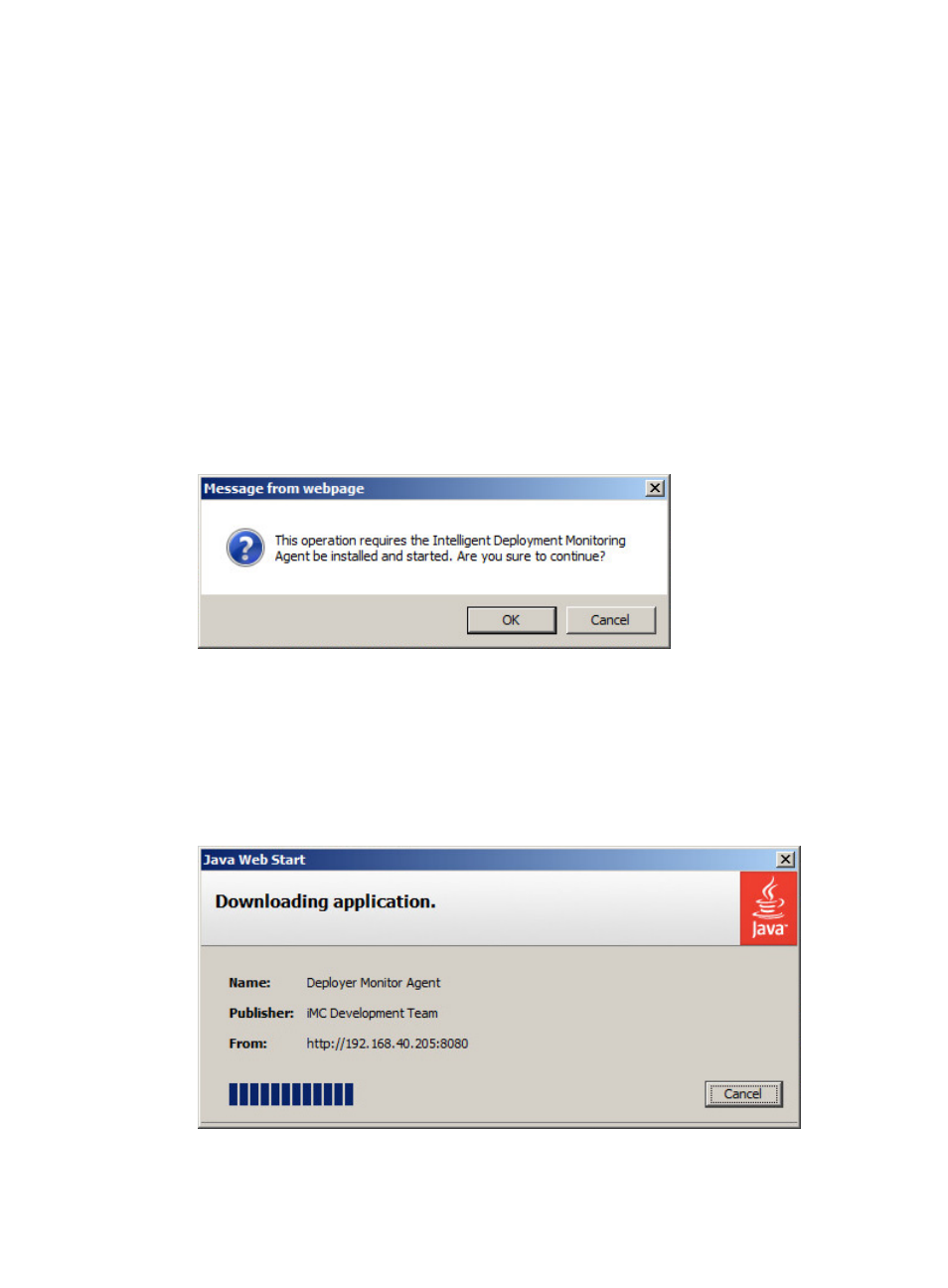
29
Starting the remote installation wizard through IE
1.
On the subordinate server, launch the IE browser and enter http://192.168.1.129:8080/IMC in
the address bar.
192.168.1.129 is the IP address of the master server and 8080 is the HTTP service port number set
during IMC deployment.
The IMC login page appears.
2.
Enter the username and password, and then click Login.
The username and password of the super user for the system are admin and admin.
The Home tab appears.
3.
On the IMC homepage, click the System tab, and select System Configuration > Deploy
Component.
4.
On the Installed Components page, click Start deploy.
A dialog box appears.
Figure 20 Message
5.
Click OK.
The Downloading application dialog box appears, indicating that Java file jre.exe is being
downloaded.
When JRE6.0 has been installed on the subordinate servers, the system starts the remote
installation wizard when you click OK.
Figure 21 Downloading application