Removing imc, Removing an imc component – H3C Technologies H3C Intelligent Management Center User Manual
Page 96
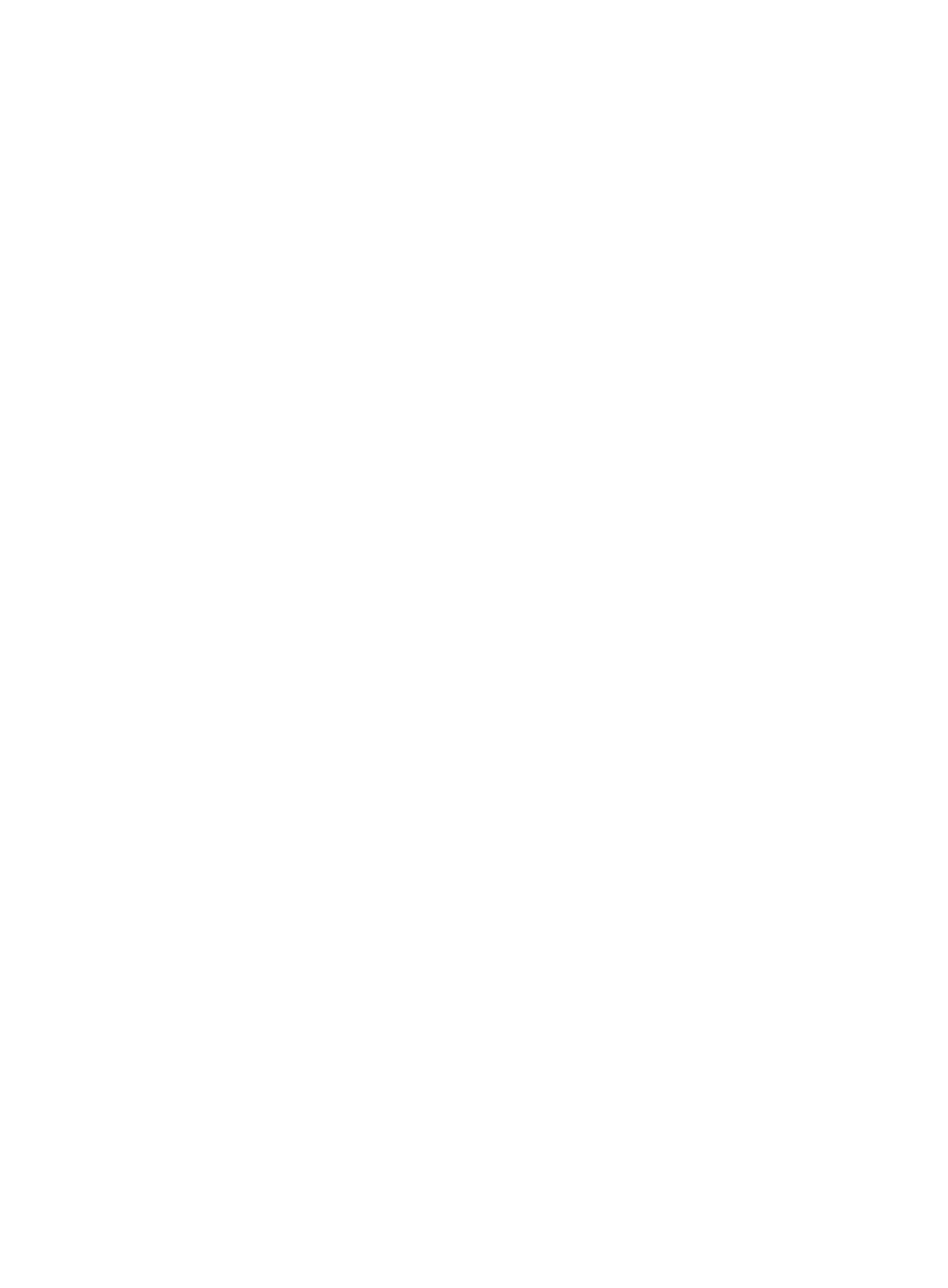
89
4.
Copy the backed up IMC installation directory to the IMC installation path on master and
subordinate servers.
5.
Restart the Intelligent Deployment Monitoring Agent and IMC service.
Removing IMC
Removing IMC on Windows and Linux systems is similar. The following describes how to remove IMC
from a Windows Server 2008 R2-based machine.
Removing an IMC component
Before removing an IMC component, remove any components that depend on it.
If the IMC component is deployed on subordinate server, remove it first from subordinate server and then
from the master server.
To remove an IMC component from a subordinate server:
1.
Launch the Intelligent Deployment Monitoring Agent on the subordinate server.
2.
On the Deploy tab, right-click the component you want to remove, and select Undeploy the
Component from the shortcut menu.
The Intelligent Deployment Monitoring Agent undeploys the selected component from the
subordinate server.
3.
On the Deploy tab, select Remove this Component from the right-click menu of the component that
you have undeployed.
A dialog box appears, indicating that the component was successfully removed.
4.
Click OK.
To remove an IMC component from the master server:
1.
Launch the Intelligent Deployment Monitoring Agent on the master server.
2.
On the Monitor tab, click Stop IMC to stop the IMC service.
3.
On the Deploy tab, select Undeploy the Component from the right-click menu of the component that
you want to undeploy.
A dialog box appears, indicating that the component was successfully undeployed.
4.
Click OK.
5.
On the Deploy tab, select Remove this Component from the right-click menu of the component that
you have undeployed.
A dialog box appears, indicating that the component was successfully removed.
6.
Click OK.
In the following two cases, the deployment information of a removed component cannot be cleared
automatically:
•
The component was removed from the subordinate servers by force, which is an incorrect operation.
•
The subordinate server crashed when the component was being removed from it.
To solve the problem, perform the following steps:
1.
Select the component on the Deploy tab of the Intelligent Deployment Monitoring Agent on the
master server.