Deleting a displayed image [177, Deleting a displayed image – Sony ILCA-99M2 User Manual
Page 191
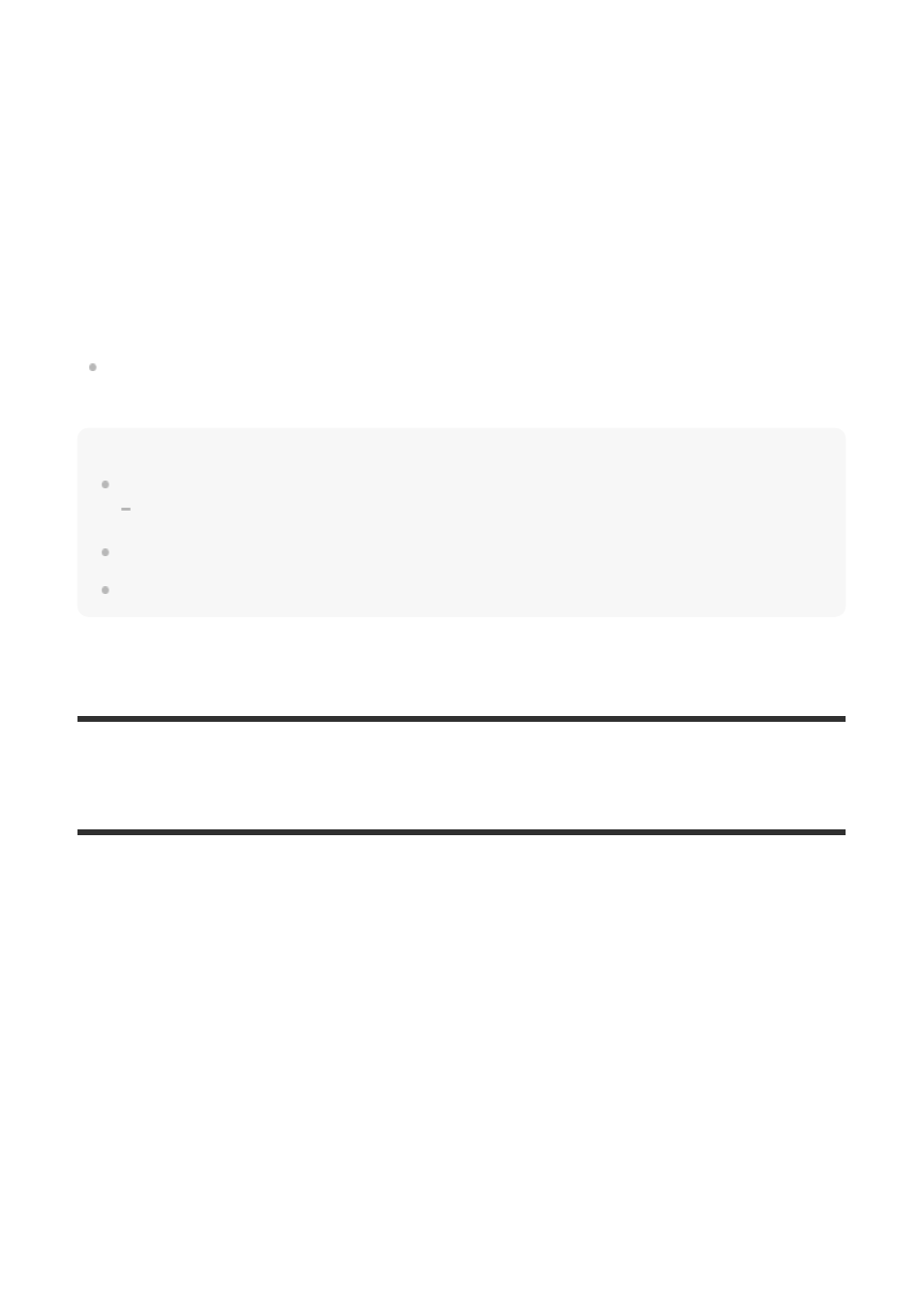
Multiple Img.:
Selects images to order printing.
(1) Select an image and press the center of the multi-selector. The
mark is displayed in the
check box. To cancel the selection, press the center again and delete the
mark.
(2) Repeat step (1) to print other images. To select several images in the date range or in the
folder, select the check box of the date or the folder.
(3) MENU
→ [OK].
Cancel All:
Clears all DPOF marks.
Date Imprint:
Sets whether to print the date on images registered with DPOF marks.
The position or size of the date (inside or outside of the image) may differ depending on the
printer.
Note
You cannot add the DPOF mark to the following files:
RAW images
The number of images to be printed cannot be specified.
Some printers do not support the date print function.
[177] Viewing
Deleting images
Deleting a displayed image
You can delete an image displayed. Once you have deleted an image, you cannot restore it.
Confirm the image to be deleted beforehand.
Note
The protected images cannot be deleted.
Display the image you want to delete.
1
Press the
(Delete) button.
2
Select [Delete] using the multi-selector.
3