Margin – TA Triumph-Adler 1855 User Manual
Page 101
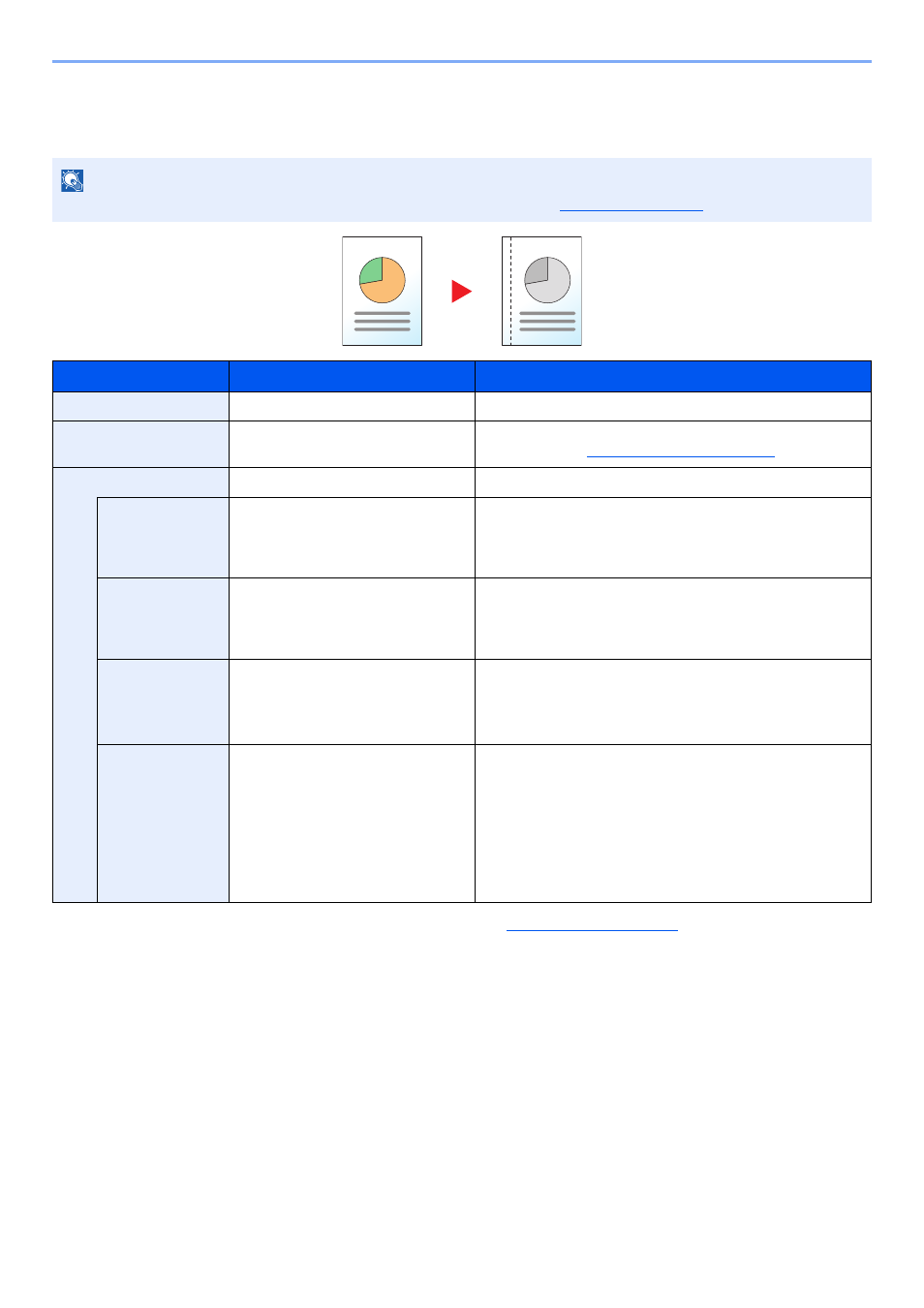
5-22
Operation on the Machine > Copying
Margin
Add margins (white space). In addition, you can set the margin width and the back page margin.
NOTE
The default setting for margin width can be changed. For details, refer to
.
Item
Value
Description
Off
―
Disables the function.
On
―
Copies the original with the default setting. For the default
settings, refer to
Advanced Margin
―
Changes the settings.
Left/Right
Metric: -18 mm to +18 mm
(in 1 mm increments)
Inch:
-0.75 to +0.75"
(in 0.01" increments)
Set the margin width.
*1
Use the numeric keys or press the [
▲
] or [
▼
] key to enter the
margins for [Left/Right], and press the [
OK
] key.
*1 The input units can be changed in System Menu. For details, refer to
Top/Bottom
Metric: -18 mm to +18 mm
(in 1 mm increments)
Inch:
-0.75 to +0.75"
(in 0.01" increments)
Set the margin width.
Use the numeric keys or press the [
▲
] or [
▼
] key to enter the
margins for [Top/Bottom], and press the [
OK
] key.
Orig. Orientation
Top Edge on Top, Top Edge on Left
Select the orientation of the original document top edge to
scan correct direction.
Choose orientation of the originals, either [Top Edge on Top]
or [Top Edge on Left]. Then press the [
OK
] key.
Back Page
Margin
*2
*2 The optional duplex unit is required.
Auto, Manual
For duplex copying, select [Auto] or [Manual].
When [Auto] is selected, an appropriate margin is applied
automatically on the rear page depending on a margin
specified for the front page and a binding orientation.
When [Manual] is set, you can set a different margin than the
front on the back. Set the margin in the screen that is
displayed. The setting selections are the same as for the
front.