Scan the image by selecting the – TA Triumph-Adler 1855 User Manual
Page 113
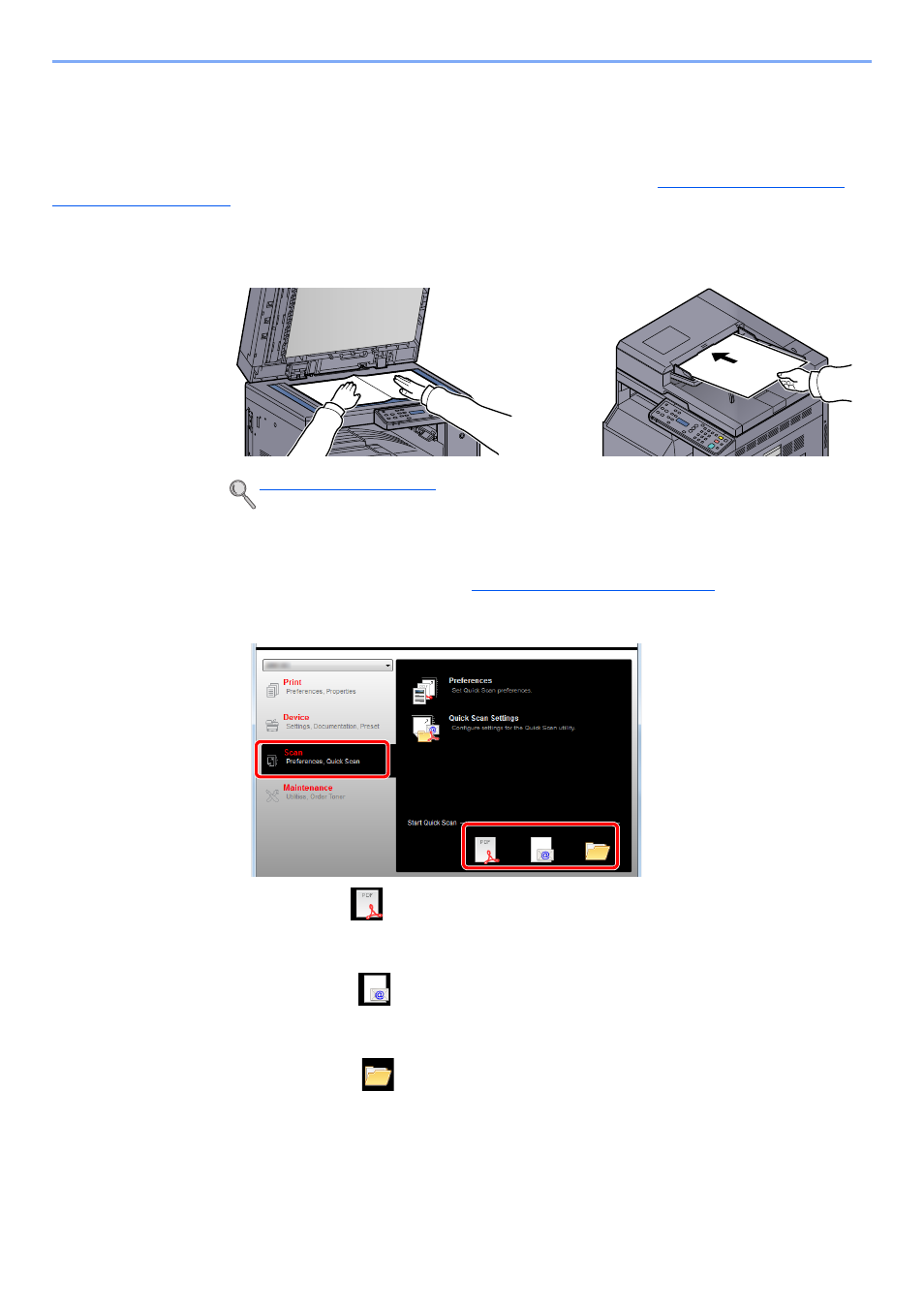
5-34
Operation on the Machine > Scanning
Scan the Image by Selecting the Destination (Quick
Scan)
Execute scanning from Client Tool.
You need to configure the settings of Quick Scan and TWAIN using Client Tool. Refer to
.
Client Tool needs to be operated on the computer (Host PC) connected to the machine via USB.
1
Place the originals on the machine.
2
Execute scanning on the Host PC.
1
Start Client Tool as explained in
Accessing Client Tool on page 2-18
2
Click [
Scan to PDF
], [
Scan to Email
] or [
Scan to Folder
] icon on the [
Scan
] tab.
• Scan to PDF
Scanning starts. When scanning finishes, the [
Save PDF File As
] dialog appears. Specify
the PDF file name and the folder in which the image will be saved.
• Scan to Email
Scanning starts. When scanning finishes, the mailer starts and the scanned image is
attached. Enter the address, subject and message, and then send.
• Scan to Folder
The [
Browse for Folder
] dialog appears. Specify the folder in which the image will be
saved, and click [
OK
]. Scanning starts.
1
2