Scanning using twain – TA Triumph-Adler 1855 User Manual
Page 110
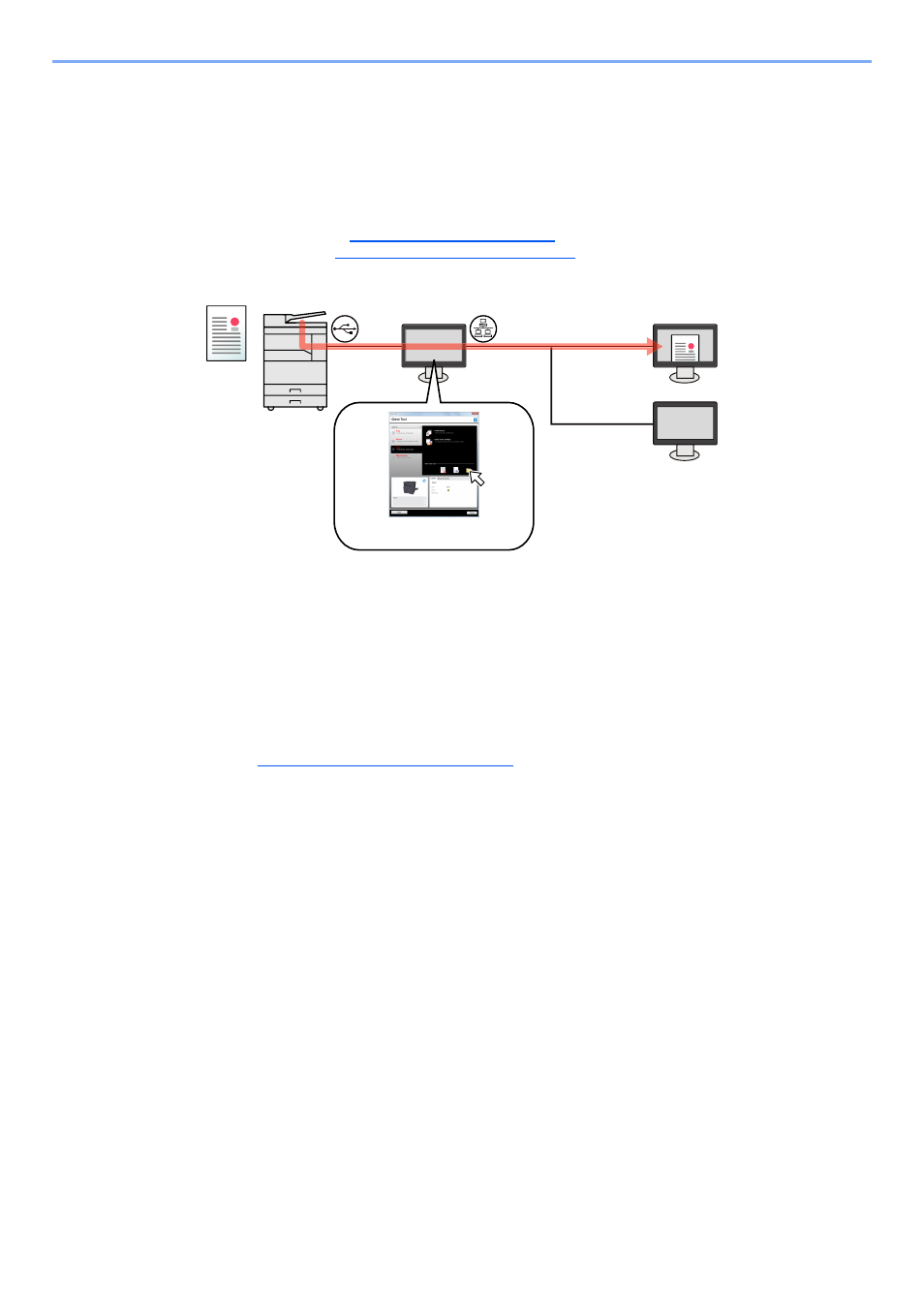
5-31
Operation on the Machine > Scanning
Scan the Image by Selecting the Destination (Quick Scan)
Select the scan method and destination for each job by using Client Tool.
Perform a scan by operating the computer (Host PC) connected to the machine via USB. If the shared folder in the
computer (Client PC) on the network is selected for the destination, an image can be saved on the computer that is not
connected to the machine via USB.
With Quick Scan, the following 3 types of scan are possible.
• Scan to PDF: Saves the scanned image in PDF format.
• Scan to Email: Attaches the scanned image to a new E-mail message.
• Scan to Folder: Saves the scanned image to a specified folder.
Scanning using TWAIN
Make the image processing application read the scanned image. This function is available only for the computer
connected via USB. (Refer to
Scanning using TWAIN on page 5-35
Client Tool
Host PC
Client PC
Perform a scan by using Client Tool. (Refer
to
Scan the Image by Selecting the
Destination (Quick Scan) on page 5-34
1
An image is saved in the folder
set by Client Tool.
2
Network
USB
Network