Saving document to a print box, Saving document to a print box -9, Saving – TA Triumph-Adler 1855 User Manual
Page 78
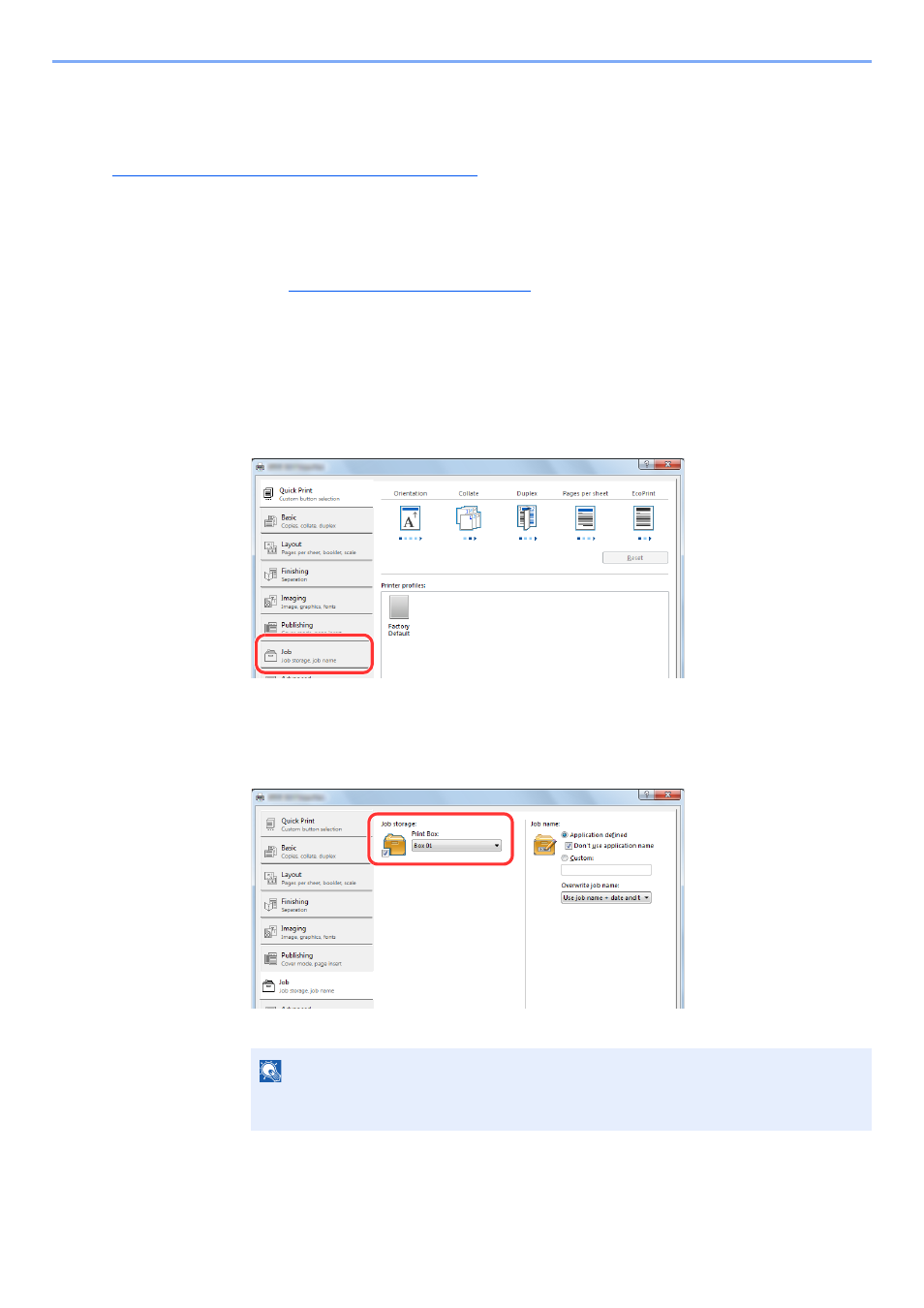
4-9
Printing from PC > Using Print Box
Saving Document to a Print Box
Use the procedure below to save a document in the Print Box created on the Host PC. Print Box can be selected from
[
Box 01
] to [
Box 10
]. To use the other boxes or to change the default box name, configure the settings on Client Tool.
Refer to
Default Settings on the PC (Client Tool) on page 7-16
.
In addition, a PIN code can be set for a Print Box. Since the PIN code must be entered when printing at the machine,
security is enhanced.
1
Start Client Tool on the Host PC.
Refer to
Accessing Client Tool on page 2-18
.
2
Display the screen on your PC.
1
Click [
File
] and select [
] in the application.
2
Select the machine from the "Name" menu and click the [
Properties
] button.
3
Select the [
Job
] tab.
3
Configure the settings.
1
Select [
Print Box
] then select the Print Box where the print job should be stored from the
[
Box 1
] to [
Box 10
].
2
As necessary, set the job name for the print job.
4
Start printing.
Select [
OK
] to return to the "Print" screen and click [
OK
] to start storing.
NOTE
Note that the same job name is set and the job is overwritten if [
Custom
] and [
Replace
existing file
] are set.