TA Triumph-Adler DC 2025 User Manual
Page 115
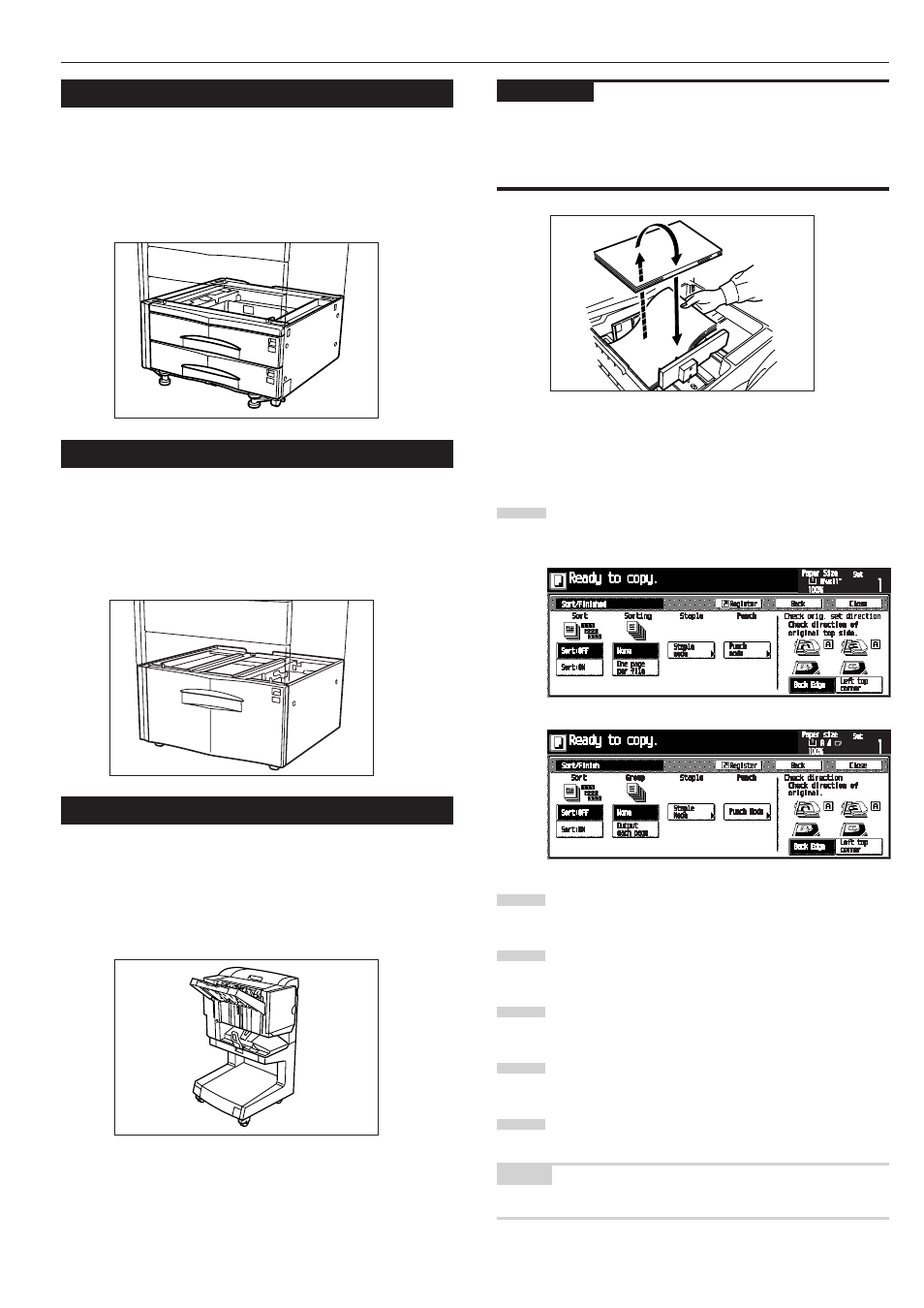
CHAPTER 7 OPTIONAL EQUIPMENT
7-3
IMPORTANT
• If copies come out curled or are tacked unevenly, turn the paper
in the drawer over.
• When copying onto special paper such as OHP film and other
transparencies, use Non-sort mode.
1
1
1
1
1 Copying in Sort:ON mode
This mode automatically sorts copies made from multiple origi-
nals into sets identical to the originals.
Press the [Sort/Finish] key.
The “Sort/Finished” screen will appear.
Touch the [Sort:ON] key. The [One page per file] key will
be changed to the [1set] key.
Press the [1set] key.
Press the [Close] key. The message display returns to
the Function screen.
Set the originals to be copied.
Press the [Start] key. Scanning of the originals will start.
The number of scanned originals will be displayed.
NOTE
• Repeat this operation for all originals when using the platen.
(3) Paper Feeder
Two Paper Feeders of the same type as drawer in the main body
can be added.
Capacity and the paper loading method is the same as those for
the standard drawer in the main unit.
* Paper misfed in the optional Paper Feeder can be removed by
opening its left cover.
(4) Paper Feeder
The Paper Feeder holds up to 3,000 sheets of 11"
✕
8 1/2"/A4
size standard paper.
Pull the Paper Feeder out towards you as far as it will go, and
then load up to 1,500 sheets of paper in each rows.
* The cover on the left side of the Paper Feeder is prepared to
remove misfed paper.
(5) Document Finisher
This unit lets you store a large volume of copies and shifts the
position of each copy set for ease of sorting. It can staple fin-
ished copy sets and bind them. It is also possible to use the Docu-
ment Finisher to punch holes in them for filling purposes (op-
tional). For more detailed information, refer to the operation guide
for the Document Finisher.
1
2
3
4
5
6
Inch specifications
Metric specifications