Checking and editing destinations, Checking and editing destinations -4 – TA Triumph-Adler P-C3065 MFP User Manual
Page 35
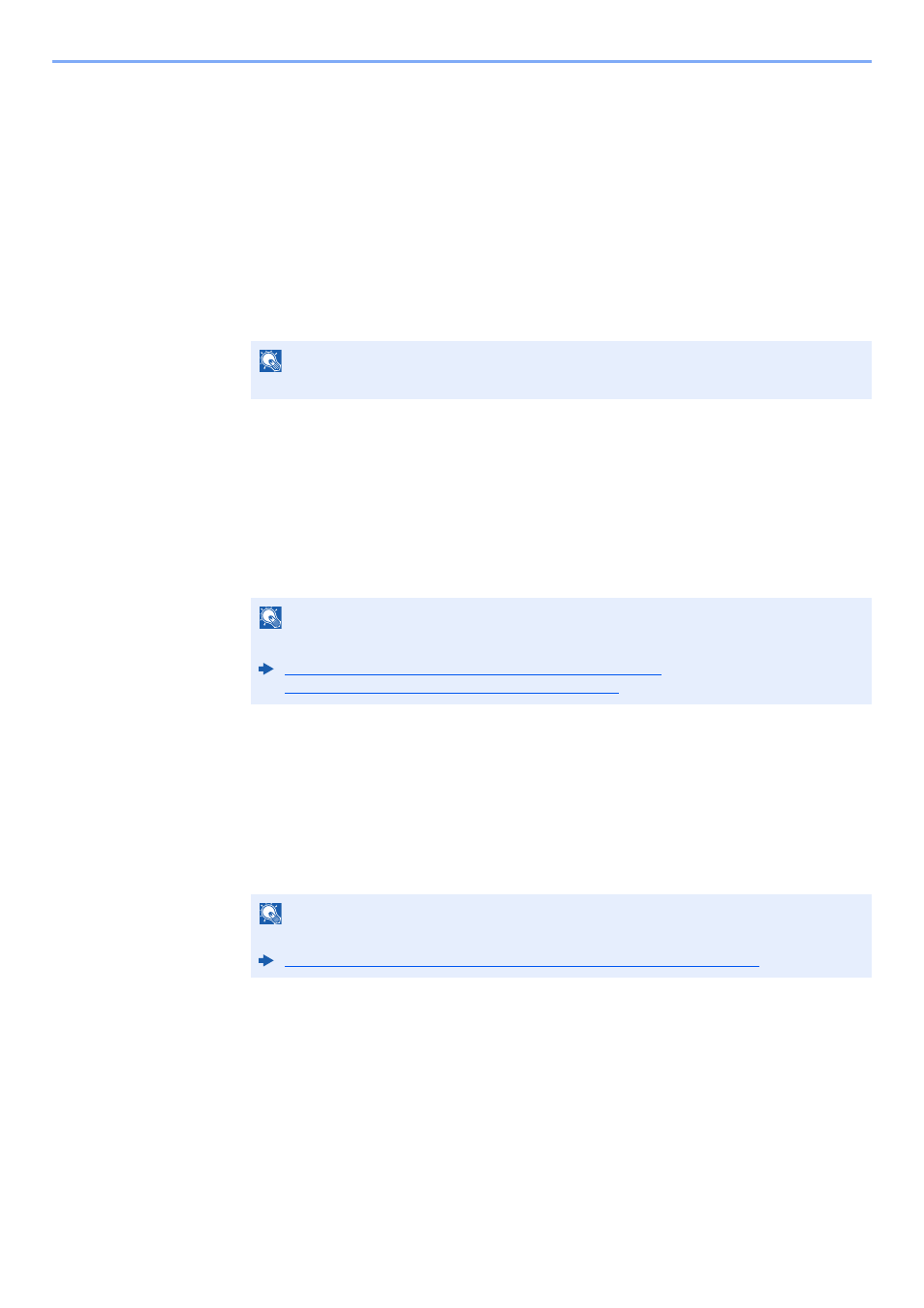
3-4
Sending Faxes > Basic transmission procedure
Checking and Editing Destinations
Check and edit a selected destination.
1
[FAX] key > [Confirm/Add Destination] key
2
Check the destination.
1
Select the destination you want to check, select the [OK] key.
2
[▲] [▼] key > [Edit] > [OK] key
Information of the destination is displayed.
3
Select the [OK] key when checking of the destination is complete.
3
Change the FAX number.
1
Select the destination that you want to change the FAX number for, select the [OK] key.
2
[▲] [▼] key > [Edit] > [OK] key
3
Reenter the FAX number using the numeric keys.
4
Select the [OK] key.
4
Add the destination (when entering the FAX number using the numeric
keys).
1
Select [Add].
2
Enter the fax number of the receiving system using the numeric keys.
3
Select the [OK] key.
5
Delete the destination.
1
Select the destination you want to delete, select the [OK] key.
2
[Delete] > [OK] key > [Yes]
[Completed.] is displayed and the destination is removed.
6
Exit the operation.
Select [Exit].
NOTE
When checking information of the destination, select [Details].
NOTE
To edit a destination registered in the Address Book or a One Touch Key, refer to the following:
Editing and Deleting Address Book Entries (page 2-15)
Editing and Deleting One Touch Key (page 2-18)
NOTE
For the procedure for entering the FAX number using the numeric keys, refer to the following:
Entering the destination fax number with the numeric keys (page 3-8)