Printing originals from a sub address box, Printing originals from a sub address box -11 – TA Triumph-Adler P-C3065 MFP User Manual
Page 76
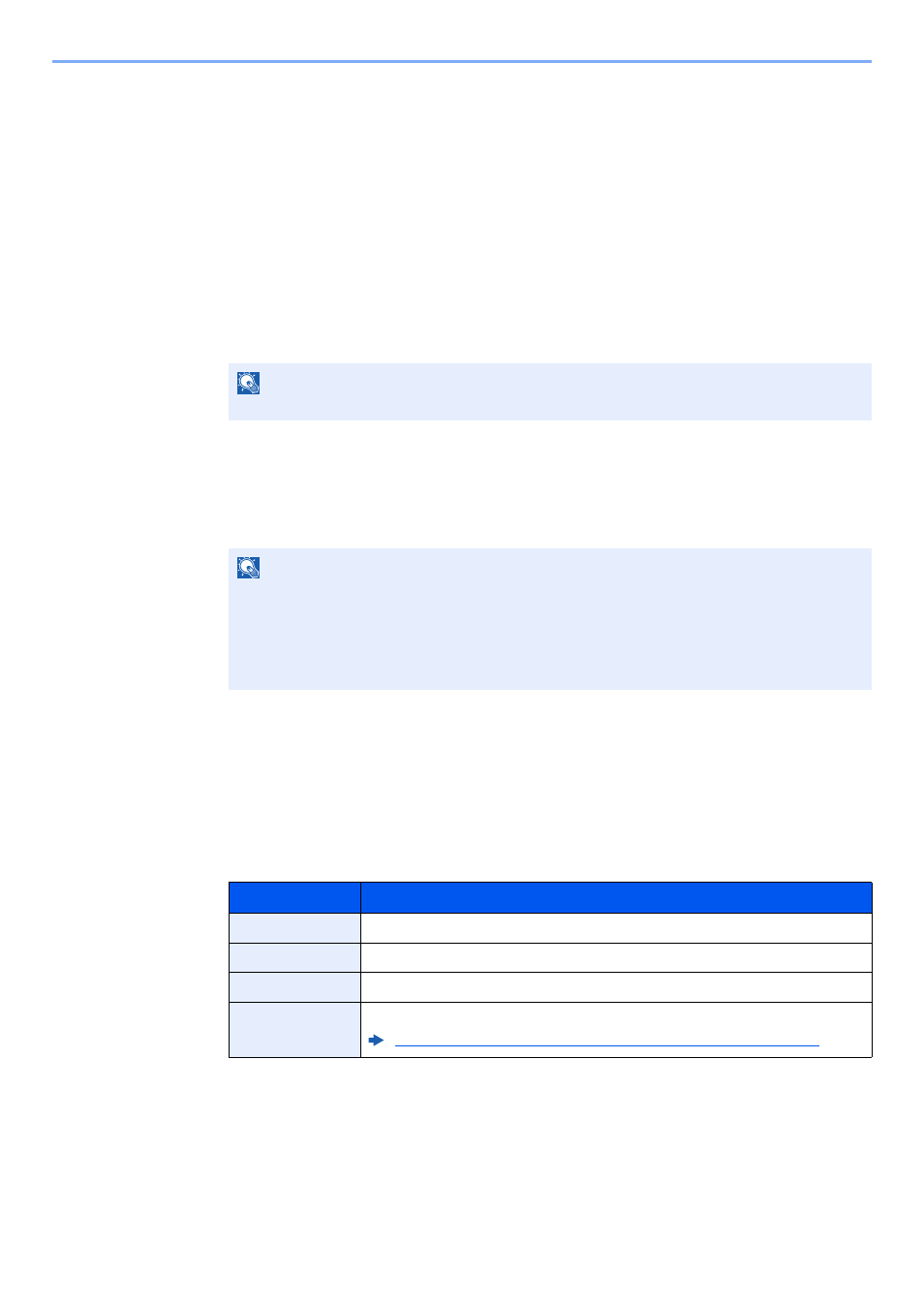
5-11
Using Convenient Fax Functions > Sub Address Box Function
Printing Originals from a Sub Address Box
To print the originals that have been sent to a Sub Address Box, use the following operation.
1
Display the screen.
[Document Box/USB] key > [▲] [▼] key > [Sub Address Box] > [OK] key
2
Selecting the Originals.
1
Select the box containing the document you want to print.
2
Select the [OK] key.
3
Select the document you want to print.
4
Select [Select].
A checkmark will be placed on the right of the selected file.
Select the checkmarked file and select [Select] again to cancel the selection.
5
Select the [OK] key.
3
1
[Print] > [OK] key
2
Use the numeric keys to change the number of sheets to be printed. To change the print
settings, select the [Function Menu] key then change the settings and select the [OK] key.
3
Press the [Start] key. Printing starts.
NOTE
If a Sub Address Box is protected by a password, enter the correct password.
NOTE
The following operations are possible when [Menu] is selected.
• [Select All]: Select all the files.
• [Clear All]: Cancel all the file selections.
• [Detail / Edit]: The file information can be checked.
Item
Description
File Name Entry
Adds a file name.
Job Finish Notice
Sends E-mail notice when a job is complete.
Priority Override
Suspends the current job and gives a new job top priority.
Delete afterPrint
The original is deleted after printing.
Deleting Originals after Printing from a Sub Address Box (page 5-12)