Checking details – TA Triumph-Adler P-C3065 MFP User Manual
Page 77
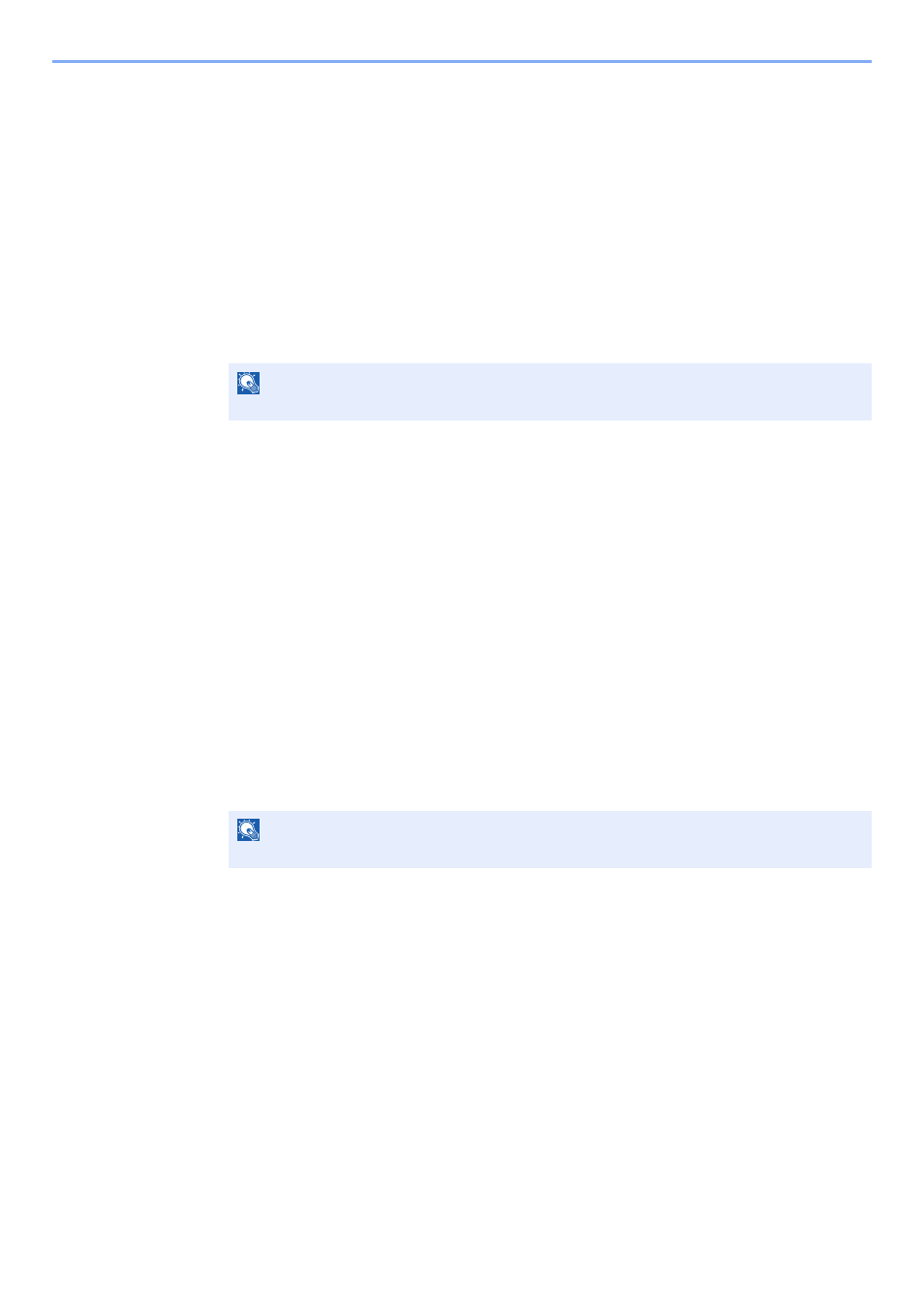
5-12
Using Convenient Fax Functions > Sub Address Box Function
Checking Details
You can use the procedure below to check the details of documents forwarded to a Sub Address Box.
1
Display the screen.
[Document Box/USB] key > [▲] [▼] key > [Sub Address Box] > [OK] key
2
Selecting the Originals.
1
Select the box containing the document you want to check.
2
Select the [OK] key.
3
Select the document you want to check.
4
[Menu] > [▲] [▼] key > [Detail/Edit] > [OK] key.
The details of the selected document are displayed.
Deleting Originals after Printing from a Sub Address Box
To automatically delete the originals printed form the Sub Address Box, use the following operation.
1
Display the screen.
[Document Box/USB] key > [▲] [▼] key > [Sub Address Box] > [OK] key
2
Selecting the Originals.
1
Select the box containing the document you want to print.
2
Select the [OK] key.
3
Select the document you want to print.
4
Select [Select].
A checkmark will be placed on the right of the selected file.
Select the checkmarked file and select [Select] again to cancel the selection.
5
Select the [OK] key.
3
Configure the function.
[Print] > [OK] key > [Function Menu] key > [▲] [▼] key > [Del. after Print] > [OK] key >
[On] > [OK] key
4
Print.
Press the [Start] key.
The original is deleted after printing.
NOTE
If a Sub Address Box is protected by a password, enter the correct password.
NOTE
If a Sub Address Box is protected by a password, enter the correct password.