Checking details, Deleting originals in a polling box – TA Triumph-Adler P-C3065 MFP User Manual
Page 85
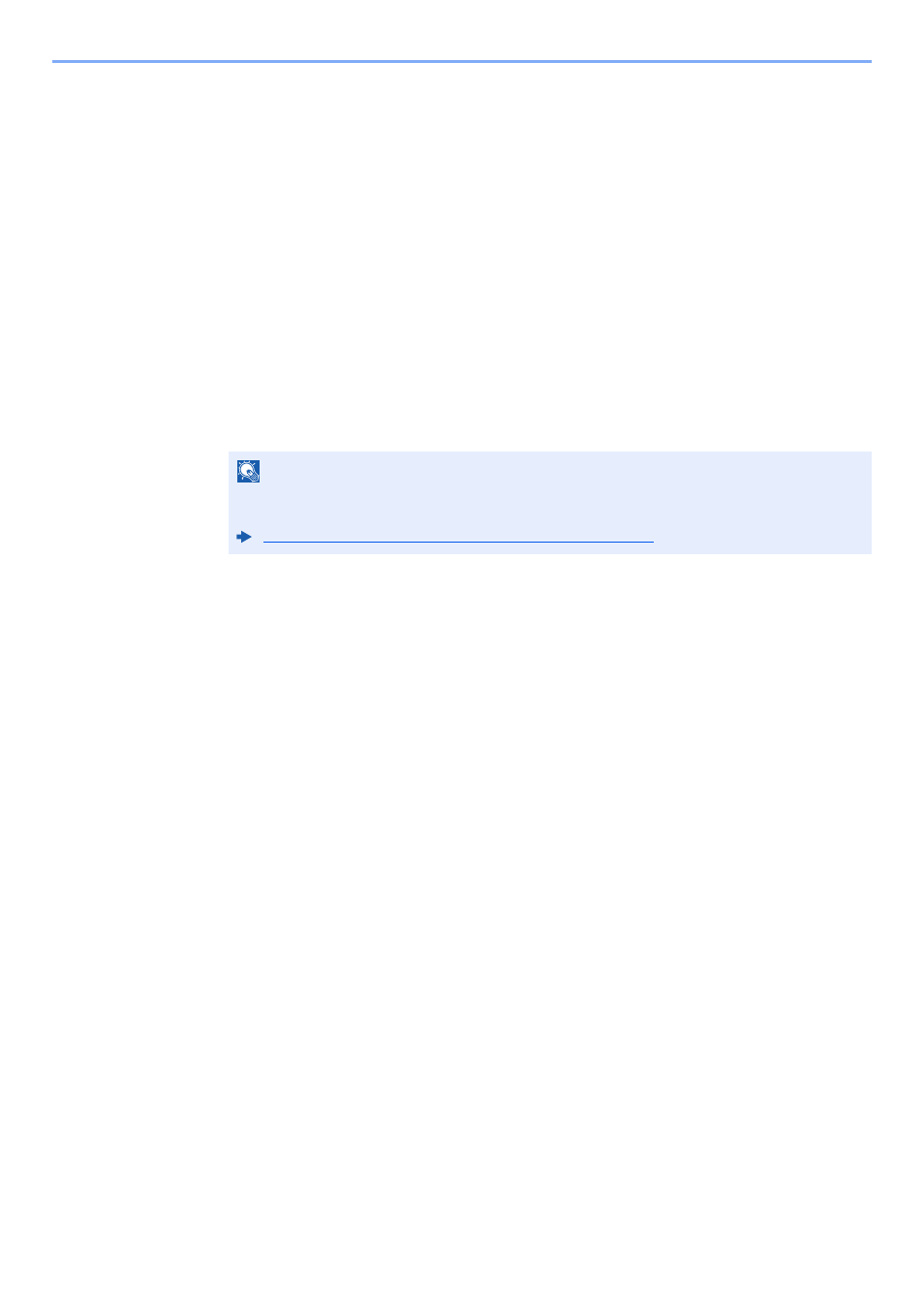
5-20
Using Convenient Fax Functions > Polling Communication
Checking Details
Use this procedure to check the details of an original stored in a Polling box.
1
Display the screen.
[Document Box/USB] key > [▲] [▼] key > [Polling Box] > [OK] key
2
Select the original.
1
Select the document you want to check.
2
[Menu] > [Detail/Edit] > [OK] key
The details of the selected document are displayed.
Deleting Originals in a Polling Box
Use this procedure to delete an original stored in a Polling box.
1
Display the screen.
[Document Box/USB] key > [▲] [▼] key > [Polling Box] > [OK] key
2
Selecting the Originals.
1
Select the document you want to delete.
2
Select [Select].
A checkmark will be placed on the right of the selected file.
Select the checkmarked file and select [Select] again to cancel the selection.
3
Select the [OK] key.
3
To delete
[Delete] > [OK] key > [Yes]
NOTE
If Delete Transmitted File is set to [On], originals are automatically deleted following polling
transmitted.