Forward settings, Type of forwarding destination, Setting forwarding – TA Triumph-Adler P-C3065 MFP User Manual
Page 67: Registering forwarding destination, Forward settings -2
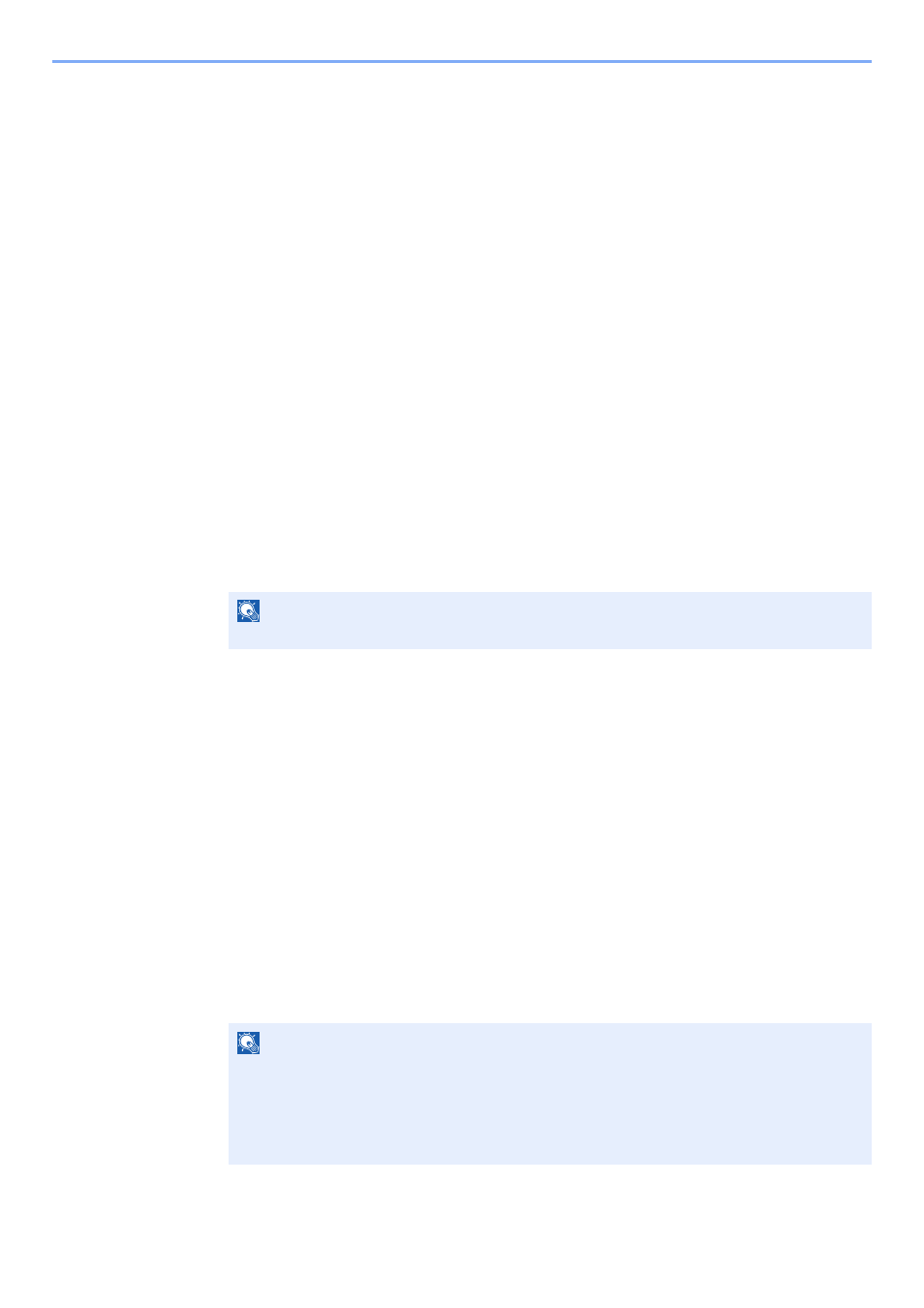
5-2
Using Convenient Fax Functions > Forward Settings
Forward Settings
When you have received a fax, you can forward the received image to other fax machines or computers, or set printing.
Type of Forwarding Destination
Only one forwarding destination can be specified. When forwarding is set to [On], all received documents will be
forwarded to the specified destination.
You can forward the document to other fax machines or for e-mail transmission or folder (SMB or FTP) transmission.
Setting Forwarding
Use the procedure below to set forwarding.
1
Display the screen.
[System Menu/Counter] key > [▲] [▼] key > [FAX] > [OK] key > [▲] [▼] key > [Reception] >
[OK] key > [▲] [▼] key > [Forward Settings] > [OK] key > [▲] [▼] key > [Forwarding] >
[OK] key
2
Configure the function.
To set Forwarding, select [▲] [▼] key > [On] > [OK] key.
Registering Forwarding Destination
Use the procedure below to register a forwarding destination.
1
Display the screen.
[System Menu/Counter] key > [▲] [▼] key > [FAX] > [OK] key > [▲] [▼] key > [Reception] >
[OK] key > [▲] [▼] key > [Forward Settings] > [OK] key > [▲] [▼] key > [Forward Dest.] >
[OK] key
2
Registering Forwarding Destination
Selecting Forwarding Destination from Address Book
1
[▲] [▼] key > [Register] > [OK] key > [▲] [▼] key > [Address Book] > [OK] key
2
Select the destination.
3
Select the [OK] key.
NOTE
When not using Forwarding, select [Off].
NOTE
When selecting the destination, select [Menu] > [Search(Name)] > [OK] key.
The Search screen is displayed.
When checking details of the destination, select the destination to check details,
select [Menu] > [Details] > [OK] key.
Detailed information is displayed.