Cx/ex/ show diag=helptext /cx/e x, Cx/e x – Avago Technologies 3ware SAS 9750-16i4e User Manual
Page 120
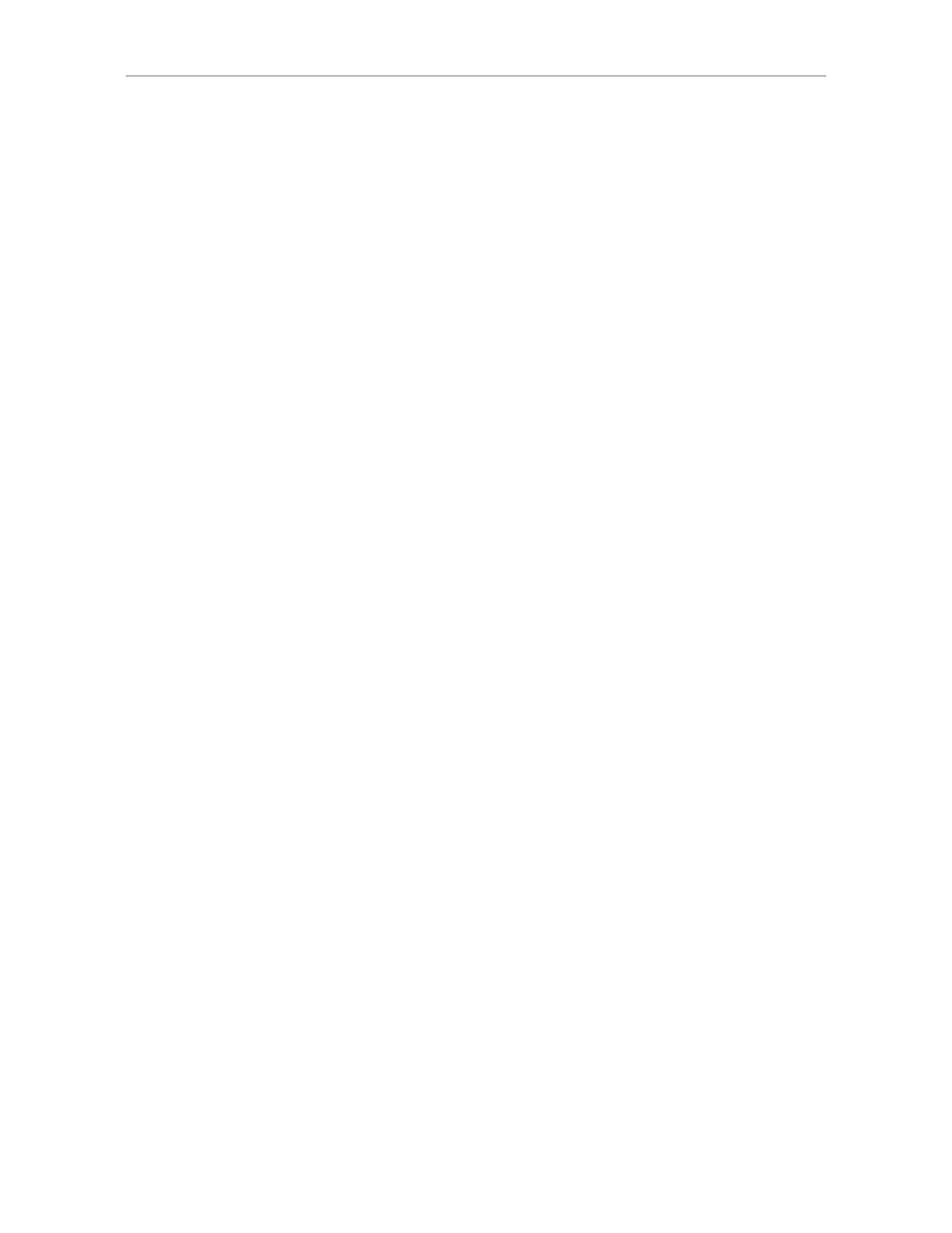
Chapter 2. CLI Syntax Reference
112
3ware SATA+SAS RAID Controller Card CLI Guide, Version 10.2
/cx/ex/ show diag=helptext
The /cx/ex show diag=helptext command applies only to 9750 and 9690SA
controllers. For the 9650SE, simply drop the prepended controller name in the
command and use /ex.
The /cx/ex show diag=helptext command allows you to view the enclosure
diagnostic log. What is reported by this log varies depending upon the
manufacturer of the enclosure. The enclosure diagnostic log might be
requested by 3ware Customer Support to help troubleshoot problems on your
enclosure.
/cx/ex show slots
The /cx/ex show slots command applies only to 9750 and 9690SA controllers.
For the 9650SE and CCU enclosure, simply drop the prepended controller
name in the command and use /ex.
The /cx/ex show slots command shows the slots in enclosure /cx/ex and their
associated information. The Slot column lists the slot IDs, the Status column
lists the status of each slot, the (V)Port column shows the associated port or
virtual port of each slot, and the Identify column lists the Identify setting of
the slots
Example:
//localhost> /c0/e0 show slots
Slot Status (V)Port Identify
----------------------------------------------------
slot0 OK /c0/p0 No
slot1 OK /c0/p1 Yes
slot2 NO-DEVICE - No
slot3 NO-DEVICE - No
/cx/ex show fans
The /cx/ex show fans command applies only to 9750 and 9690SA controllers.
For the 9650SE, simply drop the prepended controller name in the command
and use /ex.
The /cx/ex show fans command lists the fans in enclosure /cx/ex and shows
their status, as shown in the example below.
The Status column lists the status of each fan. The State column indicates
whether the fan is On or Off. Speed is shown by two columns. One shows the
Step (level) and the other shows the RPM (revolutions per minute). There are
seven speed levels:
0 - Off
1 - Lowest
- 3ware SAS 9750-24i4e 3ware SAS 9750-4i 3ware SAS 9750-4i4e 3ware SAS 9750-8e 3ware SAS 9750-8i 3ware 8006-2LP 3ware 8006-2LP (Channel) 3ware 9550SXU-4LP 3ware 9550SXU-4LP (Channel) 3ware 9550SXU-8LP 3ware 9550SXU-8LP (Channel) 3ware 9650SE-12ML 3ware 9650SE-12ML (Channel) 3ware 9650SE-16ML 3ware 9650SE-16ML (Channel) 3ware 9650SE-24M8 3ware 9650SE-24M8 (Channel) 3ware 9650SE-2LP 3ware 9650SE-2LP (Channel) 3ware 9650SE-4LPML 3ware 9650SE-4LPML (Channel) 3ware 9650SE-8LPML 3ware 9650SE-8LPML (Channel) 3ware 9690SA-4I 3ware 9690SA-4I (Channel) 3ware 9690SA-4I4E 3ware 9690SA-4I4E (Channel) 3ware 9690SA-8E 3ware 9690SA-8E (Channel) 3ware 9690SA-8I 3ware 9690SA-8I (Channel)