For windows, Return code – Avago Technologies 3ware SAS 9750-16i4e User Manual
Page 137
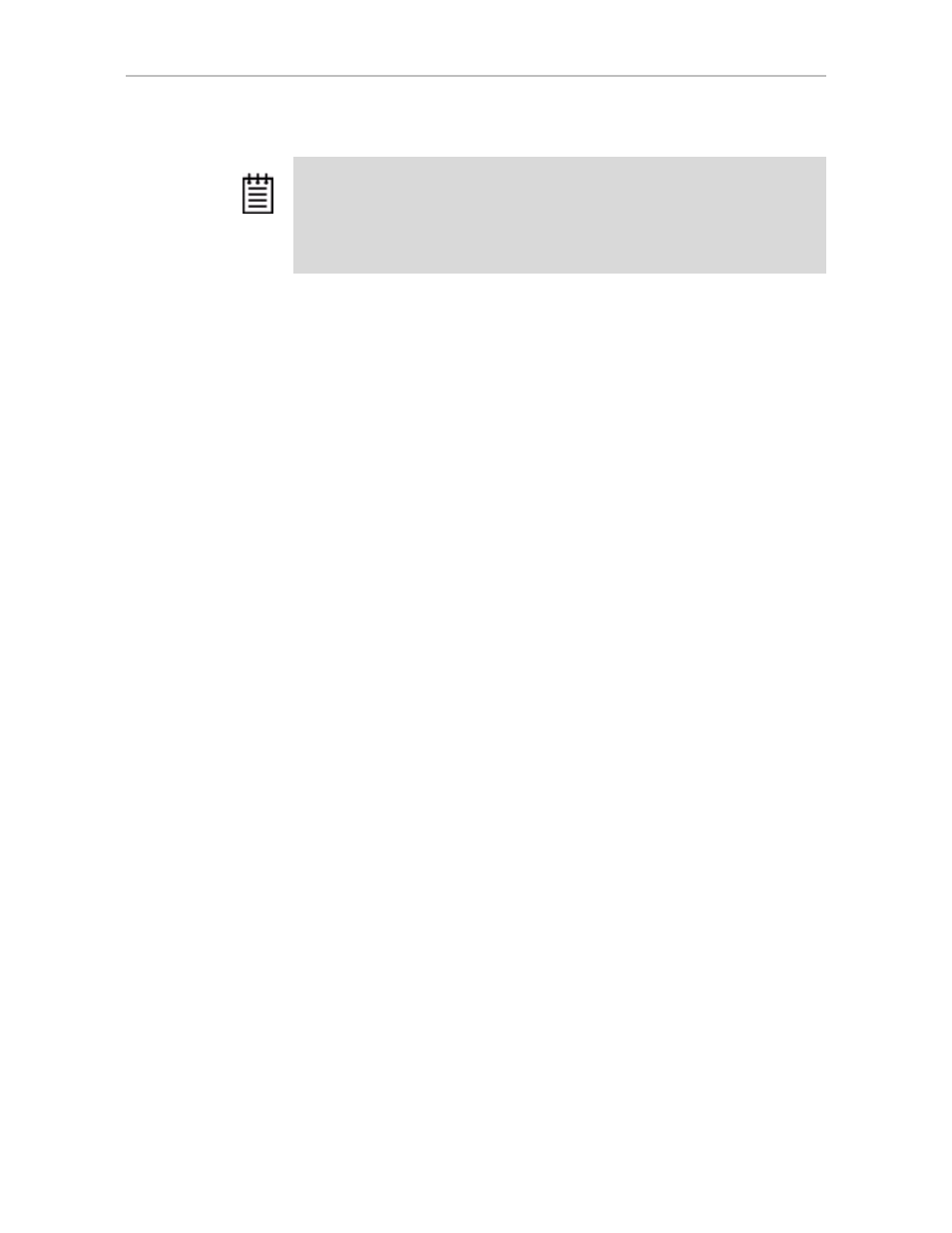
Return Code
www.lsi.com/channel/products
129
For Windows
Under Windows, you set the environment variable through
My Computer >
Properties
.
1
Click the
Start
button, right-click
My Computer
, and choose
Properties
.
2
In the
Properties
dialog box, click the
Advanced
tab.
3
On the
Advanced
tab, click the
Environment Variables
button.
You can add a new variable by clicking
New
, or edit an existing variable
by selecting TW_CLI_LOG in the list and clicking
Edit
.
4
If this is the first time you are creating the environment variable, and you
want to disable command logging, add the variable TW_CLI_LOG and
specify the value as OFF. (Command logging is on by default.)
5
If the environment variable already exists, you can enable or disable it by
editing the value and changing it to ON or OFF, as desired.
6
Restart your system for the new environment variable setting to take
effect.
Return Code
While informative messages are written to standard output, error messages are
written to standard error. On success, 0 is returned. On failure, 1 is returned.
To view the return code for Linux, at the shell command prompt, type:
echo $?
The screen reports either a 0 or a 1, depending on whether the command is
successful.
For example, if you have a 3ware controller with an ID of 0, you can type the
following command:
tw_cli /c0 show
(c0 information shown here)
echo $?
0
Note:
Setting the environment variable according to the preceding description is
not persistent across reboot, because the the shell terminates when you power
down the system, and defaults are reset on powerup. To set an environment
variable that persists, set a global variable in a login config file (such as .rc or
.cshrc) that sets the variable to the desired state when the system powers up. For
details, see the manpage for the shell you are using.
- 3ware SAS 9750-24i4e 3ware SAS 9750-4i 3ware SAS 9750-4i4e 3ware SAS 9750-8e 3ware SAS 9750-8i 3ware 8006-2LP 3ware 8006-2LP (Channel) 3ware 9550SXU-4LP 3ware 9550SXU-4LP (Channel) 3ware 9550SXU-8LP 3ware 9550SXU-8LP (Channel) 3ware 9650SE-12ML 3ware 9650SE-12ML (Channel) 3ware 9650SE-16ML 3ware 9650SE-16ML (Channel) 3ware 9650SE-24M8 3ware 9650SE-24M8 (Channel) 3ware 9650SE-2LP 3ware 9650SE-2LP (Channel) 3ware 9650SE-4LPML 3ware 9650SE-4LPML (Channel) 3ware 9650SE-8LPML 3ware 9650SE-8LPML (Channel) 3ware 9690SA-4I 3ware 9690SA-4I (Channel) 3ware 9690SA-4I4E 3ware 9690SA-4I4E (Channel) 3ware 9690SA-8E 3ware 9690SA-8E (Channel) 3ware 9690SA-8I 3ware 9690SA-8I (Channel)