Checking people detected in face id, Browsing and filtering images, Navigating through images in an index – Canon PowerShot G3 X User Manual
Page 110: 110). in this case, images are, Display their name (= 110), overwrite their info
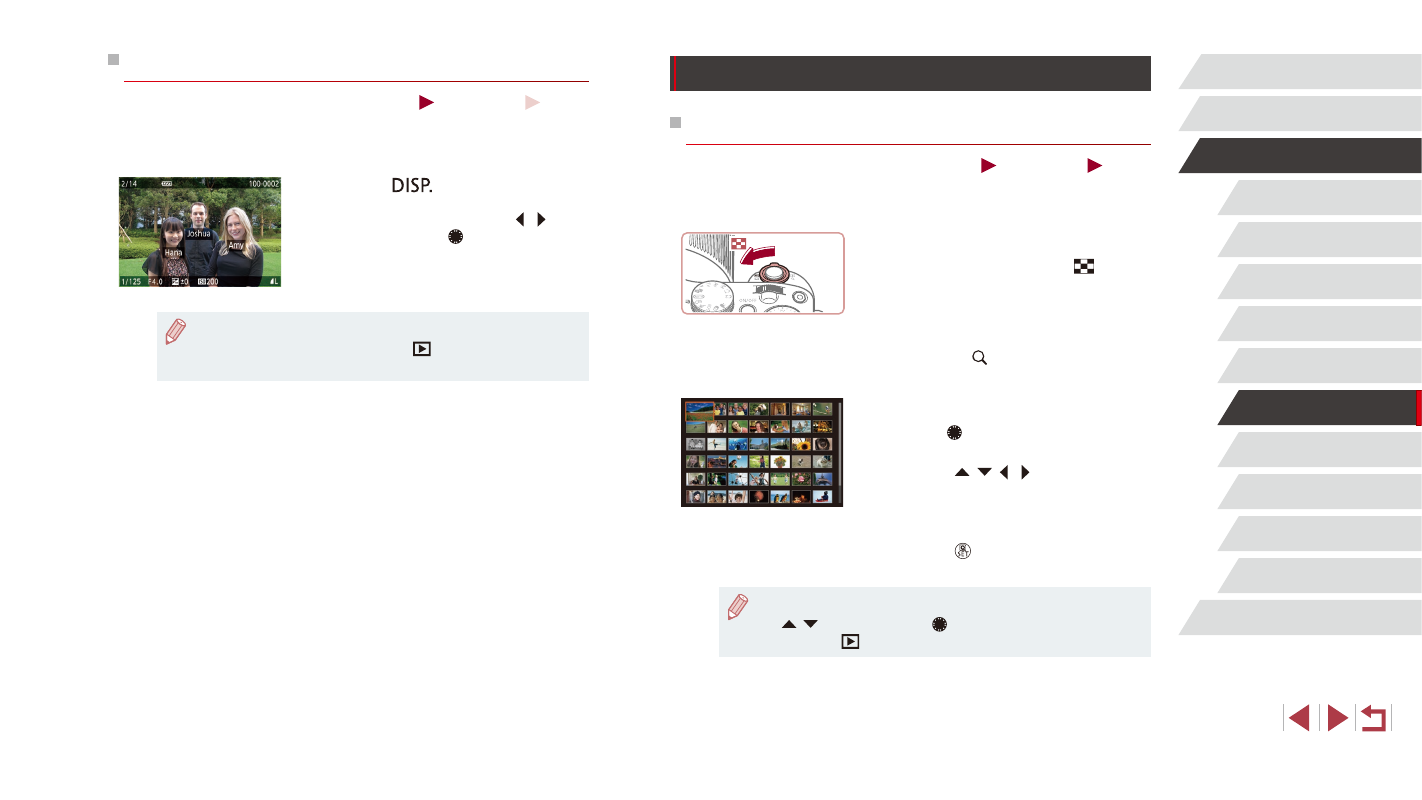
110
Wi-Fi Functions
Setting Menu
Accessories
Appendix
Index
Before Use
Basic Guide
Advanced Guide
Camera Basics
Auto Mode /
Hybrid Auto Mode
Other Shooting Modes
P Mode
Tv, Av, M, C1, and C2 Mode
Playback Mode
Browsing and Filtering Images
Navigating through Images in an Index
Still Images
Movies
By displaying multiple images in an index, you can quickly find the images
you are looking for.
1
Display images in an index.
z
Move the zoom lever toward [
] to
display images in an index. Moving the
lever again will increase the number of
images shown.
z
To display fewer images, move the zoom
lever toward [ ]. Fewer images are
shown each time you move the lever.
2
Choose an image.
z
Turn the [ ] dial to scroll through the
images.
z
Press the [ ][ ][ ][ ] buttons to choose
an image.
z
An orange frame is displayed around the
selected image.
z
Press the [ ] button to view the selected
image in single-image display.
●
To deactivate the 3D display effect (shown if you hold down the
[ ][ ] buttons or turn the [ ] dial rapidly), choose MENU
(= 31) ► [
5] tab ► [Index Effect] ► [Off].
Checking People Detected in Face ID
Still Images
Movies
If you switch the camera to simple information display mode (= 108),
the names of up to five detected people registered in Face ID (= 48)
will be displayed.
z
Press the [
] button several times
until simple information display is
activated, and then press the [ ][ ]
buttons or turn the [ ] dial to choose an
image.
z
Names will be displayed on detected
people.
●
If you prefer not to have names displayed on images shot using
Face ID, choose MENU (= 31) ► [
3] tab ► [Face ID Info]
► [Name Display] ► [Off].