Using the software, Computer connections via a cable, Saving images to a computer – Canon PowerShot G3 X User Manual
Page 178: 178), or display, 178) to
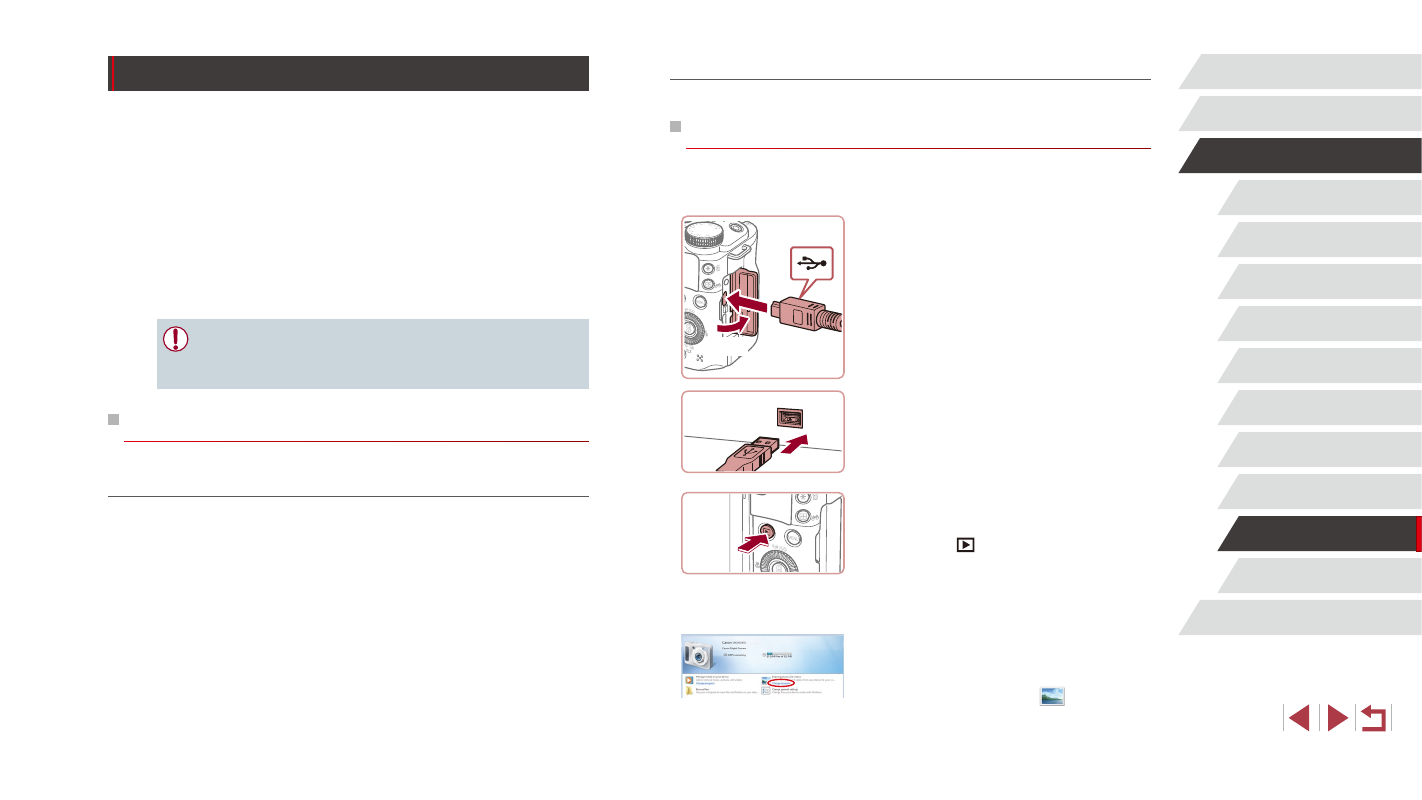
178
Appendix
Index
Before Use
Basic Guide
Advanced Guide
Camera Basics
Auto Mode /
Hybrid Auto Mode
Other Shooting Modes
P Mode
Tv, Av, M, C1, and C2 Mode
Playback Mode
Wi-Fi Functions
Setting Menu
Accessories
Installing the Software
For software installation instructions, see “Installing the Software” (= 140).
Saving Images to a Computer
Using a USB cable (sold separately; camera end: Mini-B), you can
connect the camera to the computer and save images to the computer.
1
Connect the camera to the
computer.
z
With the camera turned off, open the
cover (1). With the smaller plug of the
USB cable in the orientation shown,
insert the plug fully into the camera
terminal (2).
z
Insert the larger plug of the USB cable
in the computer’s USB port. For details
about USB connections on the computer,
refer to the computer user manual.
2
Turn the camera on to access
CameraWindow.
z
Press the [
] button to turn the camera
on.
z
Mac OS: CameraWindow is displayed
when a connection is established
between the camera and computer.
z
Windows: Follow the steps introduced
below.
z
In the screen that is displayed, click the
change program link of [
].
(1)
(2)
Using the Software
To utilize the features of the following software, download the software
from the Canon website and install it on your computer.
●
CameraWindow
-
Import images to your computer
●
Image Transfer Utility
-
Set up Image Sync (= 153) and receive images
●
Map Utility
-
Use a map to view GPS information that has been added to images
●
Digital Photo Professional
-
Browse, process and edit RAW images
●
To view and edit movies on a computer, use preinstalled or
commonly available software compatible with movies recorded by
the camera.
Computer Connections via a Cable
Checking Your Computer Environment
The software can be used on the following computers. For detailed
system requirements and compatibility information, including support in
new operating systems, visit the Canon website.
●
Windows 8/8.1
●
Windows 7 SP1
●
Mac OS X 10.9
●
Mac OS X 10.8
When sending images to a computer via Wi-Fi, check the system
requirements in “Checking Your Computer Environment” (= 140).