Adding a smartphone using the wi-fi menu – Canon PowerShot G3 X User Manual
Page 138
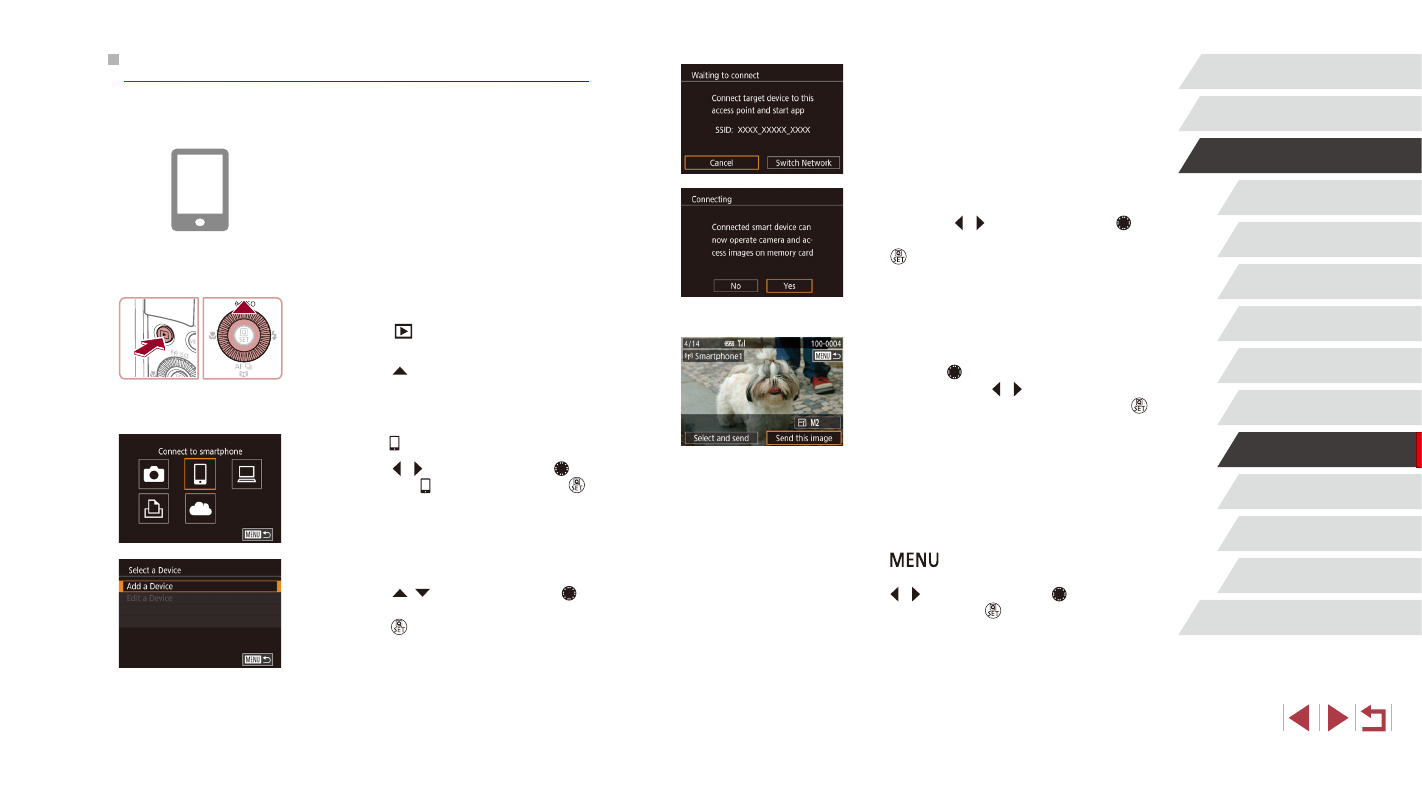
138
Setting Menu
Accessories
Appendix
Index
Before Use
Basic Guide
Advanced Guide
Camera Basics
Auto Mode /
Hybrid Auto Mode
Other Shooting Modes
P Mode
Tv, Av, M, C1, and C2 Mode
Playback Mode
Wi-Fi Functions
z
The camera’s SSID is displayed.
z
Choose the smartphone to connect to,
as described in steps 4 – 6 of “Sending
to a Smartphone Assigned to the Button”
5
Adjust the privacy setting.
z
Press the [ ][ ] buttons or turn the [ ]
dial to choose [Yes], and then press the
[ ] button.
z
You can now use the smartphone to
browse, import, or geotag images on the
camera or shoot remotely.
6
Send an image.
z
Turn the [ ] dial to choose an image to
send, press the [ ][ ] buttons to choose
[Send this image], and then press the [ ]
button.
z
Image transfer will begin. The screen
darkens during image transfer.
z
[Transfer completed] is displayed after
the image is sent, and the image transfer
screen is displayed again.
z
To end the connection, press the
[
] button, choose [OK] on the
confirmation screen (either press the
[ ][ ] buttons or turn the [ ] dial), and
then press the [ ] button. You can
also use the smartphone to end the
connection.
z
To add multiple smartphones, repeat the
above procedure starting from step 1.
Adding a Smartphone Using the Wi-Fi Menu
These steps show how to use the camera as an access point, but you can
also use an existing access point (= 139).
1
Install Camera Connect.
z
For an iPhone or iPad, find Camera
Connect in the App Store and download
and install the app.
z
For Android smartphones, find Camera
Connect in Google Play and download
and install the app.
2
Access the Wi-Fi menu.
z
Press the [
] button to turn the camera
on.
z
Press the [ ] button.
z
If the [Device Nickname] screen is
displayed, choose [OK] (= 136).
3
Choose [ ].
z
Press the [ ][ ] buttons or turn the [ ]
dial to choose [ ], and then press the [ ]
button.
4
Choose [Add a Device].
z
Press the [ ][ ] buttons or turn the [ ]
dial to choose [Add a Device], and then
press the [ ] button.