Other settings, Changing image quality, Capturing in raw format – Canon PowerShot G3 X User Manual
Page 96
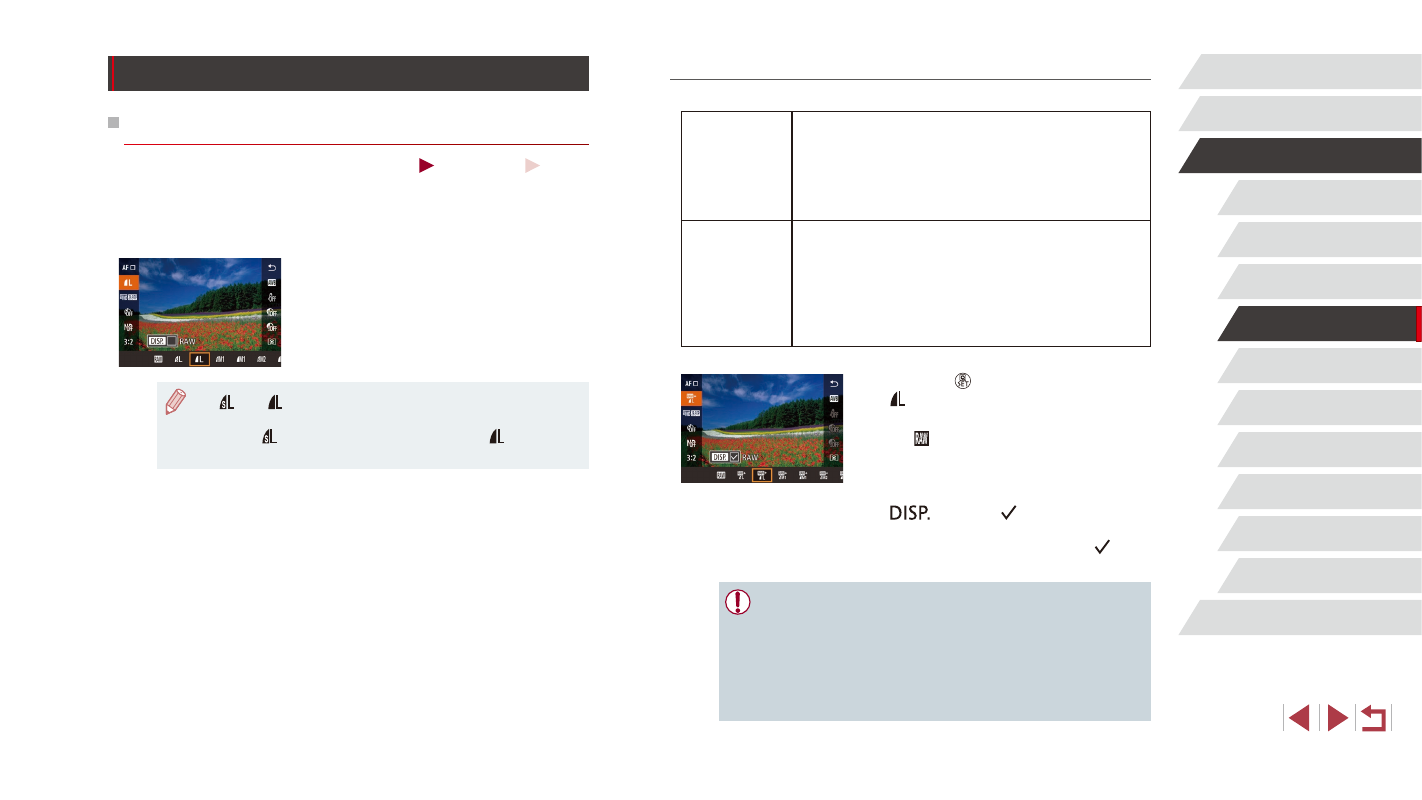
96
Playback Mode
Wi-Fi Functions
Setting Menu
Accessories
Appendix
Index
Tv, Av, M, C1, and C2 Mode
Before Use
Basic Guide
Advanced Guide
Camera Basics
Auto Mode /
Hybrid Auto Mode
Other Shooting Modes
P Mode
Capturing in RAW Format
The camera can capture images in JPEG and RAW format.
JPEG Images
Processed in the camera for optimal image quality
and compressed to reduce file size. However, the
compression process is irreversible, and images
cannot be restored to their original, unprocessed
state. Image processing may also cause some loss of
image quality.
RAW Images
“Raw” (unprocessed) data, recorded with essentially
no loss of image quality from the camera’s image
processing. The data cannot be used in this state for
viewing on a computer or printing. You must first use
the software (Digital Photo Professional, = 178) to
convert images to ordinary JPEG or TIFF files. Images
can be adjusted with minimal loss of image quality.
z
Press the [ ] button, and then choose
z
To capture in RAW format only, choose
the [ ] option.
z
To capture images in both JPEG and
RAW format simultaneously, choose the
JPEG image quality, and then press the
[
] button. A [ ] mark is displayed
next to [RAW]. To undo this setting, follow
the same steps and remove the [ ] mark
next to [RAW].
●
When transferring RAW images (or RAW and JPEG images
recorded together) to a computer, always use the dedicated
software (= 178).
●
Digital zoom (= 41) is not available when capturing images
in RAW format. Additionally, noise reduction level (= 81),
dynamic range correction (= 82), shadow correction (= 83),
and My Colors (= 85) cannot be configured.
Other Settings
Changing Image Quality
Still Images
Movies
Choose from 8 combinations of size (number of pixels) and compression
(image quality). Also specify whether to capture images in RAW format
(= 96). For guidelines on how many of each kind of image can fit on a
memory card, see “Number of Shots per Memory Card” (= 212).
z
Follow the steps in “Changing Image
Quality” (= 53) to adjust the settings.
●
[ ] and [ ] indicate different levels of image quality depending
on the extent of compression. At the same size (number of
pixels), [ ] offers higher image quality. Although [ ] images
have slightly lower image quality, more fit on a memory card.