Sound settings, Recording short clips – Canon PowerShot G3 X User Manual
Page 76
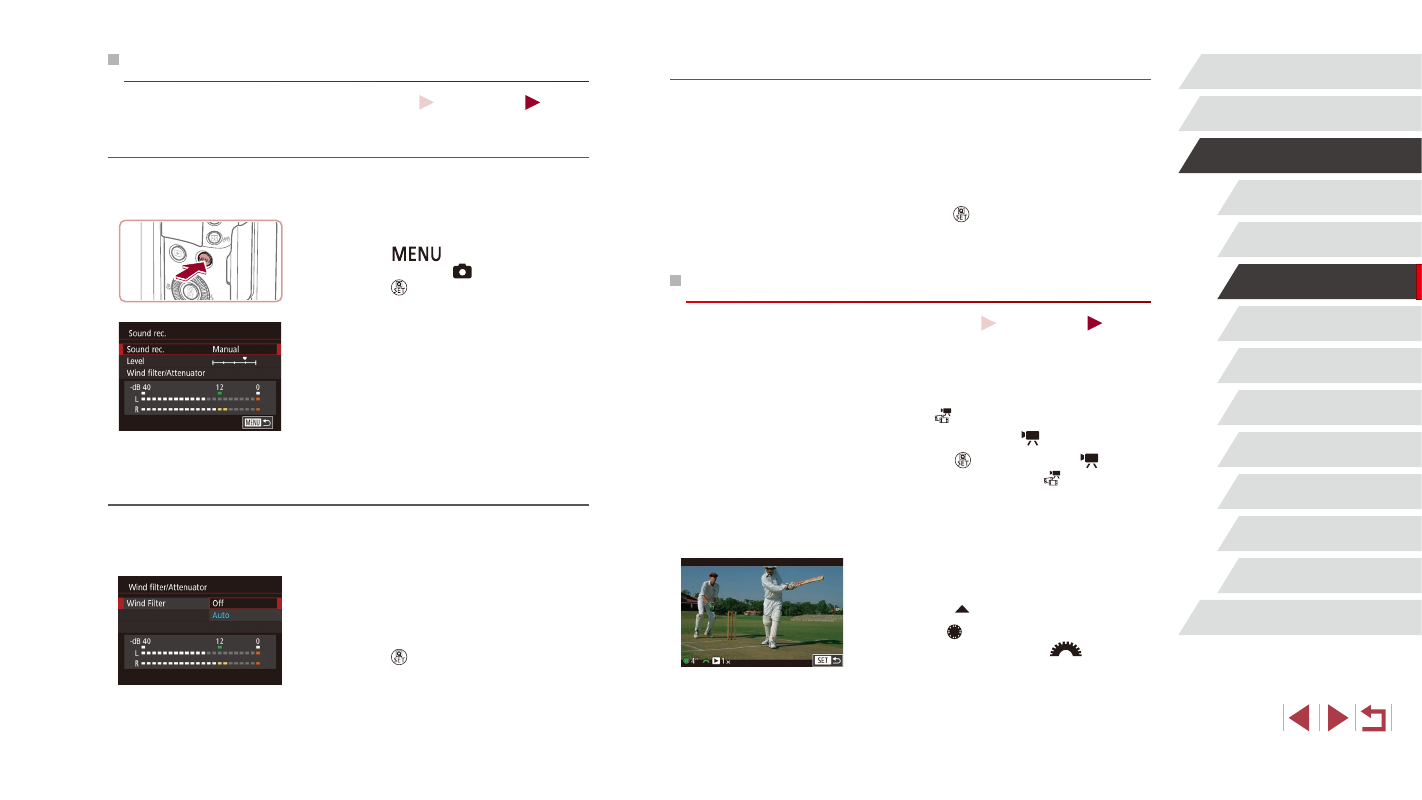
76
Playback Mode
Wi-Fi Functions
Setting Menu
Accessories
Appendix
Index
P Mode
Tv, Av, M, C1, and C2 Mode
Before Use
Basic Guide
Advanced Guide
Camera Basics
Auto Mode /
Hybrid Auto Mode
Other Shooting Modes
Using the Attenuator
The attenuator can reduce audio distortion in noisy environments.
However, in quiet environments, it lowers the sound-recording level.
z
Access the [Sound rec.] screen as
described in step 1 of “Adjusting the
Recording Volume” (= 76).
z
Choose [Wind filter/Attenuator], and then
press the [ ] button.
z
Choose [Attenuator], and then choose
Recording Short Clips
Still Images
Movies
Apply playback effects to brief clips of a few seconds, such as fast motion,
slow motion, or replay. Clips recorded in this mode may be included in
Story Highlights albums (= 130).
1
Enter [ ] mode.
z
Set the mode dial to [ ].
z
Press the [ ] button, choose [ ] in the
menu, and then choose [ ] (= 30).
z
Black bars displayed on the top and
bottom edges of the screen indicate
image areas not recorded.
2
Specify the shooting time and
playback effect.
z
Press the [ ] button.
z
Turn the [ ] dial to set the shooting time
(4 – 6 sec.), and turn the [
] dial to set
the playback effect (= 77).
3
z
A bar showing the elapsed time is
displayed.
Sound Settings
Still Images
Movies
Adjusting the Recording Volume
Although the recording level (volume) is automatically adjusted to reduce
distortion, you can set the level manually to suit the shooting scene.
1
Access the [Sound rec.] screen.
z
Press the [
] button, choose
[Sound rec.] on the [ 8] tab, and then
press the [ ] button (= 31).
2
Configure the setting.
z
Choose [Sound rec.], and then choose
[Manual] (= 31).
z
Choose [Level] and set the desired
recording level.
z
To restore the original setting, repeat this
process but choose [Auto].
Deactivating the Wind Filter
Noise caused by strong wind can be reduced. However, the recording
may sound unnatural when this option is used when there is no wind. In
this case, you can deactivate the wind filter.
z
Access the [Sound rec.] screen as
described in step 1 of “Adjusting the
Recording Volume” (= 76).
z
Choose [Wind filter/Attenuator], and then
press the [ ] button.
z
Choose [Wind Filter], and then choose
[Off] (= 31).