Choosing images individually selecting a range, Selecting a range, Choosing images individually – Canon PowerShot G3 X User Manual
Page 117
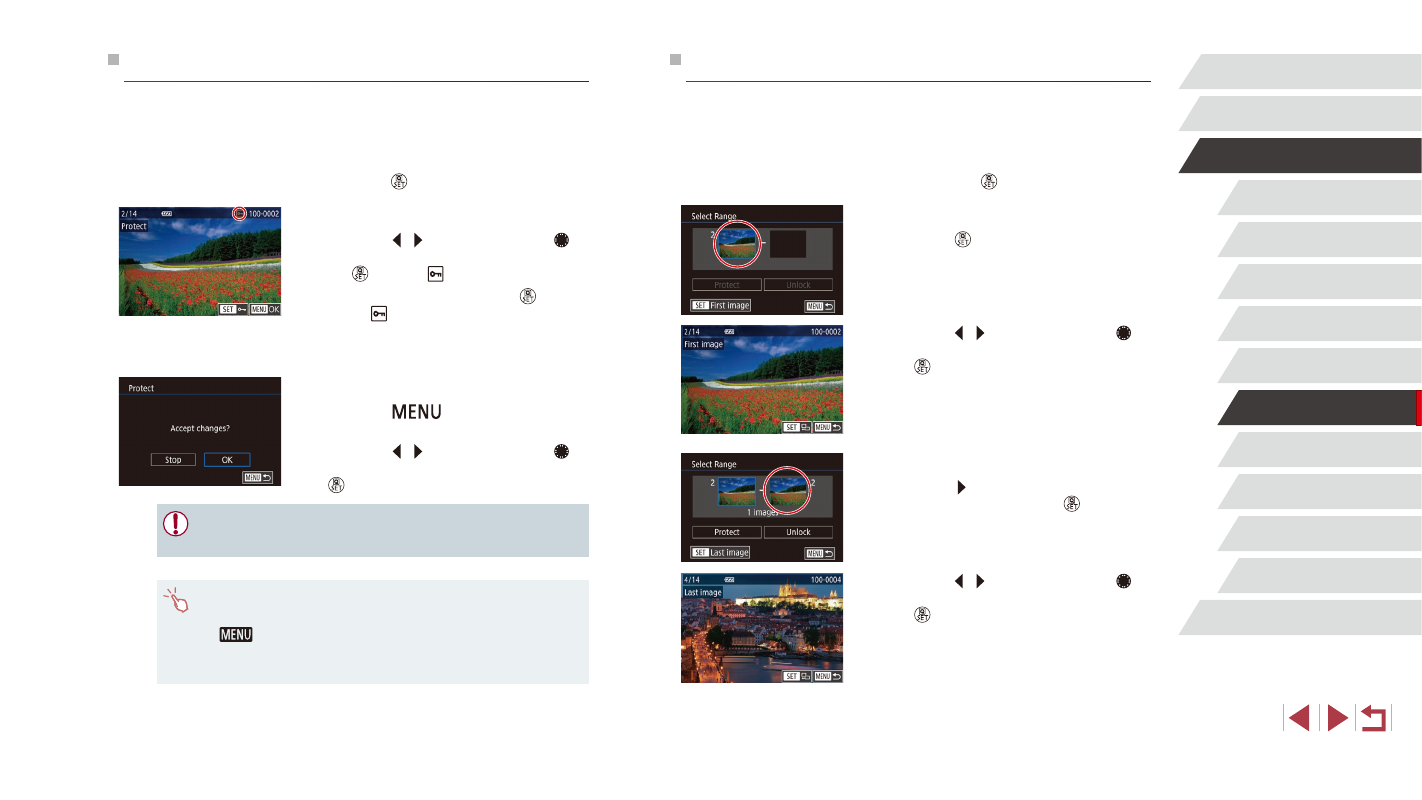
117
Wi-Fi Functions
Setting Menu
Accessories
Appendix
Index
Before Use
Basic Guide
Advanced Guide
Camera Basics
Auto Mode /
Hybrid Auto Mode
Other Shooting Modes
P Mode
Tv, Av, M, C1, and C2 Mode
Playback Mode
Selecting a Range
1
Choose [Select Range].
z
Following the procedure in “Using the
Menu” (= 116), choose [Select Range]
and press the [ ] button.
2
Choose a starting image.
z
Press the [ ] button.
z
Press the [ ][ ] buttons or turn the [ ]
dial to choose an image, and then press
the [ ] button.
3
Choose an ending image.
z
Press the [ ] button to choose [Last
image], and then press the [ ] button.
z
Press the [ ][ ] buttons or turn the [ ]
dial to choose an image, and then press
the [ ] button.
z
Images before the first image cannot be
selected as the last image.
Choosing Images Individually
1
Choose [Select].
z
Following the procedure in “Using the
Menu” (= 116), choose [Select] and
press the [ ] button.
2
Choose an image.
z
Press the [ ][ ] buttons or turn the [ ]
dial to choose an image, and then press
the [ ] button. [ ] is displayed.
z
To cancel selection, press the [ ] button
again. [ ] is no longer displayed.
z
Repeat this process to specify other
images.
3
Protect the image.
z
Press the [
] button. A confirmation
message is displayed.
z
Press the [ ][ ] buttons or turn the [ ]
dial to choose [OK], and then press the
[ ] button.
●
Images will not be protected if you switch to Shooting mode or
turn the camera off before finishing the setup process in step 3.
●
You can also select or clear images by touching the screen in
step 2, and you can access the confirmation screen by touching
[
].
●
You can also protect images by touching [OK] on the screen in
step 3.