Canon PowerShot G3 X User Manual
Page 64
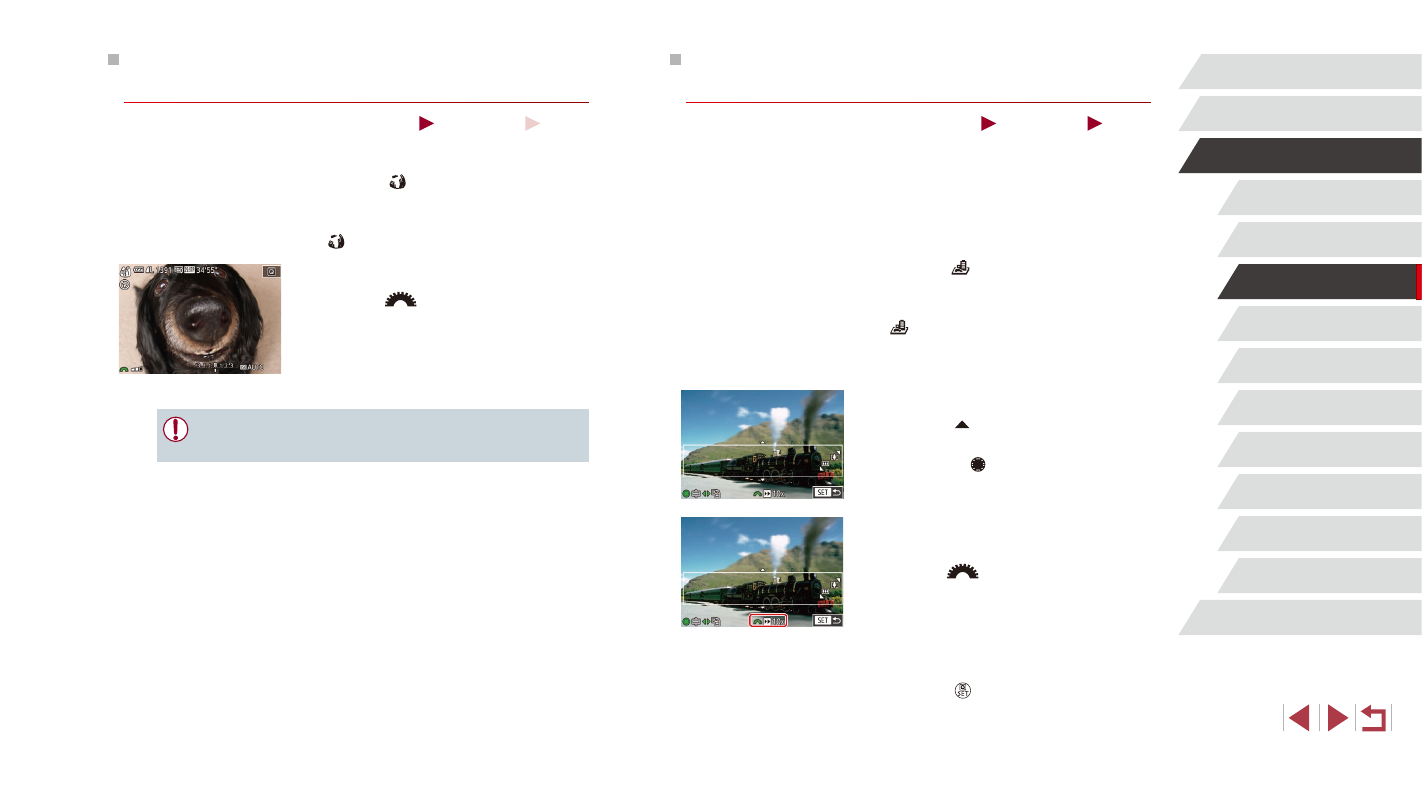
64
Playback Mode
Wi-Fi Functions
Setting Menu
Accessories
Appendix
Index
P Mode
Tv, Av, M, C1, and C2 Mode
Before Use
Basic Guide
Advanced Guide
Camera Basics
Auto Mode /
Hybrid Auto Mode
Other Shooting Modes
Shots Resembling Miniature Models
(Miniature Effect)
Still Images
Movies
Creates the effect of a miniature model, by blurring image areas above
and below your selected area.
You can also make movies that look like scenes in miniature models by
choosing the playback speed before the movie is recorded. People and
objects in the scene will move quickly during playback. Note that sound is
not recorded.
1
Choose [ ].
z
Follow steps 1 – 2 in “Image Effects
(Creative Filters)” (= 62) and choose
[ ].
z
A white frame is displayed, indicating the
image area that will not be blurred.
2
Choose the area to keep in focus.
z
Press the [ ] button.
z
Move the zoom lever to resize the frame,
and turn the [ ] dial to move it.
3
For movies, choose the movie
playback speed.
z
Turn the [
] dial to choose the speed.
4
Return to the shooting screen and
shoot.
z
Press the [ ] button to return to the
shooting screen, and then shoot.
Shooting with a Fish-Eye Lens Effect
(Fish-Eye Effect)
Still Images
Movies
Shoot with the distorting effect of a fish-eye lens.
1
Choose [ ].
z
Follow steps 1 – 2 in “Image Effects
(Creative Filters)” (= 62) and choose
[ ].
2
Choose an effect level.
z
Turn the [
] dial to choose an effect
level.
z
A preview is shown of how your shot will
look with the effect applied.
3
Shoot.
●
Try taking some test shots first, to make sure you obtain the
desired results.