Previous access points, Sending images to a registered web service, Registering web services – Canon PowerShot G3 X User Manual
Page 145
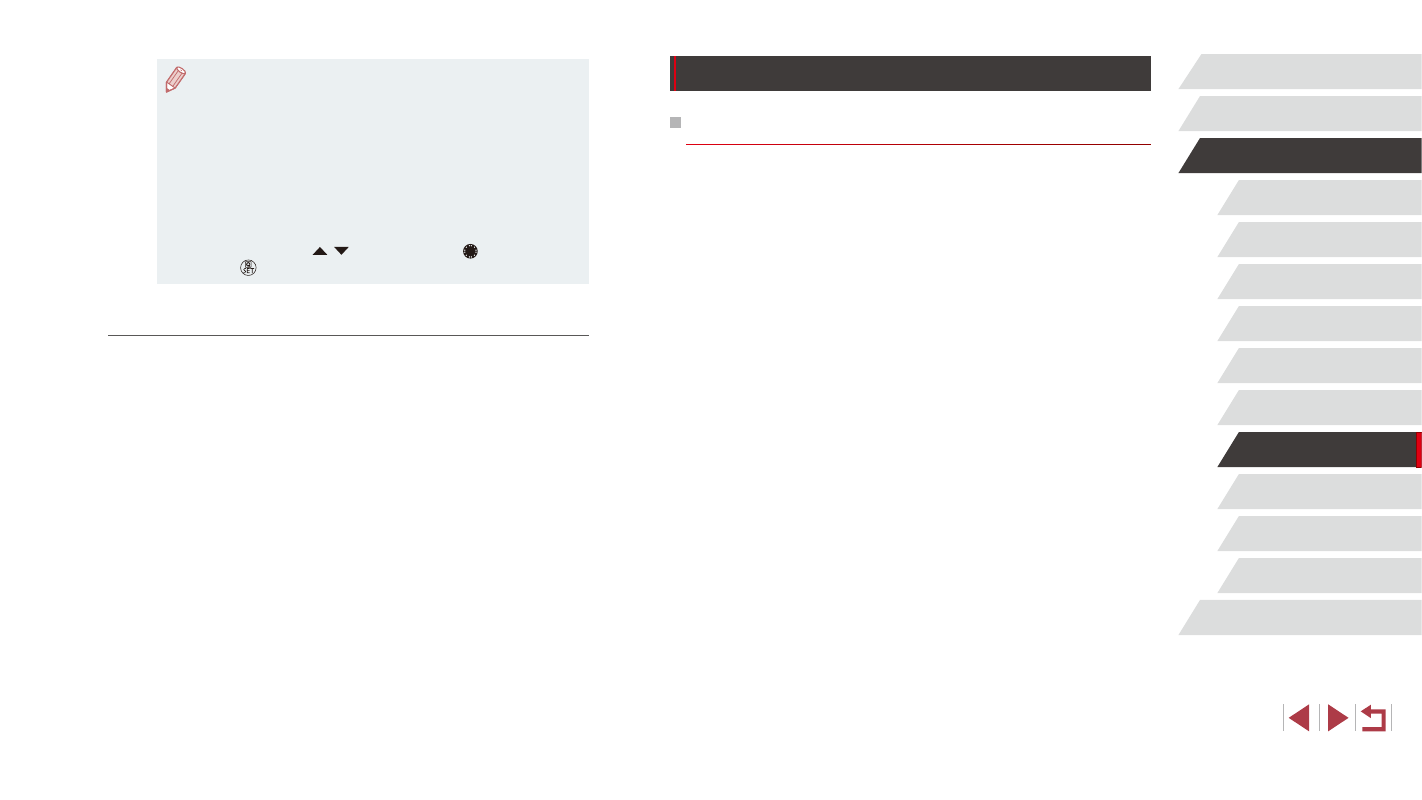
145
Setting Menu
Accessories
Appendix
Index
Before Use
Basic Guide
Advanced Guide
Camera Basics
Auto Mode /
Hybrid Auto Mode
Other Shooting Modes
P Mode
Tv, Av, M, C1, and C2 Mode
Playback Mode
Wi-Fi Functions
Sending Images to a Registered Web Service
Registering Web Services
Use a smartphone or computer to add to the camera Web services that
you want to use.
●
A smartphone or computer with a browser and Internet connection is
required to complete camera settings for CANON iMAGE GATEWAY
and other Web services.
●
Check the CANON iMAGE GATEWAY website for details on browser
(Microsoft Internet Explorer, etc.) requirements, including settings and
version information.
●
For information on countries and regions where CANON iMAGE
GATEWAY is available, visit the Canon website (http://www.canon.
com/cig/).
●
You must have an account with Web services other than CANON
iMAGE GATEWAY if you desire to use them. For further details, check
the websites for each Web service you want to register.
●
Separate ISP connection and access point fees may be applicable.
●
To determine the access point password, check on the access
point itself or refer to the user manual.
●
Up to 16 access points will be displayed. If no access points are
detected even after you choose [Refresh] in step 2 to update the
list, choose [Manual Settings] in step 2 to complete access point
settings manually. Follow on-screen instructions and enter an
SSID, security settings, and a password.
●
When you use an access point that you have already connected
to for connecting to another device, [*] is displayed for the
password in step 3. To use the same password, choose [Next]
(either press the [ ][ ] buttons or turn the [ ] dial) and press
the [ ] button.
Previous Access Points
You can reconnect to any previous access points automatically by
following step 4 in “Using WPS-Compatible Access Points” (= 142).
●
To connect to a device via an access point, confirm that the target
device is already connected to the access point, and then follow the
procedure from step 8 in “Using WPS-Compatible Access Points”
●
To switch access points, choose [Switch Network] on the screen
displayed when you establish a connection, and then either follow
the procedure in “Using WPS-Compatible Access Points” (= 142)
from step 5 or the procedure in “Connecting to Listed Access Points”