Adjusting the screen angle and orientation, Shooting modes, Tilting the screen downward – Canon PowerShot G3 X User Manual
Page 28: Tilting the screen upward
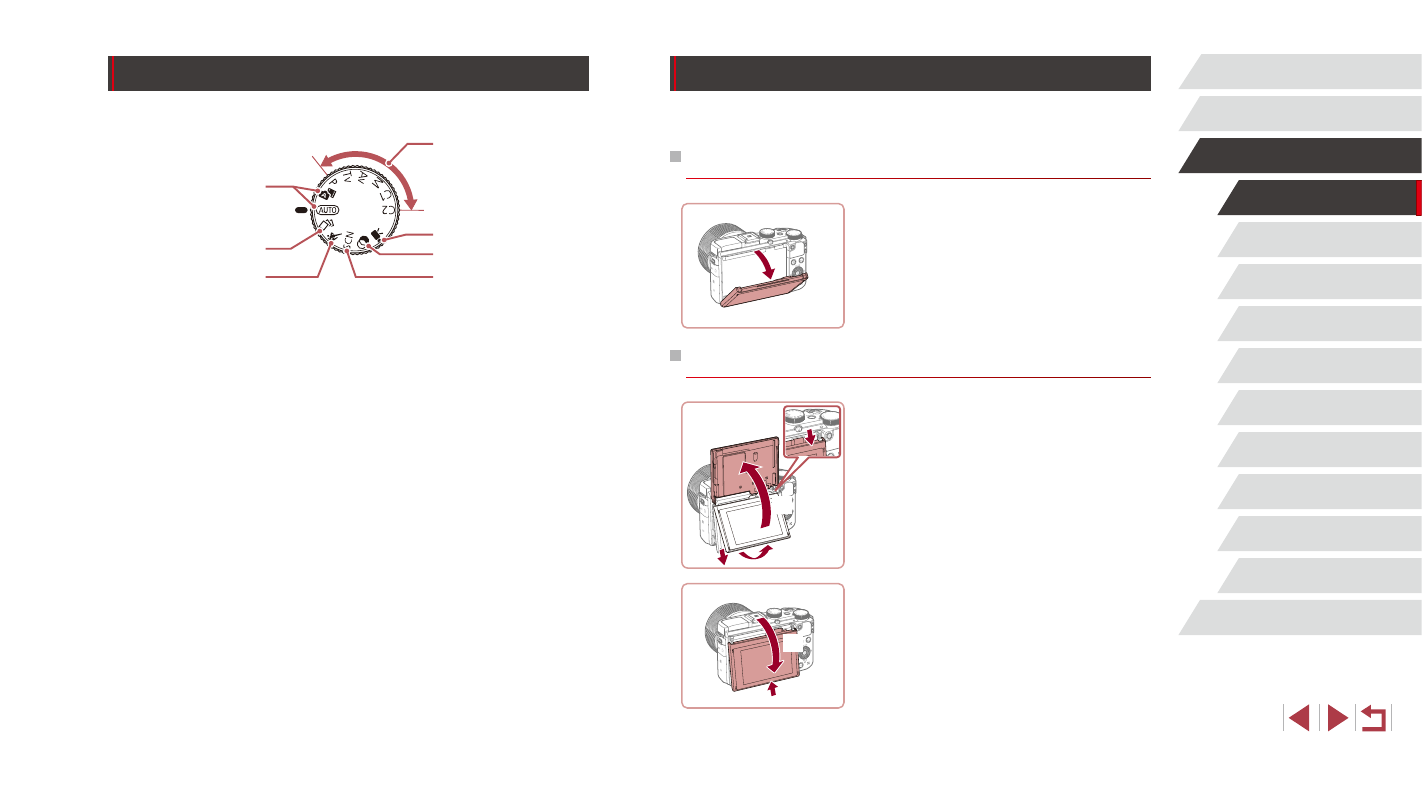
28
Playback Mode
Wi-Fi Functions
Setting Menu
Accessories
Appendix
Index
Auto Mode /
Hybrid Auto Mode
Other Shooting Modes
P Mode
Tv, Av, M, C1, and C2 Mode
Before Use
Basic Guide
Advanced Guide
Camera Basics
Adjusting the Screen Angle and Orientation
You can adjust the screen angle and orientation to suit the scene or how
you are shooting.
Tilting the Screen Downward
z
Pull the top of the screen down.
z
The screen can be opened to about 45°.
Tilting the Screen Upward
z
Lift the bottom of the screen up until it
clicks (1), slide the top of the screen
down (2), and then lift the bottom of the
screen up again (3).
z
The screen can be opened to about 180°.
z
When including yourself in shots, you
can view a mirror image of yourself by
rotating the screen around toward the
front of the camera.
z
When finished, tilt the screen back to
lower it (4), and then slide it up until it
clicks (5).
(1)
(2)
(3)
(5)
(4)
Shooting Modes
Use the mode dial to access each shooting mode.
(1)
(2)
(3)
(6)
(5)
(4)
(7)
(1) Auto Mode / Hybrid Auto Mode
Fully automatic shooting, with
camera-determined settings
(= 23, = 35, = 37).
(2) Creative Shot Mode
See several effects applied to
each shot automatically (= 59).
(3) Sports Mode
Shoot continuously as the camera
focuses on moving subjects
(= 60).
(4) P, Tv, Av, M, C1, and C2 Modes
Take a variety of shots using
your preferred settings (= 78,
(5) Movie Mode
For shooting movies (= 74,
= 101).
You can also shoot movies when
the mode dial is not set to Movie
mode, simply by pressing the
movie button.
(6) Creative Filters Mode
Add a variety of effects to images
when shooting (= 62).
(7) Special Scene Mode
Shoot with optimal settings for
specific scenes (= 61).