Image edges are blurred or white banding occurs – Canon imagePROGRAF GP-300 User Manual
Page 632
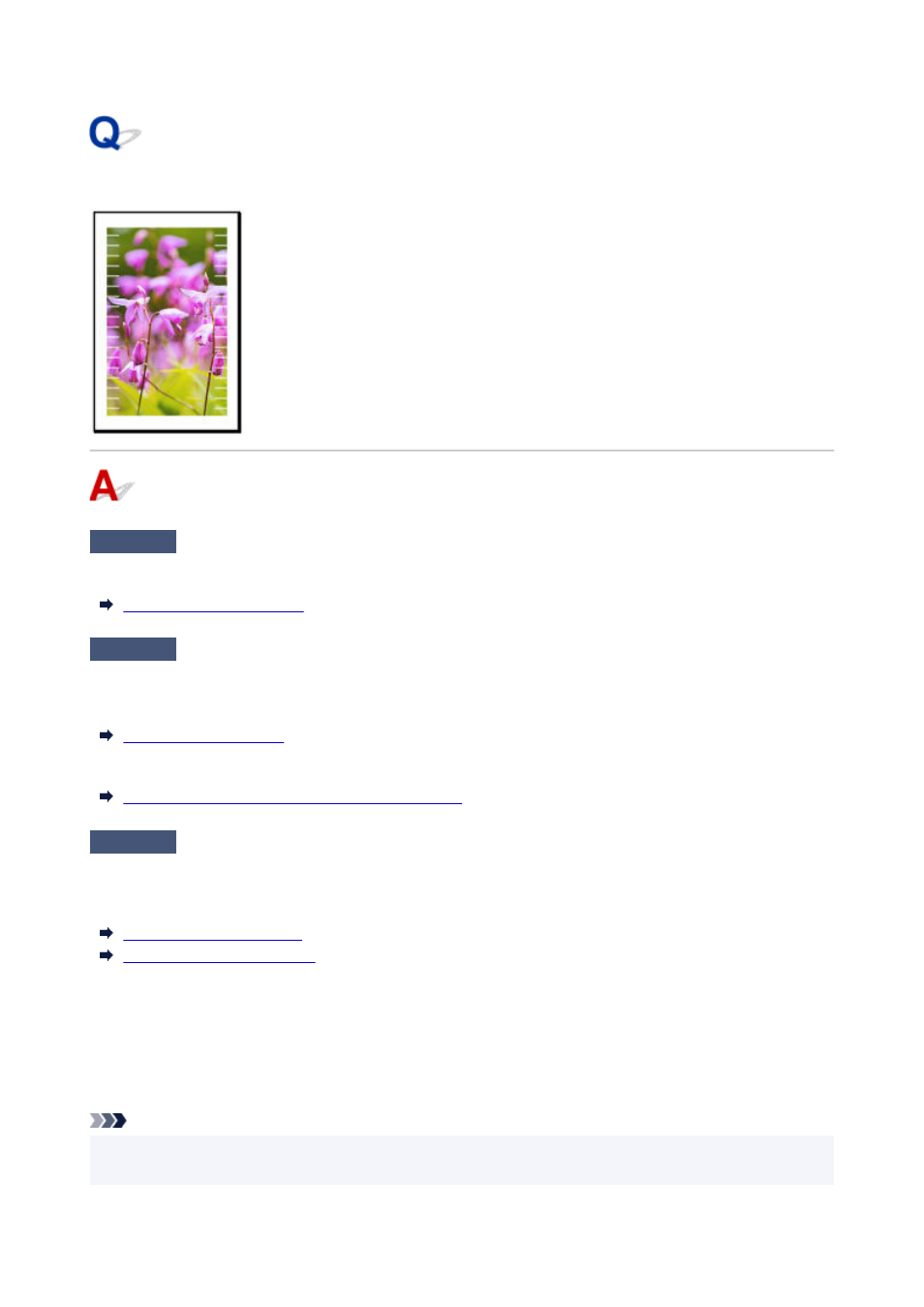
Image edges are blurred or white banding occurs
Check 1
Paper may be gripped too strongly over the platen.
Set a lower
Transport unit vacuum strength
in the touch screen menu.
Check 2
Check if the Print head is in the right position.
For detailed printing of small text or fine lines on glossy or semi-gloss photo paper or proof paper, etc., set the
Print head to the optimal height and then adjust the position of the Print head.
Setting a lower value for
Paper thickness (head height)
in the touch screen menu may resolve the problem.
Troubleshooting Paper Abrasion and Blurry Images
Check 3
Is the media type specified in the printer driver the same as the media type
loaded in the printer?
When printing with the media type specified in the printer driver, load the specified media type in the printer.
Loading Rolls in the Printer
Loading Sheets in the Printer
When printing with the media type specified in the printer driver, load the specified media type in the printer.
1. To stop printing, press the
Stop
button.
1.
2. Change the paper type in the printer driver and try printing again.
2.
Note
• When
Auto (Use Printer Settings)
is selected for the media type, printing is performed with the media
•
type loaded in the printer.
632