Changing the default settings, Changing the default settings(p. 190), Touch panel model – Canon imageCLASS MF264dw II Multifunction Monochrome Laser Printer User Manual
Page 199
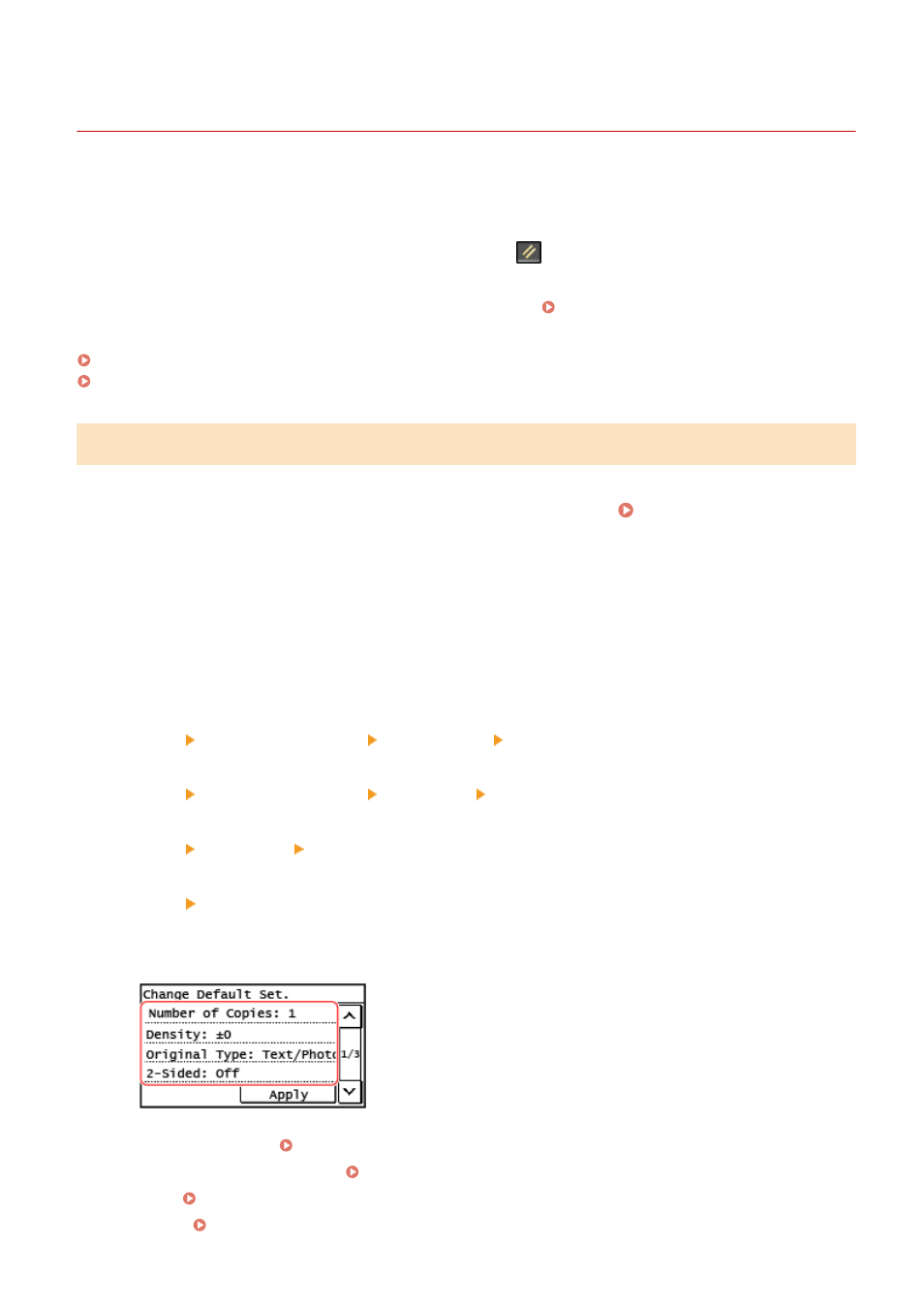
Changing the Default Settings
8W0J-040
You can change the default settings for scan, copy, and other functions called up using the control panel.
By configuring the settings as standard or to save paper, for example, you can increase work efficiency and reduce
costs.
You can also reset the settings to the settings set here by pressing
on any function screen.
This section describes how to configure the settings using the control panel.
You can also configure the settings using Remote UI from a computer. Managing the Machine from a Computer
Touch Panel Model(P. 190)
5 Lines LCD Model(P. 191)
Touch Panel Model
1
On the control panel, press [Menu] in the [Home] screen. [Home] Screen(P. 120)
2
Press [Function Settings].
3
Select the default setting item you want to change.
Select from the following items according to the function you want to change.
Scan (Send E-mail)
[Send] [Scan and Send Settings] [E-Mail Settings] [Change Default Settings]
Scan (Save to Shared Folder)
[Send] [Scan and Send Settings] [File Settings] [Change Default Settings]
Fax
[Send] [Fax Settings] [Change Default Settings]
Copy
[Copy] [Change Default Settings]
4
Select the setting items to change, and change the default settings.
For details about the setting items of each function, see the following:
●
Scan (Send E-Mail) [Change Default Settings](P. 487)
●
Scan (Save to Shared Folder) [Change Default Settings](P. 489)
●
Fax [Change Default Settings](P. 493)
●
Copy [Change Default Settings](P. 470)
Basic Operations
190